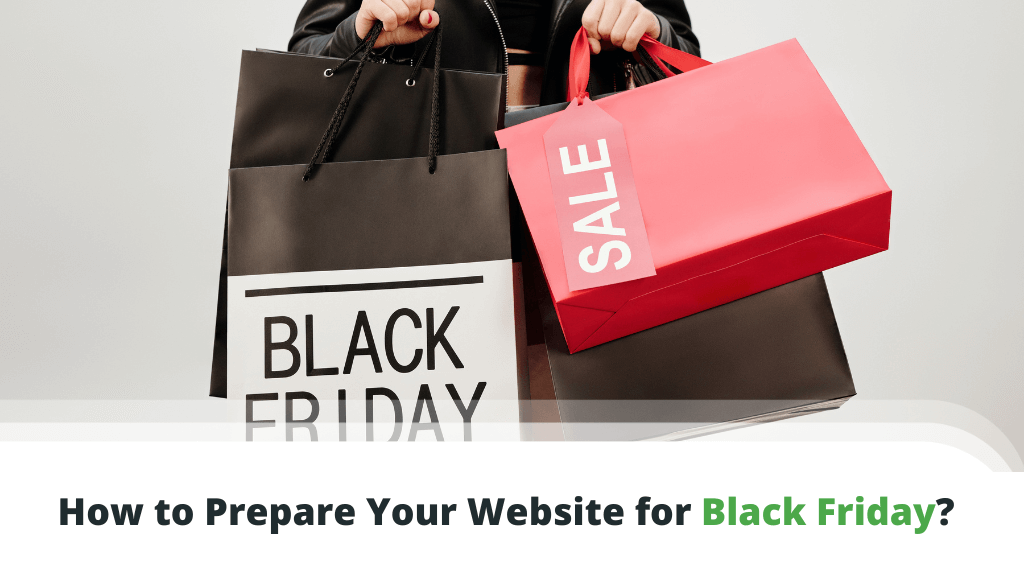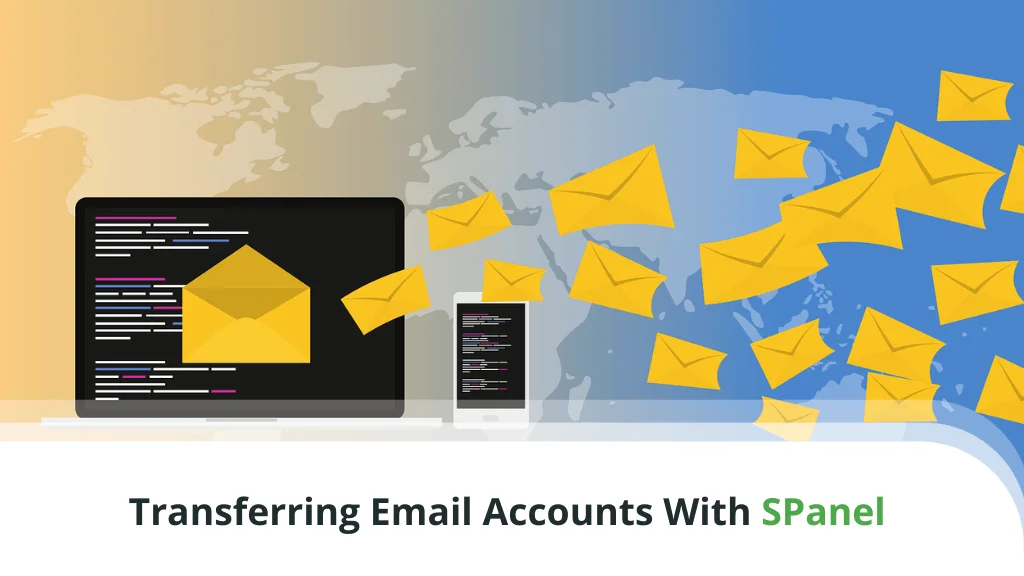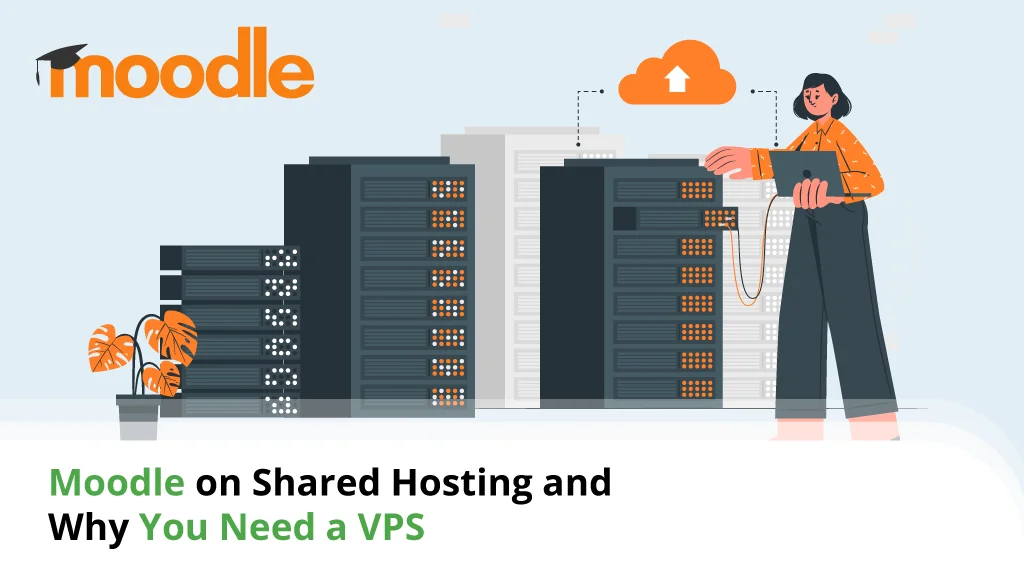In many aspects, managing a web server very much resembles operating your own personal computer. Both activities follow the same logic and need some essential components to run properly.
One such component are your system resources. Today, we will take a closer look at central processing units (CPUs) – what they are, what they do, and how can they affect our VPS performance?
Table of Contents:
- What are VPS CPU Cores?
- How to See Your VPS specs?
- Managed Server Customizations
- Why CPU and RAM are vital for your VPS performance?
- How to Determine the Number of CPU Cores?
- How to Determine the Amount of RAM?
- ScalaHosting CPU options
- Conclusion
- FAQ
What are VPS CPU Cores?
Servers often process multiple requests at the same time, sparing some resources for each. The CPU is the brain that operates it all. It basically oversees all queued processes and performs them one by one and in the fastest possible manner.
Here is where more CPU cores make a significant difference.
Each core can practically handle one process at a time. So the more tasks that stack up against your queue – the more load on your VPS. Eventually, your websites will become slower, even unresponsive.
By adding more CPU cores, you are effectively opening up a new doorway for processes to go through. You can see how each new core can significantly improve your server performance…
How to See Your VPS specs?
It’s always important to keep an eye on your server resources, which is why hosts make it very easy to check what you’re utilizing and how close you are to reaching your VPS limits. There are several ways to monitor the resource usage of your virtual server:
Check CPU via SPanel
Working with a ScalaHosting managed VPS, your server management is as simplified as ever. That is largely thanks to SPanel, Scala’s intuitive hosting management platform. You can easily find your CPU and RAM info by following the steps:
- Log in to your SPanel Admin area.
- Click on Server Status on the left-side menu.
- Scroll down a bit and check the section Server Load.
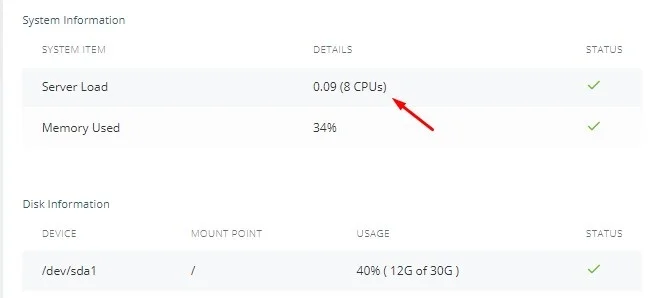
IMPORTANT: For a similar reference, you can use the System Load graph on your dashboard. While these are not CPU usage stats per se, they give vital information about server load, which is directly affected by CPU cores.

Check via cPanel
If you are using a VPS server that operates with the help of cPanel, finding your server information is pretty straightforward.
- Log in to your cPanel account.
- On the right, you will see a Statistics menu.
You can easily expand and collapse this menu depending on the depth of information you require.
Check via SSH
You can also view your server statistics directly in your command terminal. To do so:
- Log in to your SSH client of choice.
- Type the command htop
Your screen should look something like this.

Managed Server Customizations
Every reputable hosting provider will offer a variety of server customization services. Depending on your VPS hosting type, these extras might be free or subject to an extra fee.
Such customizations may include:
- PHP extensions configuration
- additional software installation
- server OS changes
- security improvements
- basic site development requests
As many of those are not typically related to web hosting, the provider often decides if they can assist the client on a case-by-case basis.
Why CPU and RAM are vital for your VPS performance?
Any process on your computer or hosting server utilizes both RAM and CPU to get properly processed. One is the temporary memory that stores the request, and the other is the brain that actually processes the task. When you have just a few processes, the system has no problem processing them all in just fractions of the second.
But what if we start getting more traffic and queue more and more requests for the VPS?
The more processes you accumulate would take an increasing amount of CPU and RAM. While there are no fixed measures as to what is an optimal amount, you will soon feel the difference if you are running out of system resources. The entire VPS will get progressively slower, and some requests may even get stuck in the queue and interfere with your smooth running.
How to Determine the Number of CPU Cores?
Let’s start this part by confirming what you may have already heard – there is no exact formula that shows you the optimal amount of system resource for a VPS to run fast and uninterrupted. There are a lot of outside factors like choice of software, code optimization, incoming traffic, etc., that can slow down even higher-tier virtual servers.
If you already have a website elsewhere and looking to move to a VPS, you can easily check your current resource usage statistics from your control panel. Based on that, you can get a good idea of what you need and how much overhead would ensure the most optimal performance.
If not, the best you can do is test the service beforehand. Many hosts offer free trials and no-cost upgrades, so you can try the low-tier choices and move up if needed. As a rule of thumb, 1-2 CPU cores should be sufficient for a small-to-medium website, but every project has its unique specifics to take into account.
How to Determine the Amount of RAM?
Similar to the CPU, there are no fixed amounts of RAM that can guarantee you can handle an X amount of visitors. It all starts with your website – what site building software you are using, all the add-ons, and the way your website is coded and optimized.
If all is up to the highest standards, you can typically expect to need more RAM with:
- dynamic websites
- media-heavy websites
- high-traffic pages
- popular ecommerce projects
At the very least, a VPS with 2 GB of RAM would be needed, even for a website that doesn’t currently get tons of visits.
IMPORTANT: If unsure about the needed CPU and RAM for your project, you can always check with your hosting support as well. Any reliable provider has the professionals to tip you in the right direction and should be glad to do so.
ScalaHosting CPU options
ScalaHosting offers four distinct managed VPS packages that mostly vary in the CPU and RAM allocation. Additionally, you can choose some of the numerous fixed packages of partners AWS and DigitalOcean.
- Start – 1 CPU core, 2 GB RAM – best for small websites and personal projects; great for static websites; suited for email hosting.
- Advanced – 2 CPU cores, 4 GB RAM – great for site development; easy to handle multiple websites; good for growing projects.
- Business – 4 CPU cores, 8 GB RAM – professional solution for business websites; can handle a large number of visitors;
- Enterprise – 8 CPU cores, 16 GB RAM – best for VPS resellers; optimal choice for heavy-traffic websites.
To make the deal even sweeter, any prospective client can fine-tune their own VPS solution with the exact CPU and RAM specifications of their choice.
Conclusion
At the end of the day, you should constantly monitor all your system resources and not just focus on their optimal amount. You will see the indications that your performance is lagging way in advance and have enough time to scale up your CPU, RAM, or whatever limits you are frequently reaching.
Contact the ScalaHosting Team, and we will be happy to check your project and advise you on the best VPS plan for it.
FAQ
Q: What is CPU and RAM in web hosting?
A: CPU (central processing unit) and RAM (random access memory) are two essential, interconnected performance elements of every computer and web server. The CPU operates all processes that pass through your server and site visitors, ensuring all queued requests are dealt with as fast as possible. This is largely thanks to the RAM, which stores vital data from your OS and website, allowing for a smoother server operation.
Q: How do I check my CPU usage in WHM?
A: WHM (short for Web Host Manager) works just like the SPanel admin interface – it provides an easy-to-navigate area where you can see vital server information. To get a better idea of your server load and system resource usage, log into WHM and navigate to the Server Information and Server Status sections.
Q: Why is my CPU usage so high?
A: Many factors can influence your CPU consumption, so it’s best to first start from your own website. Run some tests and see if anything in your setup or optimization is hindering your optimal speeds and performance.
Tools like GTMetrix and Pingdom can also tell you if the VPS itself is slowing you down. Keep in mind that hackers attacks are also a usual culprit when it comes to slow and unresponsive websites.