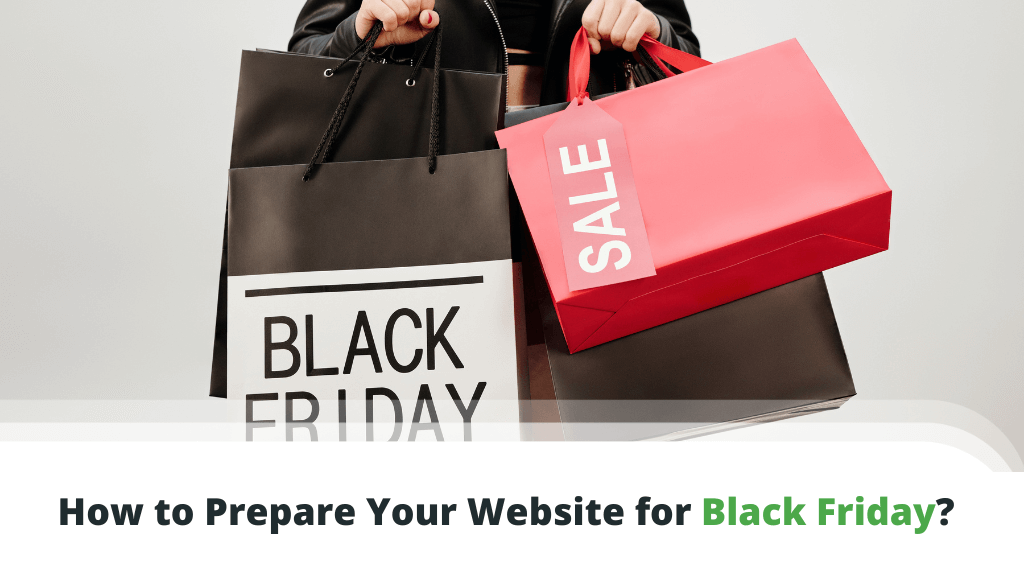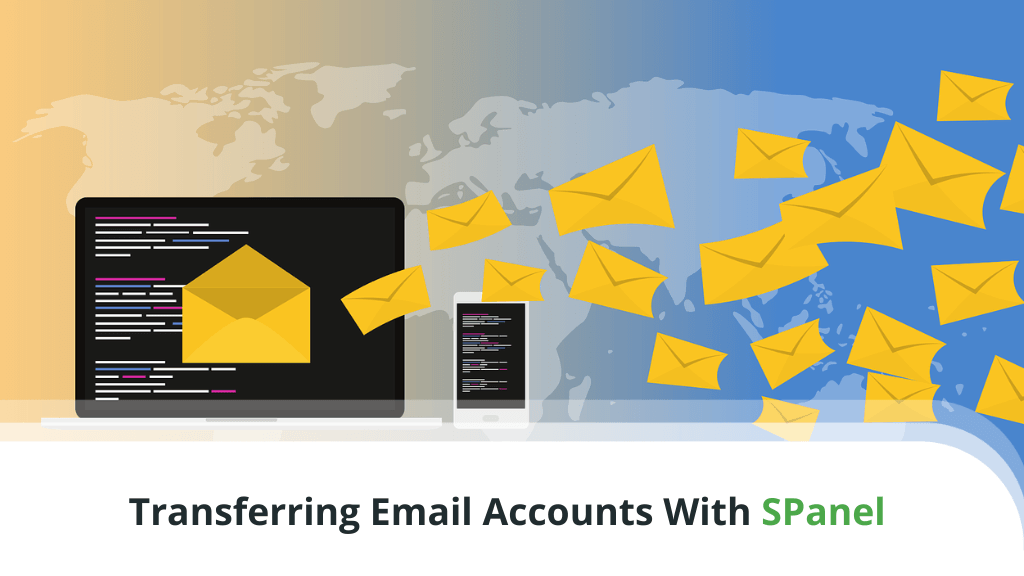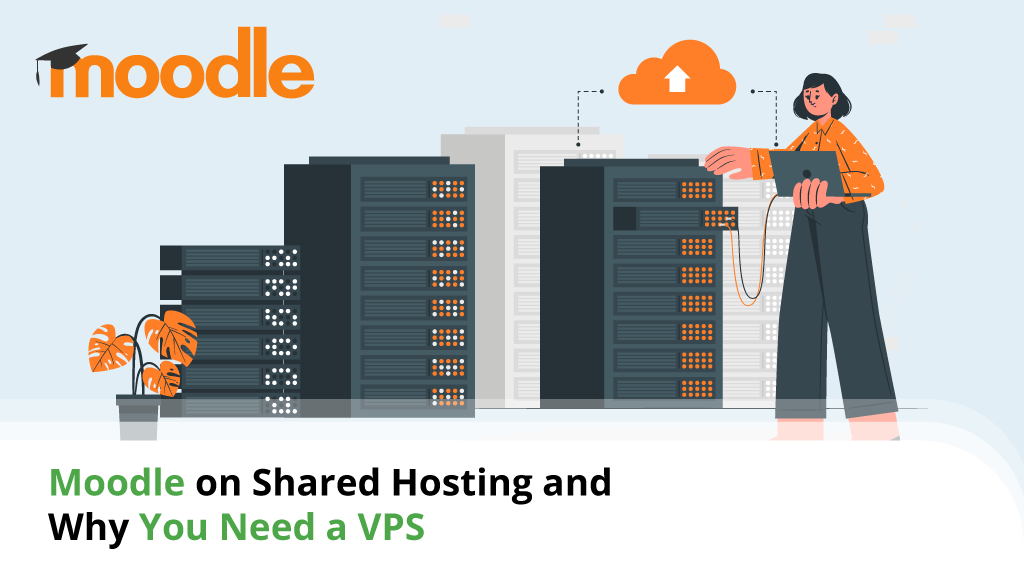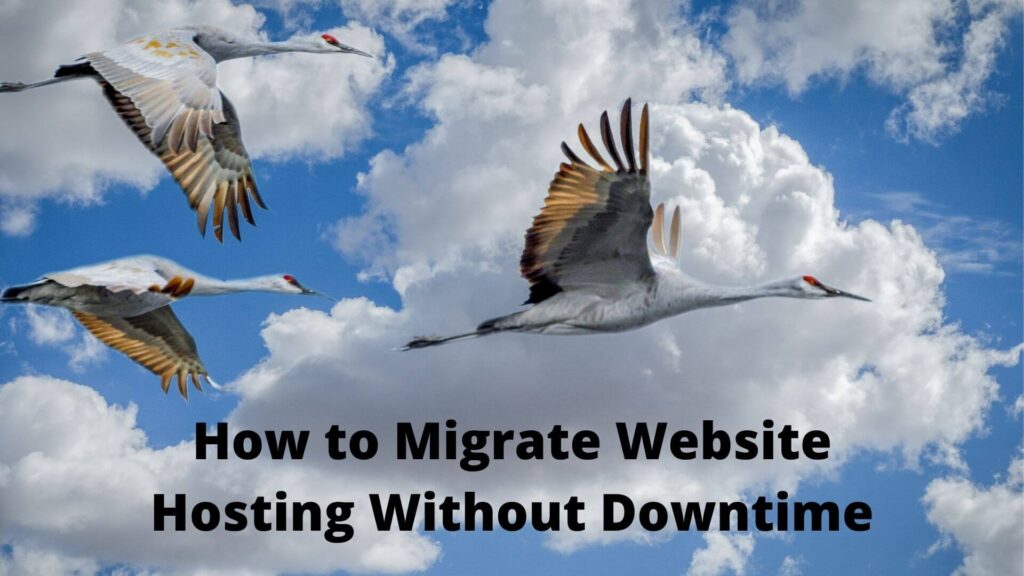
Migrating to new hosting is something many website owners go through at least once in their lives. There can be many reasons why this needs to happen – or at times even no real reason at all.
If you’re new to this it may sound daunting but with a bit of guidance, you will see the process can be relatively pain-free. The key to a seamless migration with no downtime lies in detailed process, awareness of possible pitfalls, and contingency planning.
The following review includes essential information, such as:
- What is Website Hosting Migration?
- When Do You Need it and Why?
- Don’t Forget to Make a Backup
- Step by Step Migration
- Specific Situations When Regular Migration Won’t Help
- Pointing Your Domain to New Hosting
- Moving Emails to New Hosting
- How to Migrate to ScalaHosting
- Conclusion
- Frequently Asked Questions
What is Website Hosting Migration?
Most simplistically, website migration can be likened to the real life process of moving your home. You need to search for a new residence and lease or buy it, move the contents of your home, then notify everyone you need to that you have moved.
For websites, you will have to choose a new web host and sign up for a plan, move your files, and update your Domain Name System (DNS) nameserver records to indicate that you’ve moved to a new location.
Types of Website Hosting Migrations
In the broadest sense of the term, there are two main types of website hosting migration. The most preferred is a white glove migration, meaning that you hand over the job to your new web hosting company. They’ll handle the entire process for you.
The next is a manual migration. As the name implies, this means you need to do it yourself. While in a broad sense it’s simply moving your site from one place to another on the web, this may come along with complications if you’re not cautious.
When Do You Need it and Why?
Moving from one web hosting company to another may not always be as simple as you think. As with anything tech related, there is a chance your website may break. Because of this, most of us will seldom migrate unless there’s a good reason to.
For example:
Slow servers – You’ve done all you can to optimize your site for performance. At the end of the day, part of the responsibility lies on the quality of the equipment it’s on. One indicator of this lies in the Time-to-First-Byte (TTFB) of your site.
Low reliability – If you find that your site suffers frequent service outages or otherwise erratic behavior, it may be time to consider a move. This performance profile will contribute towards traffic loss for your site and possibly reputational damage as well.
Scalability – Not all web hosts have clear migration paths for web hosting plans. Sometimes you may simply find that you’re left with no new plan to upgrade to. If that’s the case for you, it might be time to start hunting for a new hosting partner.
Poor Customer Service: While performance issues may be fixed, attitudes are a bit more difficult. Not all web hosts treat their customers well and if you find you’re getting sub-par service, simply take your money elsewhere.
Don’t Forget to Make a Backup
Before you even think of moving a single file in a website migration, always remember to create backups of your site. Remember that this may not only include the physical files, but also databases if necessary.
Depending on what type of site you have the process might be a little different. For example, WordPress has some plugins that may help with site migration, while for static sites it may just mean making a copy of your entire website directory.
If anything goes wrong, simply restore your site from the backup and try again.
Step by Step Migration
Different types of websites have different migration processes – that’s simply the way it is. Make sure you know what type of site you’re moving or things might not turn out the way you expect.
Static Websites
Moving a static website to a new web host is one of the easiest migrations. All you will need to do is zip up your entire web hosting public directory and move that on to your new host. Unzip them there, then update your DNS records.
WordPress
Part of the reason many love this Content Management System (CMS) is due to its plugin system that lets us easily add functionality. Of course, there are plugins that can help us move our WordPress sites too, such as Duplicator by Snap Creek.
Duplicator takes away much of the manual process involved in WordPress site migration. There’s no need to worry about files, databases, plugins, and the like. Install this plugin and you can bundle up everything into a single ZIP file – ready for moving anywhere.
If you’d like to experience a manual migration, then be prepared to take a few extra steps in between. Manually migrating a WordPress site is a multi-step process:
Make a Copy of the Physical Files – In a similar way to moving static websites, you also need to do the same for WordPress files. Simply ZIP up your entire public directory and download them to your computer. Do not move them to the new host yet – you’ll need to make a few changes to them first.
Download Your Database – To do this you will need to access your web hosting control panel and make use of phpMyAdmin. Use it to select the database associated with your WordPress installation and Export it. Eventually a file will be produced and you will need to download it to your computer.
Create a Database on the New Host – On your new web host, use the MySQL application from your control panel to create a new database. You will also have to create a new MySQL user and password, then associate it with the new database. Make sure you grant all privileges to the new user.
Modify the WordPress Configuration Files – Unzip the website files you downloaded earlier and look for the wp-config.php file. Using a text editor, open this file then look for and change these three lines (the parts in lowercase characters) to reflect the new database, username, and password you created earlier:
define(‘DB_NAME’, ‘db_name’);
define(‘DB_USER’, ‘db_user’);
define(‘DB_PASSWORD’, ‘db_pass’);
Import Your Database – Using phpMyAdmin on your new web hosting control panel, import the database file which you downloaded from your old host. On the Import File option, make sure the format is SQL and de-select the Partial Import option.
Upload Your Website Files – Once the database is uploaded, it’s time to move your website files. ZIP them up again and transfer them to your new web host. There, you can unzip them in your public directory.
Magento
The process of migrating a Magento site is actually quite similar to WordPress. The key difference is in the modifications you’ll need to make to your files.
Make a Copy of Your Files – Before you begin, log in to your website administration panel and refresh the cache. This is located under Cache by System > Cache Management. Once you’ve done that you can Zip up all your files and download it to your computer.
Exporting the Database – Launch the phpMyAdmin app in your web hosting control panel and export your Magento database. Make sure the file name follows the “name.sql.zip” format and save it on your local device.
Move Your Magento Files – Move the Zip of your website which you downloaded earlier on to your new Magento host. Make sure that goes onto your main public directory and then unzip the files there.
Create a New Database – On your new hosting control panel, use MySQL to create a new database, use and password. Make sure to associate the user with the database you’ve just created.
Modify and Upload Your Old Database – Change the name of the old database zip file you downloaded to the name of the new database you created in the step above. Import this zip file into your new database.
Refresh and Reindex – You’ve almost reached the end now and all that’s left is for the final refresh. In the same cache manager you accessed earlier (but this time on the new site), disable cache management.
Next, go to System > Index Management and look for the “REINDEX REQUIRED” dropdown menu and choose “Reindex Data”. Hit the Submit button and you’re done with the Magento migration.
Other Migrations
Although there are many other types of website you can migrate, most of them will be fairly straightforward and in general, follow similar steps to either static websites (with no database) or dynamic sites such as WordPress and Magento (which require a database).
Special note needs to be made of cross-platform site migrations. One example of this is moving your static website on to a new host with a WordPress platform. Unfortunately there isn’t a very clear migration path for many scenarios such as this.
Personally I would recommend that you transfer the content manually, since you will need to install, configure, and redesign your WordPress site from scratch anyway. SImply copy and paste your old content into the new pages where applicable.
The one important element to remember while doing this is to make sure you paste your content in as plain text. WordPress can be a bit finicky about things like this sometimes.
Specific Situations When Regular Migration Won’t Help
Even cross platform migrations may not be a viable solution in some scenarios. For example, if you’re moving to a new web hosting plan that’s based on a different web server or otherwise inherently different.
One example of this is migrating a site from a Windows-based Plesk host to a Linux-based cPanel host (or vice-versa). In these scenarios, it is possible, but very likely that you’ll have to rely on the good graces of your new web host.
The process will likely be more complex than most typical website owners can handle and almost certainly be a manual transfer. If you’re in this situation, it is best to speak to your intended new host and see what they can suggest.
Pointing Your Domain to New Hosting
One step necessary in a website migration that’s common to all platforms is the need to change your domain DNS settings. Even when you move your website files and database, your domain name will be pointing to your old server. This is because of the DNS records.
To update your DNS records, log in to your domain name control panel. While the exact method differs depending on where you got your domain name, ultimately you will need to look for and change the nameservers fields.
These typically come in a pair in the following format:
ns1.hostname.com
ns2.hostname.com
Change the information there to the nameservers provided by your new web host.
They will be set to point to your old host and you will need to point the correct records to the new server IP address.
Important Note: Changes you make to your nameservers can take as long as 48 hours to fully propagate. Even if it seems to be working, do not cancel your old web hosting account within these 48 hours. Doing so may result in your website failing to load for some visitors.
During this period, avoid working on your website as you cannot be certain which version you’re accessing. If you make changes and the propagation isn’t complete, your updates may be on the old instead of new site.
Moving Emails to New Hosting
If you’ve made use of your old web hosting account for emails as well, you may also want to migrate those as well. If you’re using cPanel, you can actually migrate it lock, stock, and barrel from within the control panel itself.
Note that not all web hosts will allow you to do this yourself. If you can’t find the option to do so, get in touch with your support team for assistance. For Windows-based web hosts, the process is almost entirely manual.
The easiest way of getting this done is by using an email client such as Microsoft Outlook or Mozilla Thunderbird. First, set up an email account on your new web host. Next, you will need to set up your email client with two separate accounts – from the old host and the new.
All you need to do then is to do a sync and the emails from your old host will be downloaded to the email client. From there, drag and drop them (you can do this for entire folders) to the new email account folders and do the sync again – they’ll be uploaded to your new hosting account.
How to Migrate to ScalaHosting
ScalaHosting is one of the easiest web hosts to migrate to for a variety of reasons. First and foremost, you get free migration included with every plan.
That means as long as you sign up for an account with them, just let them know you need help and they will move your entire site for you free of charge. Just sit back and wait for the all-clear from the team.
If you want to do a manual migration, most of the options ScalaHosting has are easy to use and offer high compatibility. For example, if you want to make use of ScalaHosting’s SPanel, it is completely compatible with cPanel so you can move quickly as well.
These options are part of what makes ScalaHosting such an attractive option for website owners. Their support team is also ready to assist at any time should you encounter any difficulties.
Conclusion
Migrating a website from an old to new host is simply a fact of life for most of us. When we begin our web hosting journey, most of us lack experience and may make less than ideal choices. When we learn more, it’s normal to seek better options.
Still, the process of migration isn’t one that’s undertaken repetitively. Because of that it is better to look for an option like ScalaHosting who will handle everything for you, professionally and free of charge. Why make life more difficult than it needs to be?
Frequently Asked Questions
How much does it cost to migrate a website?
Costs vary depending on who you get to perform your migration. In general, expect to pay from a minimum of $100 onwards depending on complexity of the migration. Some hosts like ScalaHosting offer free migration as part of their hosting packages.
Does moving host affect SEO?
Yes. Like almost anything you do to your website, migrating it will likely affect your SEO. While exact details cannot be confirmed, it is almost certain that something will change – for better or worse.
What control panel should I use on my new host?
cPanel is the most popular option at the moment, but increasing licensing fees have caused many to look towards alternatives. ScalaHosting developed its own cPanel compatible option that it offers customers for free.
How long does site migration take?
Aside from the process, expect to wait at least 48 hours for DNS propagation to complete. This doesn’t mean your website will be inaccessible though. The process is transparent to your site visitors.
Should I do an automated or manual migration?
Automated migrations can be less stressful and are the best option for smaller sites. However, complex, mature sites should opt for manual migration for better overall control of the process.