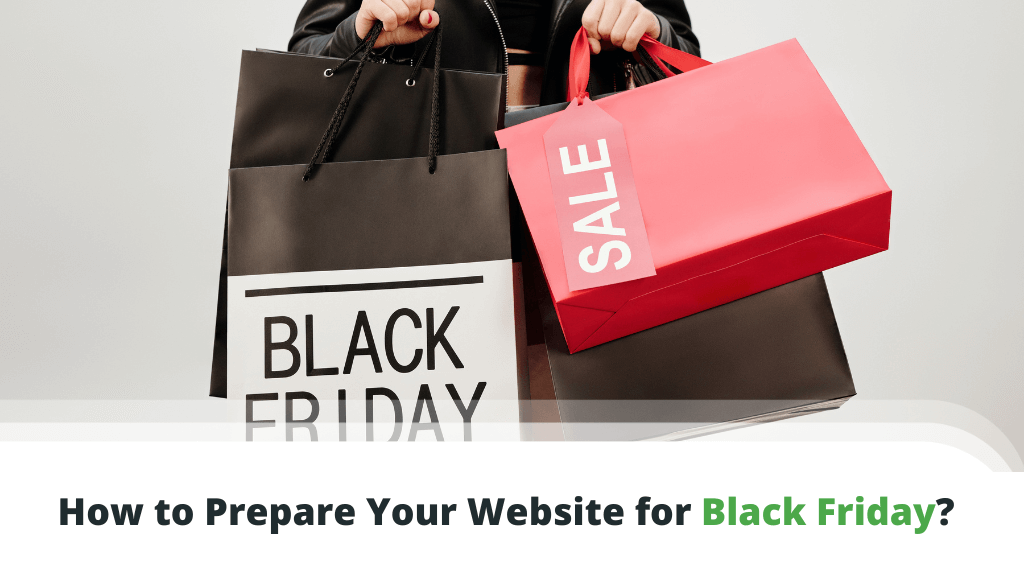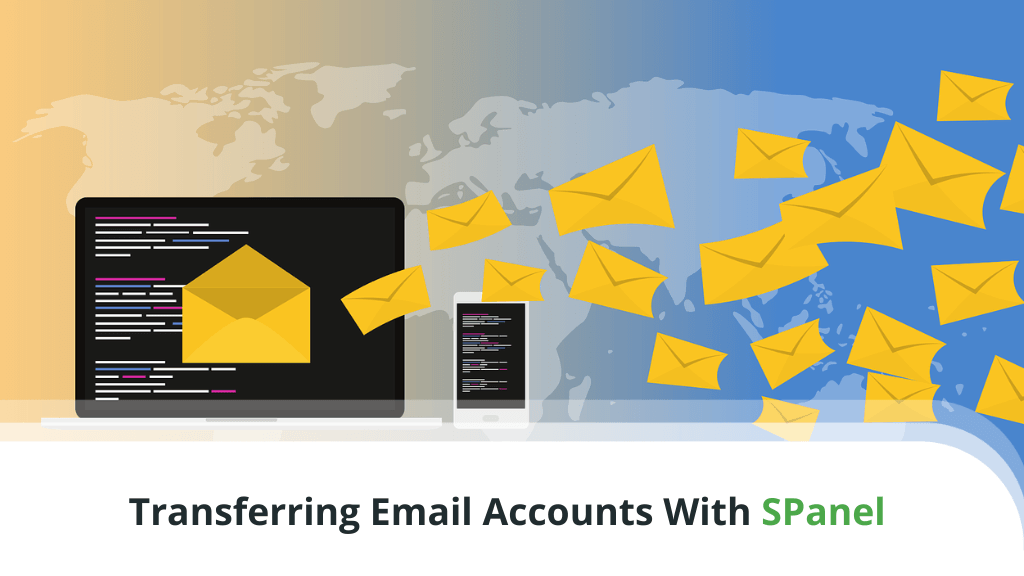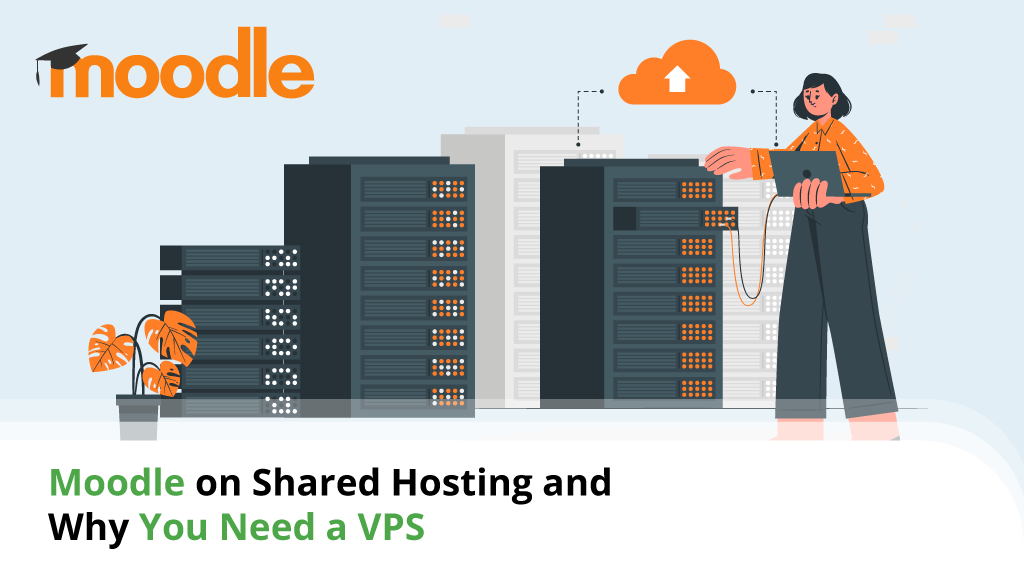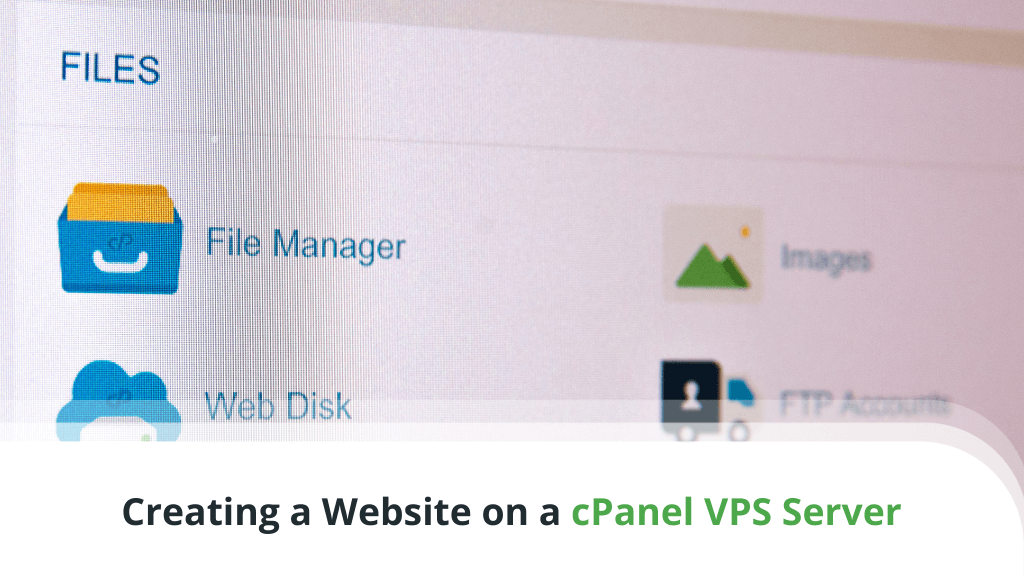
Creating a new website is nowhere near as tricky as some people might think. You can use a Content Management System (CMS) to build the site, a Virtual Private Server (VPS) to host it, and a management platform to control the server and ensure everything is working as it should.
Speaking of the latter, cPanel is the most popular platform of this kind, so today, we’ll see how it can help you get your online project off the ground.
Table of Contents:
- Why Do I Need a VPS Server?
- Why Do I Need cPanel?
- Why Do I Need WHM?
- Creating a Website via cPanel
- cPanel Alternatives
- ScalaHosting’s SPanel
- Conclusion
- FAQ
Why Do I Need a VPS Server?
Before you can get access to cPanel, you first need to have a hosting account. Let’s take a moment to understand why getting a VPS solution is your best bet at this point.
Shared hosting is the most affordable option out there, so it might seem like a great deal for starters. But the underlying server environment creates a few inherent problems here.
As all system resources are shared between multiple users, certain websites can easily take much more CPU or RAM than others. If they start overloading the hardware, the drop in performance affects everybody on the server.
Spammers are also a threat. In a shared server environment, everyone utilizes the same IP for email communication. If it gets blacklisted because one account is sending spam – the rest of the user emails will also be blocked.
With a VPS hosting plan, none of this is a concern.
A VPS plan gives you complete isolation from the rest of the users on the same physical machine. Each VPS gets guaranteed server resources (CPU, RAM, SSD disk space) and a dedicated IP only you can use.
Essentially, you get your own server at a very reasonable price.
Why Do I Need cPanel?
cPanel is by far the most popular web hosting control panel in the world. It’s used to manage dozens of millions of websites, and hundreds of hosting companies offer it on their shared, VPS, and even dedicated server plans.
But what does it do exactly?
It’s important not to mistake cPanel with a content management system like WordPress. A CMS acts as a framework you use to modify your site design, add content and enable all needed functionalities.
CPanel is a hosting account management tool.
The control panel offers an easy-to-use Graphical User Interface (GUI), so you can:
- manage files and databases hosted on the account
- modify domain DNS records
- create and manage email and FTP addresses
- restrict access to the account
cPanel comes with more than a few excellent features by default, but its functionality can be expanded even further with the right add-ons. Because of the control panel’s popularity, many companies have been developing extensions that integrate a wide range of products and ease the admin’s lives.
You can check cPanel’s official app catalog, and you’ll find hundreds of extensions. Such plugins allow web hosting companies to give their clients anything from easy Cloudflare CDN integration to software auto-installers, backup utilities, and advanced DNS tools. Hosts can also use the open-source framework to develop their own solutions and bring even more uniqueness to their services.
Why Do I Need WHM?
As a virtual private server owner, you can host multiple projects at once. But first, you need to make sure the server provides the right environment for all of them. This is where WebHost Manager (or WHM) comes in.
WHM is cPanel’s server administration platform. VPS and dedicated server clients use it to create cPanel accounts for individual projects, set quotas, and determine the level of access for different users. CPanel add-ons are also installed and managed from WHM.
WHM takes care of applying the updates to some of the server’s most vital components, like Apache, PHP, and MySQL. It too offers an easy-to-use GUI, meaning you take care of the entire server’s administration without writing a single line of code.
But those are just part of the reasons why WHM and cPanel are so popular as a suite of server management tools.
Creating a Website via cPanel
Although cPanel wasn’t designed with website building in mind, some of its tools simplify the process immensely. The File Manager you’ll find in the backend lets you easily create, edit, and upload webpages on the spot – perfect for anyone building a website on a cPanel VPS hosting server from scratch.
How to create a website via the cPanel File Manager?
1. Log into cPanel and open File Manager
You should be able to access your cPanel through one of the URLs below:
https://[your domain]/cpanel
or
https://[the server’s IP]/cpanel
After you log in, you will see the File Manager under the Files section.
2. Open the public_html folder
When you access cPanel’s File Manager, you’ll see all the files and directories hosted on your account. The folder you’re interested in at the moment is public_html – the document root directory that contains your website files.
3. Add files to the document root folder
This is where you need to upload your website files. If you have them sitting on your computer, you can use the Upload button to transfer them to the public_html folder.
You can also create webpages on the spot. It’s as easy as assigning a name and an extension (e.g., index.html or index.php) for your homepage.
4. Edit existing files
After you’ve created your first webpage, you will be able to see it in the public_html folder.
Right-click on the folder and select Edit to open the built-in text editor and start adding code to your new webpage. After you save the changes, they will be applied to the server immediately, and you will be able to see them after loading your page in a browser.
Creating a website via a CMS
Many people don’t have the time or coding skills to build an entire website from scratch and that’s perfectly ok.
Utilizing a content management system like WordPress, everyone can create a functional dynamic website without knowing the first thing about coding.
To get started, you first need to install the CMS. Fortunately, this isn’t too much of a hassle with cPanel.
How you’re going to go about the job depends on the setup of your hosting provider.
Many hosts integrate automatic installers like Softaculous into the accounts’ cPanel. Utilizing one, users can pick from hundreds of different CMS solutions, shopping cart applications, and other website building platforms and set them up with a few mouse clicks.
If an auto-installer is not an option, your host’s support team might be able to help. Check with your potential hosting provider if such software installations are an option with them.
Of course, if you’re feeling extra brave, you can try and tackle the task yourself.
Here, for example, are the steps you need to take to manually set up Joomla. There might be slight differences in the process if you’re trying to install another application, but the instructions are generally valid for most platforms that use PHP and MySQL.
1. Download Joomla from www.joomla.org
The CMS is completely free, and downloading it requires no registration. The package comes as a ZIP file.
2. Upload the Joomla package
Use cPanel File Manager to upload the Joomla package. The File Upload utility has a drag-and-drop interface, and the only thing you need to determine is the correct destination folder. If Joomla is going to power your main website, you can safely upload the archive to the public_html directory.
Uploading files to your hosting account is also possible with the help of an FTP client.
3. Extract the contents of the ZIP archive
Back to the File Manager, cPanel can help you with extracting the files as well. The Extract option is available in the toolbar.
4. Create a MySQL database and user
A database is at the heart of any dynamic website, and Joomla won’t work without one. Fortunately, cPanel has an easy-to-use MySQL Database Wizard, which simplifies the task of creating a database and a user for it. Be sure to make a note of the chosen username and password, as you’ll need them during the next step.
5. Complete the installation wizard
With the database created, you can now use Joomla’s installation wizard to complete the setup. Navigate to your domain (or the subfolder where you extracted the Joomla files) and follow the instructions.
You’ll need to create your admin account, configure a few basic settings (like site name), and connect Joomla to your database.
After you complete the steps, you can log into the admin panel and start working on your new site.
cPanel Alternatives
cPanel was first released in 1996, and to say it has had a profound effect on the hosting industry would be a gross understatement. There have always been similar control panel platforms, but cPanel’s usability and the virtually endless array of features make it by far the most popular web hosting management tool out there.
In June 2019, however, cPanel introduced a completely new pricing structure, which meant new licensing fees were now calculated on a combination of a per-server and per-account basis. Another price hike in 2021 made the solution even more expensive, especially for resellers and VPS users who needed to create a large number of cPanel accounts.
The changes brought the prices up by about 25% to 50% for average users, and for those with more than 100 accounts – the increase was even more devastating. This put even more pressure on hosting companies who were forced to either increase their hosting prices or absorb the losses themselves.
This is why many users have been actively looking for cPanel alternatives. Here are some of the most popular choices:
- Plesk – Plesk is arguably cPanel’s biggest competitor when it comes to market share. It’s packed with many advanced tools, laid out in a neat, intuitive interface. What’s more, it’s one of the few major hosting management platforms of this type that support Windows.
- DirectAdmin – A part of DirectAdmin’s appeal is its similarities with cPanel. Support for the Softaculous auto-installer gives users quick CMS installation, and the available add-ons and extensions can expand the platform’s functionality.
- Froxlor – Froxlor stands out from the crowd with its lightweight yet powerful design. Resellers will appreciate the customization options they get with it, and the SSL integration means users will have fewer problems when building a secure website. One of its main selling points, however, is that it’s completely free to use.
- Virtualmin – Virtualmin is one of the most feature-rich platforms of this kind. Tons of advanced configuration tools give users complete control over their hosting accounts, all wrapped together in an intuitive platform. It’s available as a free product but also has a professional version that includes dedicated support, an advanced site-builder, and easy CMS installation.
- VestaCP – Advanced users like the ability to control VestaCP via a terminal. As for the rest – they may be impressed with its built-in firewall and analytics features. The control panel’s core is free to use, and its functionality can be expanded with premium products like Softaculous.
- Webmin – Webmin is an open-source web hosting control panel that has been used as the base for a few other free and premium solutions. It gives users complete control over Apache’s directives and features, recording detailed stats such as network load and bandwidth usage.
These are just a few of the options widely available. Still, some hosting companies have decided that the best way to guarantee customer satisfaction is to build an entirely new solution from scratch.
ScalaHosting’s SPanel
ScalaHosting’s proprietary web hosting control panel is called SPanel, and our clients can get it with any of our managed VPS hosting plans. SPanel was built with virtual server clients in mind and designed to be an all-in-one solution with an easy-to-use interface.
A secure backup system ensures our client data is safe, and the Nginx and LiteSpeed support ensures an optimized server performance.
SPanel is 100% compatible with cPanel, meaning data migrations are completely painless. Once set up, your virtual private server gives you access to SPanel’s admin interface. Here, you can monitor resource usage on your managed VPS accounts and even restart the entire server or individual services.
In the meantime, users get to control their website files, databases, and emails through an easy-to-navigate interface. They get detailed stats on their account’s resource usage as well as enough tools to manage domain DNS records, SSL certificates, and the site’s PHP version.
Alongside SPanel, we integrate other proprietary solutions. This includes SShield (real-time monitoring and attack protection) and SWordPress (WP management and security tool).
SPanel has been in development for quite a few years, and the project hasn’t stopped evolving. Our customers are a major part of the process.
Based on their feedback, we expanded the functionality of SPanel’s DNS Editor and integrated the Softaculous auto-installer. Many other user-suggested extras are in the pipeline, and you are free to make your own suggestion through our dedicated platform.
Best of all, because we develop SPanel in-house, our customers can use it without paying any licensing fees. This allows us to offer some of the most competitively-priced VPS services on the market.
Conclusion
cPanel is one of the tools that effectively democratizes website building and lets millions of users manage their hosting services. Its ease-of-use and infinitely extendable functionality enable hosting providers to be more flexible and meet the ever-increasing demands of both beginners and experienced server administrators.
Although it continues to be the industry leader, the numerous price hikes have pushed users and hosting companies to some of the market alternatives.
FAQ
What is cPanel VPS hosting?
Virtual Private Server (VPS) hosting is the next step up from shared deals. It offers guaranteed resources and a dedicated IP, making for a much more stable and secure hosting environment at a very reasonable price.
With the help of cPanel and WHM, managing a VPS is much simpler, which is why many virtual private server solutions come with the tools pre-installed.
Can I create a website using cPanel?
CPanel isn’t a website-building platform at its core. Still, if you want to create a site from scratch, you can use cPanel’s File Manager to upload and edit webpages. You also have all the database management tools you’ll ever need.
CPanel simplifies the process of installing a CMS as well, so you can start working on your new project in a matter of minutes.
What’s the difference between cPanel and WHM?
CPanel is a control panel used for managing files, databases, domains, emails, and more. With it, you can also install and configure a CMS.
WHM is a server administration tool. VPS and dedicated server administrators use WHM to create cPanel accounts for individual projects, set limits, and monitor the server’s health.
ScalaHosting – Creating a Website on a cPanel VPS Server – A Beginner’s Guide