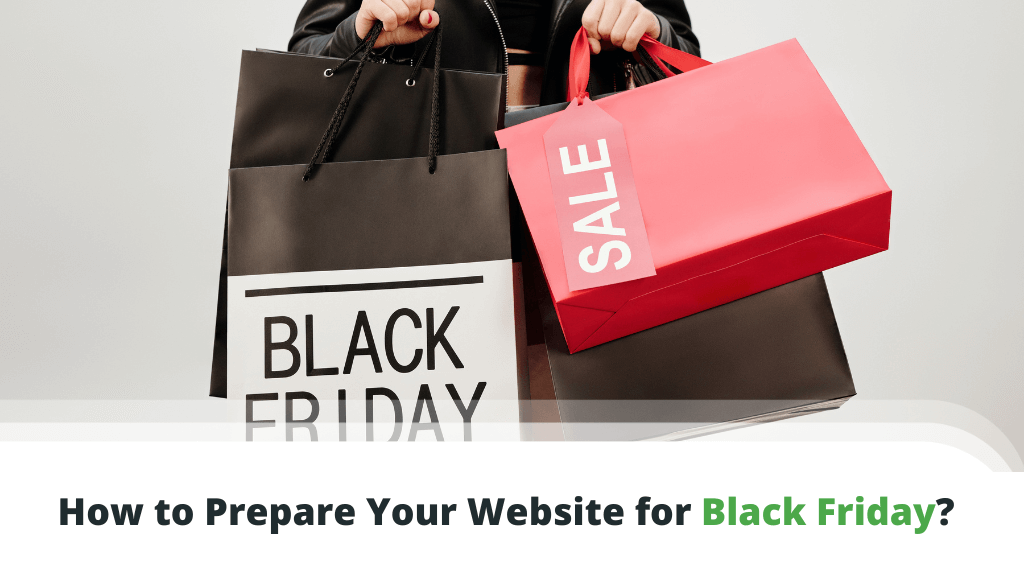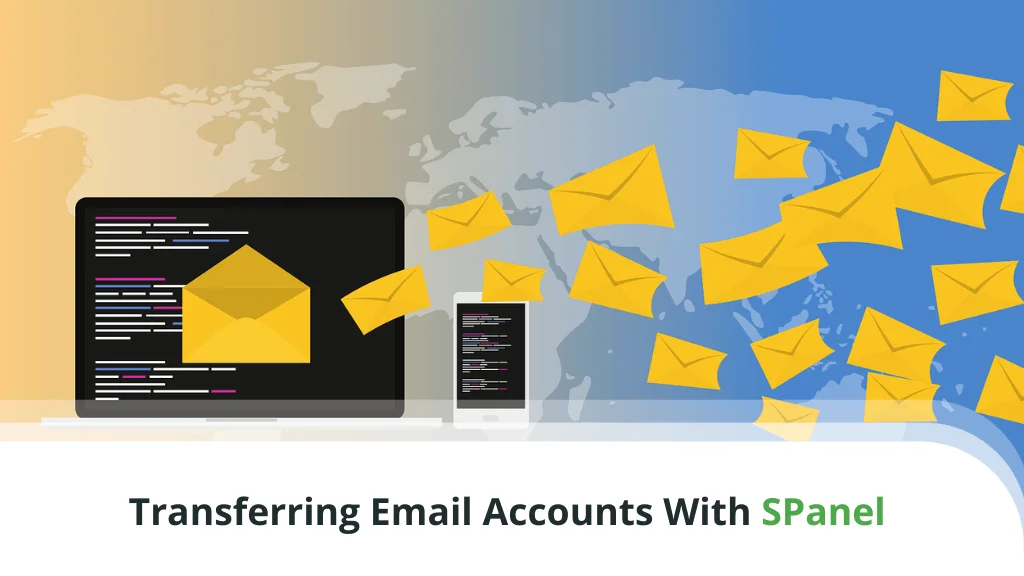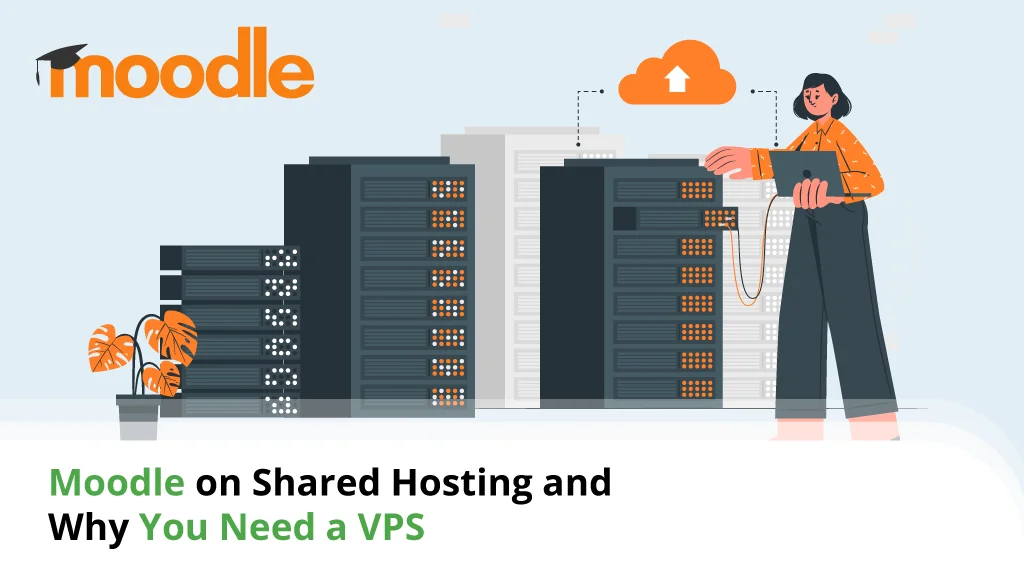Many people, especially those with no previous experience in Linux, wonder how difficult it might be to manage an entire server. In general, it depends mostly on your project goals and how much access you would need for them. Regardless of the case, you can make great use of the plethora of Linux server administration tools.
Table of contents:
phpMyAdmin
With Linux, you won’t necessarily have to deal with databases.
If you’re creating a WordPress website and your hosting provider offers an autoinstaller, the database you need is created without any action on your end. You probably won’t even need to manually change anything that’s stored in it.
In other cases, however, more hands-on database management is required.
phpMyAdmin is one of the most popular Linux server tools. It’s a database administration platform that works with MySQL and MariaDB and is accessible through a web browser. This means you can log into it from any point of the world as long as you have an internet connection.
phpMyAdmin a feature-packed tool that can, among other things, import and export data from various formats, give you detailed usage stats, simplify complex SQL queries, etc.
MySQL Workbench
MySQL Workbench is another database management application, quite similar to phpMyAdmin in many ways. There are two platform versions – an open-source one that is completely free to use and a commercial one with more advanced functionalities.
There are two main differences between phpMyAdmin and MySQL Workbench. The first one is that MySQL Workbench is a desktop application, whereas phpMyAdmin is accessible only through a browser. The second is the fact that MySQL Workbench has a wider set of features that can be further expanded with the help of custom plugins.
Among its features, you’ll find SQL syntax highlighter, schema synchronization, and support for Microsoft SQL Server, PostgreSQL, and SQLite.
The only disadvantage with MySQL Workbench is that utilizing it to its full potential requires extensive technical skills and server management experience.
Zenmap
Zenmap proves to be invaluable if you end up having to troubleshoot network or connectivity issues. It’s the official Graphical User Interface (GUI) for the Nmap security scanner. Nmap is a free utility that works on Linux, Windows, and macOS and is often the first tool system administrators check when they spot network problems.
Zenmap can scan the entire network and detect all hosts on it, including their operating system and hardware characteristics. You can use it to enumerate open ports on a target host, audit firewall rules, and detect vulnerabilities in a network. It’s also known for its use as a penetration testing tool.
Nagios
Nagios (or Nagios Core) is often described as a network monitoring tool, but in reality, it’s a bit more than that. It has been around since 2002 as a free product though Nagios Enterprises, LLC., its owner, sells premium server monitoring tools under the same brand.
It offers monitoring of all network services, early detection of host connectivity issues, remote monitoring through SSH- or SSL-encrypted tunnels, and many more. The functionality can be expanded immensely with the help of free plugins and add-ons.
Shorewall
Linux comes with built-in firewall tools that help administrators define strict policies on who can connect to the server and how. Still, these tools are not the easiest for inexperienced users and come with a few limitations for those who need a more complex setup.
Shorewall is supposed to solve these problems. It builds upon Netfilter, Linux’s native firewall utility, and lets administrators implement more customized configurations. Shorewall enables traffic filtering by setting rules in Linux’s kernel. As a result, it doesn’t need to run as a background process.
The only downside is that, by default, it doesn’t come with a GUI.
VNC
Traditionally, administering a Linux server means logging in through SSH and executing commands via the Terminal. Virtual Network Computing (VNC) is a desktop sharing system that provides a convenient alternative.
It utilizes the Remote Frame Buffer (RFB) protocol, which can work on pretty much any platform. The operation relies on two main components – the VNC server (the application you install on the remote machine) and the VNC client (a program that lets you control the remote machine through your device).
After the connection is established, you will see and be able to control the remote device’s desktop (in your case, your Linux server) through your own screen. There are a number of available VNC clients developed and supported by different vendors.
Whichever you choose, make sure the client can tunnel the connection through SSH. By default, the RFB protocol is not secure and could expose your data.
Cockpit
A web-based control panel is another remote administration option. There are quite a few alternatives, with some offering more functionality than others.
Cockpit is a free control panel developed by Red Hat. It is now a part of the default software repositories on quite a few Linux distributions, including CentOS, Red Hard Enterprise Linux, and Ubuntu. Cockpit is accessible through a web browser, which means you can control your Linux server on the move.
You log in using your administrator account, and the options inside are pretty much limitless. You can do anything, from applying updates through reading logs to creating and managing virtual machines. Cockpit can also create and manage local accounts, and if you prefer the terminal, you can access it directly from your browser.
Webmin
Webmin is another free control panel, originally designed for Unix-like systems. The brainchild of Australian software engineer Jamie Cameron, Webmin was initially released in 1997, and is even more versatile than Cockpit.
Once again, access is available through a browser window, and the interface shouldn’t confuse even the less experienced users.
In addition to tools and stats related to the health of the server, you get control over other applications and tools like Apache, PHP, and MySQL. Webmin comes with a diverse range of features and functions that can be expanded further with the help of plugins.
Plesk
Plesk is one of the most popular web hosting control panels currently available, installed on more than 400,000 servers and powering over 12 million websites. Part of its popularity comes from the fact it supports both Linux and Windows servers.
Plesk comes with an easy-to-use interface and a range of different features. There’s a migration tool for websites hosted on other Plesk-powered servers, an automated installer for WordPress and other content management systems, and SSL certificates that can be installed with a couple of clicks.
Similar to other web hosting control panels, Plesk helps users create and manage email inboxes, FTP accounts, and databases.
Overall, this control panel gives you a relatively easy way of controlling most aspects of your hosting service. The only problem is, as it’s a commercial product, the monthly licensing fees will stack up on your hosting bills.
SPanel
Users on any of the ScalaHosting managed VPS packages don’t need to worry about licensing fees. In addition to the guaranteed resources and a dedicated IP, their virtual servers give them access to SPanel – our very own all-in-one server management platform, specifically designed for VPS hosting solutions.
With SPanel, you have access to two separate control panels. The Administrator Interface gives you the tools to manage your VPS. This includes monitoring the server status, getting usage statistics, and restarting individual services. You can also create and manage separate accounts for all the different projects hosted on your server.
The actual accounts are controlled via the User Interface. In it, you have all the tools necessary to manage not just your files and databases but also your email, FTP accounts, and DNS records.
SPanel’s feature-rich and intuitive interface is meant to make the process of managing a virtual server as effortless as possible.
Conclusion
The prospect of having to manage an entire server tends to scare quite a few people off, especially if they have no previous experience with an operating system like Linux. As a result, many brilliant ideas for websites and online services are never materialized.
Sure, some of the tasks might be a bit intimidating and not exactly novice-friendly. This is why you have quite a few solutions to simplify the process.
FAQ
Why is Linux often preferred as an operating system for web hosting servers?
First of all, Linux is free, which keeps the costs down and makes the service much more affordable. It natively supports many of the technologies that are integral to any good hosting service. But most of all, it benefits from a number of free and paid tools that make its administration a whole lot easier.
How many server administration tasks will I need to perform if I get a hosting account?
This depends entirely on the type of hosting package you choose for your website. With shared and managed VPS plans, your hosting provider takes care of most of the work, and you’re left with the simpler tasks like creating email and FTP accounts and managing files and databases.
With a self-managed VPS or a dedicated server, you’ll have a lot more work to do. These servers give you the chance to install many different tools and utilities and to configure them with a custom hosting environment for your website.
Are there any other Linux server administration tools that are worth looking into?
There certainly are. Linux established itself as a powerful server operating system a while ago, and for years, people have been developing hundreds of performance optimization tools and utilities. There are both premium and free apps that tweak all sorts of different aspects of the server’s work. Usually, they are accompanied by comprehensive documentation, which means you can rely on some guidance if you get stuck.
ScalaHosting – The Best Server Administration Tools for Linux