You probably won’t use it to communicate with friends and family, but if you’re a business organization that needs to stay in touch with partners and customers, email is still the correspondence medium of choice.
You can always get reliable email service from public providers like Gmail and Yahoo. Still, if you want people to take your business seriously, you need to have branded email addresses.
That starts with a hosting account that can guarantee the smooth and reliable communication.
Table of contents:
- What is Email Hosting?
- Activating Your Email Hosting Plan
- Creating Email Accounts with cPanel
- Accessing Email Accounts via Webmail
- Email Options and Settings
- Email Hosting with ScalaHosting’s SPanel VPS Solutions
- Conclusion
What is Email Hosting?
Most of you probably have @gmail.com or @yahoo.com inboxes, and these work fine for registering accounts and signing up for newsletters. In a professional environment, however, free email providers don’t inspire a lot of confidence.
Unless you want to make a bad impression from the very start, your organization must have its own registered domain and email addresses associated with it.
For this, you would need email hosting. This service lets you create and manage email accounts, configure forwarders, set up anti-spam filters, and control pretty much everything related to your organization’s online communication.
At ScalaHosting, you can choose from four different email hosting solutions. Your choice of plan should depend on the number of email accounts you’re going to need and the storage they’re going to take up.
With the StartUp plan, you’ll get 50GB of storage and 10 email inboxes associated with 1 domain.
The SmallBiz package gives you 50 email inboxes associated with up to 5 domains and 100GB of storage.
As for the Medium package, you can create 100 email accounts associated with 10 domains, and you receive 150GB of storage.
Those of you who need even more email accounts can opt-in for our Corporate plan that comes with a free domain and plenty of additional features, but we’ll get to that in a second.
Let’s first have a look at what you need to do after you activate your email hosting plan.
Activating Your Email Hosting Plan
Our StartUp, SmallBiz, and Medium solutions are all based on a shared hosting environment, and their activation is instantaneous. After you’ve successfully processed the payment, your account will be created, and you will receive a welcome email with more information on what your next steps should be.
Your first priority is to ensure the emails arrive at the right place, which means pointing the domain to the email server. If you’ve bought the domain along with your email hosting plan, it will be configured automatically. If you’re using an external domain, however, you’ll need to make some changes.
The welcome email contains the nameservers you need to set for your domain to ensure that it resolves to the email server. If, for some reason, you don’t want to change the entire nameservers (for example, the domain is associated with a website hosted at another provider), you can simply change the domain’s MX records. Once again, all the details are available in your welcome email.
Creating Email Accounts with cPanel
Our StartUp, SmallBiz, and Medium, your email hosting solutions are managed with the help of cPanel, one of the most popular control panel tools. You have all the needed information to log into your cPanel inside the welcome email.

If you’re just getting started, your first job would be to create your mailboxes. This happens through the Email Accounts tool in cPanel’s Email section.
Accessing it for the first time, you’ll only see the default email address. This one is created to automatically capture all unrouted messages (i.e., emails that are addressed to invalid inboxes on your account). You can access it using your default cPanel login credentials.
To set up a new account, click the Create button. A panel on the right gives you information on how many inboxes you’ve set up so far and how many you have left. The process of creating a new account starts with assigning a username.
The username is the part of the email address that precedes the “@” sign. It can be up to 64 characters long and consist of letters, numbers, periods, hyphens, and special symbols.
Next, you need to address the security of the new email account.
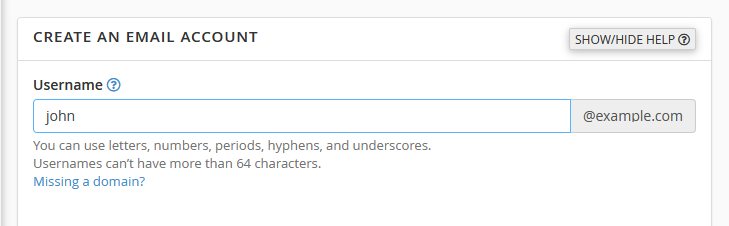
You can set a password yourself or let the account owner do it. With the Set Password Now option, you are responsible for securing the account. It is possible to enter the password manually, but you can be confident it will be even more secure if you let cPanel generate it. The arrow next to the Generate button even lets you fine-tune what characters it should contain.
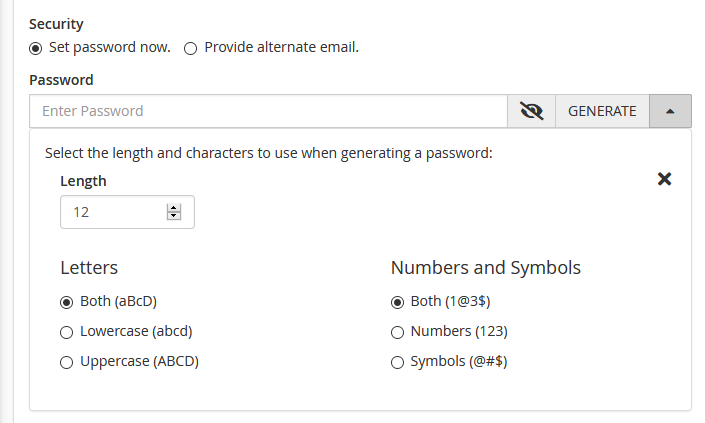
Alternatively, you can select the Provide Alternate Email radio button and enter an additional address that will receive a link through which the user can set their own password. The alternative email will also be used for sending notifications and password reset instructions.
In the Storage Space section, you can decide how much storage to allocate to each new mailbox. You can either choose to distribute the available storage space evenly or set up some inboxes with more room than others.
There’s an Unlimited option, which, when selected, won’t stop the emails from coming in, no matter how big the inbox becomes. Bear in mind, however, this could affect other users’ service, and if you do reach your hosting account’s storage capacity limit, the messages will start bouncing back.
Your next task is to select the Plus Addressing options for the email account. Plus Addressing is a feature that lets the sender address an email message not just to a recipient but to a specific folder.
For example, if you compose an email and put “[email protected]” into the Recipient field, you are actually sending the email to [email protected]. If the [email protected] email account has Plus Addressing enabled, it will automatically create a folder named “important” and put the message there.
Finally, you can choose whether you want cPanel to send a welcome email with client setup instructions to the newly created inbox.
The Create button completes the process.
You can also create multiple email accounts at once. The Address Importer tool on cPanel’s homepage hosts example CSV and MS Excel files, which you can fill with the email addresses, passwords, and quotas for all the accounts you want to create.
After you’re ready, you can use the tool to upload the file, and cPanel will automatically set up the accounts for you. The same tool also lets you configure multiple forwarders.

The Email Accounts page gives you a list of all the inboxes you’ve created so far. There’s a Check Email button next to each of them, through which you can access the client inbox. The Connect Devices button gives you all the information to set up an email client. Then you have the Manage button, where you change the account credentials and resource allocation, restrict access, and disable the Plus Addressing functionality.
This is where you can also delete existing accounts. Bear in mind, however, the data will be permanently wiped, and you will not be able to get it back.
Accessing Email Accounts via Webmail
The welcome email you receive with the activation of your email hosting plan does a pretty good job of explaining what you need to do to set up popular email clients on your devices.
Still, configuring the SMTP and IMAP/POP3 settings of an email client is not always practical. Imagine, for example, you want to check your inbox from a friend’s computer…you can’t ask them to install and configure something like Outlook or Thunderbird just for that.
That’s why cPanel is equipped with the Webmail functionality that lets users access their emails through a web browser.
If your domain name’s nameservers are pointed to the email server, you should be able to access the Webmail feature via yourdomain.com/webmail. If that’s not the case, you can use the IP address in your welcome email.
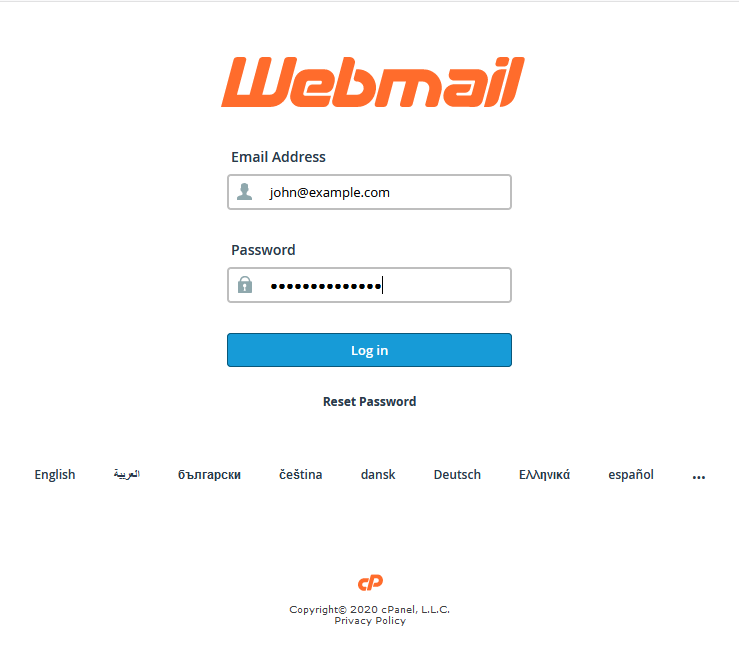
After you enter the account’s username and password, you will be asked to pick a webmail client. The Horde and Roundcube clients may differ when it comes to the interface, but they offer pretty much the same functionality. Navigating through the interface is not much different than navigating through your Gmail or Yahoo account. Nevertheless, with a dedicated email client, you get more features and are less likely to miss any new messages.
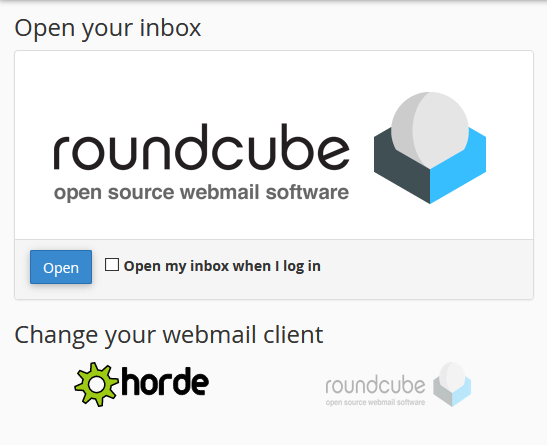
Email Options and Settings
cPanel gives you plenty of control over the email accounts you create, and that’s not just limited to resetting passwords, changing disk quotas, or restricting incoming and outgoing communication.
For example, with the Forwarders tool, you can automatically forward messages coming to individual accounts and discard the emails, and send an error message to the sender. As we mentioned already, you can set up multiple forwarders at once, so you can also forward the emails in a single, catch-all inbox.
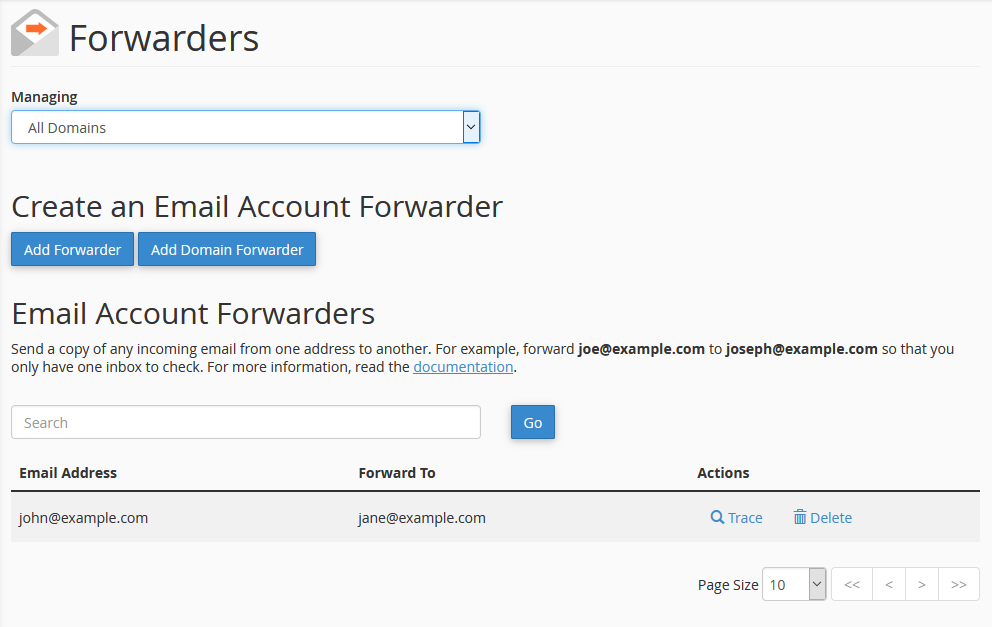
You’ve got plenty of options when setting up Autoresponders as well. This includes setting the automatic responder start and end times, which email they’re coming from, and even an optional delay between the received email and the response.
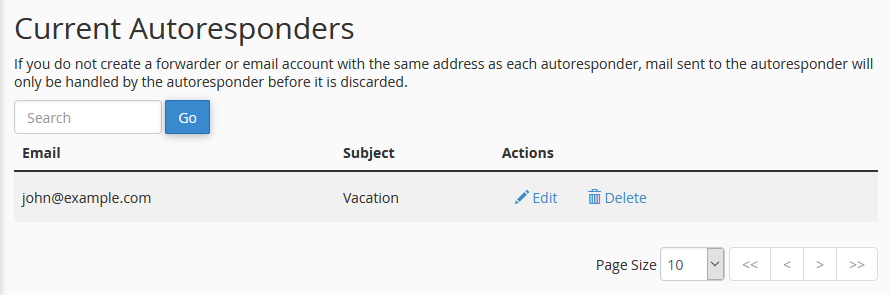
You can create custom filters and apply them either to individual accounts or to the entire domain. Messages that contain certain strings or phrases can be discarded or piped to an outside application.
Using the Filters tool, you can also decide how your email accounts will process messages that Apache’s SpamAssassin flags as unsolicited. To filter all suspicious emails, select Spam Status from the first drop-down menu, Begins With from the second one, and type “Yes“ in the field below.
You can choose what happens to these messages from the Actions drop-down.
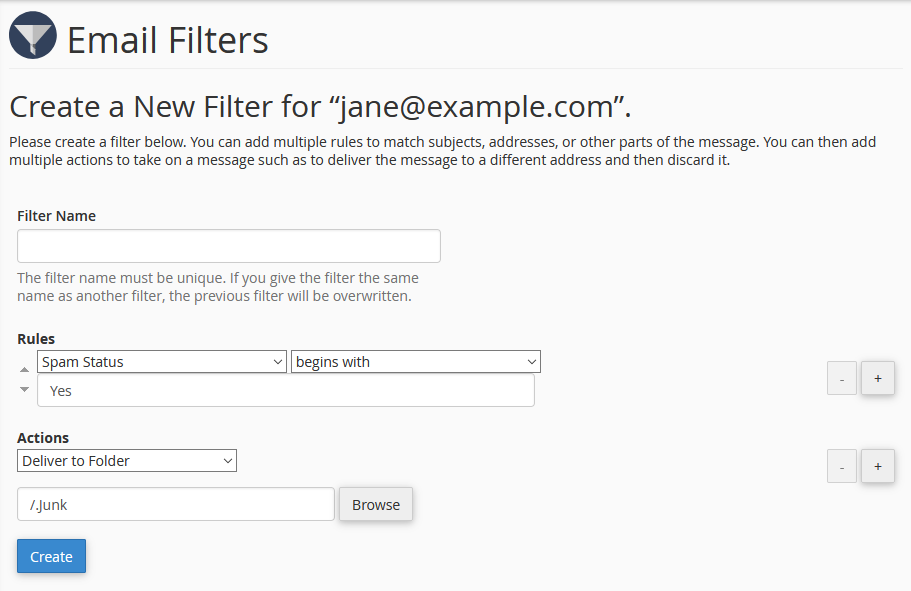
Email Hosting with ScalaHosting’s SPanel VPS Solutions
Email hosting is one of the cheapest types of hosting, partly because it doesn’t include additional website features like FTP access. Plus, because it is based on a shared hosting service, you and multiple other users utilize the same server resources and the same IP address.
This is cost-effective not just for you but for hosting providers as well. As long as everyone sticks to the rules – it works well. But if just one of the users on a shared server starts sending spam, the shared IP could get blacklisted, and all the accounts under that IP will suffer as well.
For years, this was a risk many people were willing to take because the alternatives were way too expensive. This is no longer the case, though.
ScalaHosting’s Corporate email hosting plan is a completely optimized solution when it comes to handling business communication. With it, you get a free domain and unlimited number of email accounts and domains you can utilize.
More importantly, it’s based on our managed VPS plans, which means you don’t need to share the same server with other users. Your VPS offers isolated resources and a dedicated IP for your needs only. That way, you won’t need to worry about your emails failing to reach their intended recipient because of someone else’s actions.
With the Corporate email hosting plan, you’ll control the service through SPanel, our proprietary management platform that was specially designed for managed VPS solutions. SPanel is a user-friendly control panel that packs all the features you need to set up and manage your company’s email communication.
Both the account administrator and individual users can manage their email accounts and set forwarders and autoresponders. The service comes with advanced spam protection and also provides browser-based access to the inboxes.
SPanel’s in-house development is more cost-effective for us, allowing ScalaHosting to offer this advanced service at very competitive prices. Given the extra features and reliability offered by the VPS infrastructure, it’s definitely worth considering.
Conclusion
A reliable email service is essential for any organization. If you’re going to run a business, you must ensure all incoming and outgoing messages are delivered to the right place at the right time. Choosing an email hosting solution that guarantees this could play a major role in maintaining a healthy relationship with your customers and partners.
