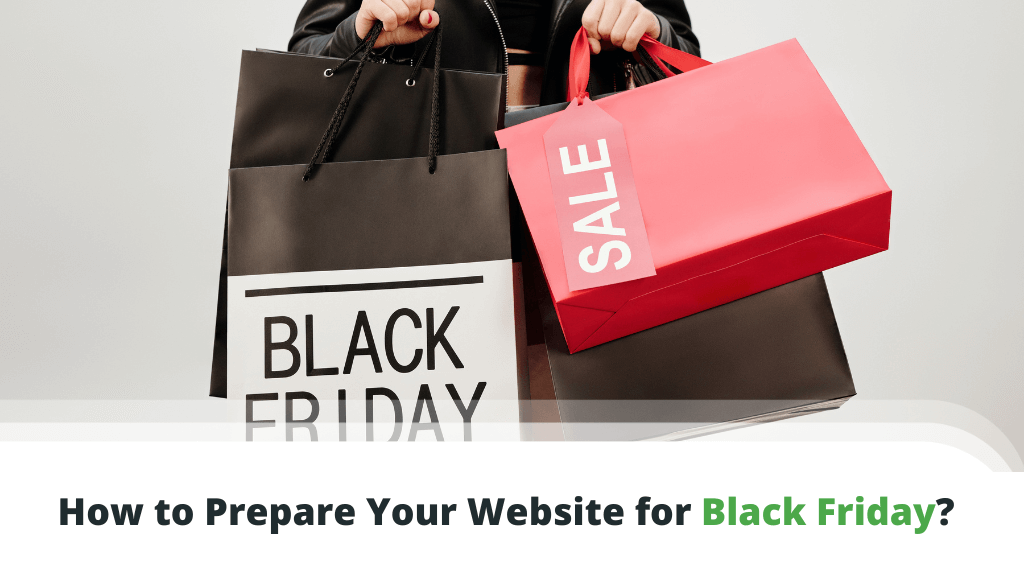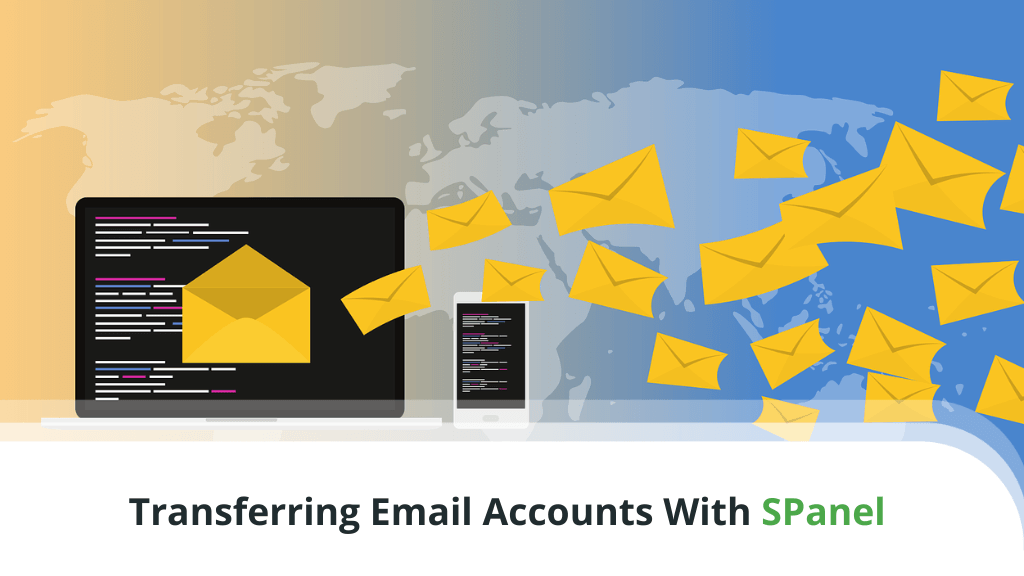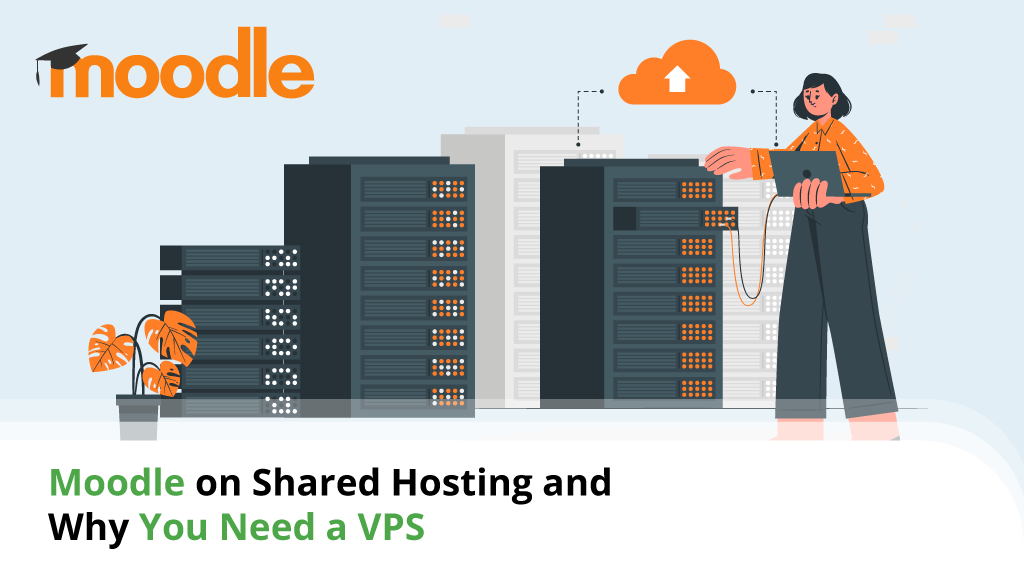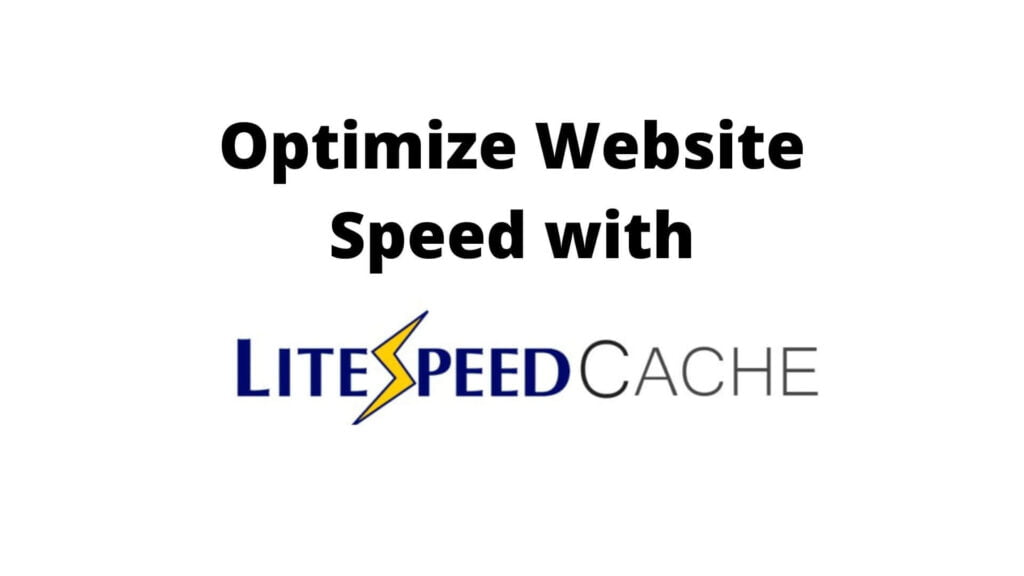
LiteSpeed Cache (LSCache) is a bit different from other WordPress plugins because it partially relies on LiteSpeed web server. This isn’t to say you must be running a LiteSpeed server to use the caching plugin, but it certainly helps if you want access to all available options.
While this may sound a little strange, it’s true. Although LSCache is developed by the same company that built the LiteSpeed server technology, they’ve made the plugin somewhat independent, opening it up to a broader audience.
Before we go into more detail, let’s take a look at the LiteSpeed web server itself first.
Table of contents:
- LiteSpeed Enterprise and OpenLiteSpeed
- What is LSCache?
- How LSCache Works
- Optimizing LSCache Options and Settings
- How Scala Hosting Can Help With LSCache
- Other Tips to Increase Your WordPress Site Performance
- Conclusion
- FAQ
LiteSpeed Enterprise and OpenLiteSpeed
Many common web applications need various components to operate properly – a specific operating system (OS), web server, database, and script support. LiteSpeed plays the part of the server in that equation.
There are two main variations here – LiteSpeed Enterprise and OpenLiteSpeed.
OpenLiteSpeed
This is the open-source version of the LS server, completely free to use for any user. It is more commonly used for smaller deployments such as personal and small business websites. Because of the way it behaves, OpenLiteSpeed isn’t suitable for mission-critical or high volume sites.
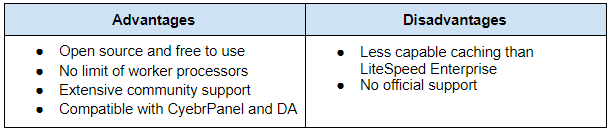
LiteSpeed Enterprise
Unlike the single-tiered open-source version, LiteSpeed Enterprise offers several platform choices, including a Free option. The main disadvantage of the latter is its limited capability. If you need to handle sites with more resources, you better consider one of the paid plans.
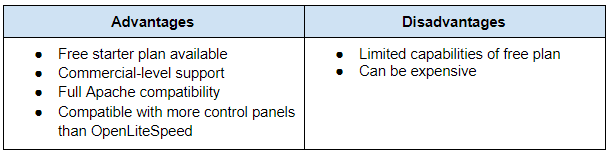
Regardless of your choice, both of these LiteSpeed web server options are available for deployment in our Scala Hosting SPanel.
What is LSCache?
LSCache is a WordPress caching plugin, developed by LiteSpeed Technologies. Originally, it was intended to be an optimization tool for LiteSpeed web server users. Today, it’s much more widely available and compatible with all WordPress projects.
How LSCache Works
In a similar way to other cache management plugins, LSCache allows users to modify settings for optimal caching. This, in turn, can increase the speed of WordPress sites visibly – if done correctly, of course.
Installing LSCache on WordPress
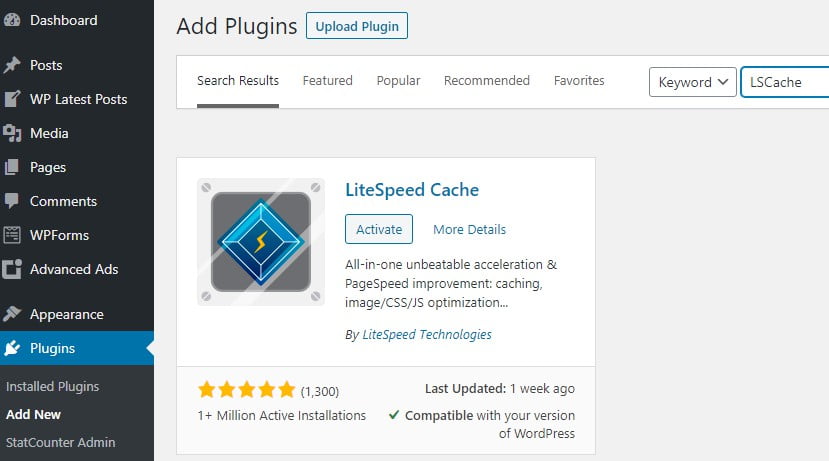
As with similar add-ons, LSCache can be installed with a few mouse clicks. The easiest method is to utilize the plugin manager on the WordPress dashboard. Just go to Plugins -> Add New -> search for LSCache.
Once installed, simply activate it and you can begin making changes to the configuration – right from your WP control panel. You will see a separate LSCache section added to your left navigation bar.
Optimizing LSCache Options and Settings
LSCache has a long list of features that may seem confusing at first, especially for new users. Don’t worry, though, we’ll guide you through most of the options to show you what you can do to boost your WordPress site performance.
Dashboard
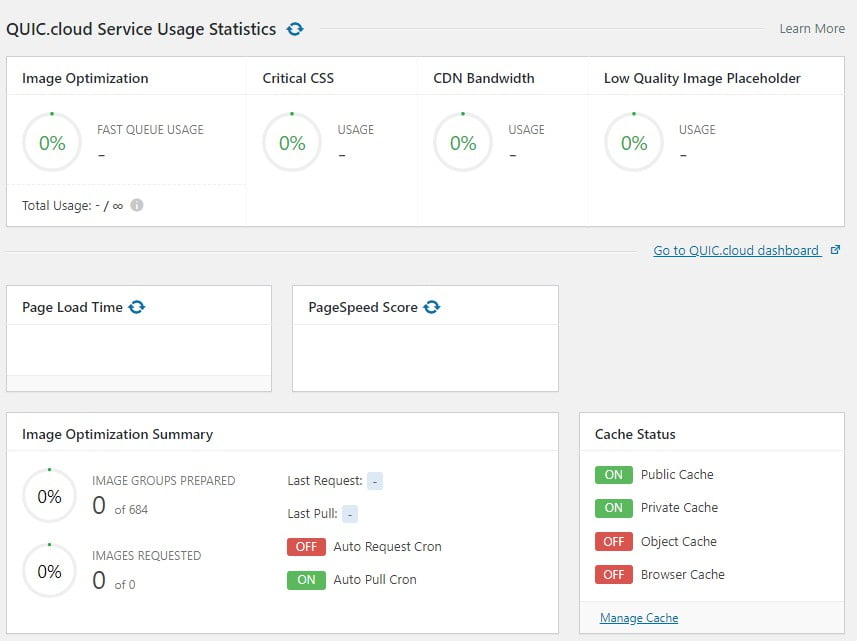
LSCache integrates itself very nicely into the WordPress interface. This can be seen on the main screen of the plugin – the so-called dashboard. It serves as a quick information display where you can get the big picture of your current plugin configuration settings.
LSCache might come with a lot of features, but we’ll remain focused on setting it up to make your WP website faster. The primary area of concern will be its cache management features.
Cache Control Settings
Almost all optimization features for LSCache are clustered under the Cache Control Settings. The image above only shows a fraction of what’s available just on the first tab on this very extensive Settings area.
Overall, the Cache Control Settings encompass:
- Cache
- TTL
- Purge
- Excludes
- ESI
- Object
- Browser
- Advanced
Cache Tab
Consider this the On and Off button tab since this is where you can enable and disable the options. By default, most of the options are active. Unless you have experience with LSCache, leave them as they are for now.
Time to Live (TTL)
Having a caching tool alone isn’t sufficient, the system also needs to be aware of how long to keep cached copies before forcing a refresh. This is especially important for dynamic sites, such as those driven by WordPress.
Most of the default settings here will be fine to start off with. You can come back and adjust them once you gain more experience with the plugin.
Purge Settings
If you need to force a cache refresh, this is where it can be done. While this isn’t normally necessary, it can be extremely useful if you’re testing changes on your website and need to quickly refresh and see if they’re applied correctly.
Excludes
The settings here will depend on your specific project. Not all pages are suited for caching, though, those that handle sensitive data such as financial or personal information are better left uncached. Such exceptions should be added for exclusion here.
Edge Side Includes
If this is your first experience with LSCache, ignore the ESI tab. It’s where you can specify customized settings like partial caching. It essentially allows you to split up pages and cache specific segments, leaving the rest of the content dynamic.
Object Cache Settings
Interestingly, LSCache doesn’t provide object caching natively. One possible reason is LiteSpeed’s drop-in object Memcached replacement.
As such, this section is only useful if you’re utilizing such an external option. If you are using either Memcached or Redis, simply enabling the Object Cache should be absolutely enough.
Browser Cache Settings
A great option to keep enabled, since it pushes part of the cache onto your visitor’s web browser, saving time and resources when they return to your site.
Advanced Settings
This is another tab that’s rarely needed for most installations. Unless you have problems with the plugin conflicting with another widget, you shouldn’t have to make any alterations here.
CDN Settings
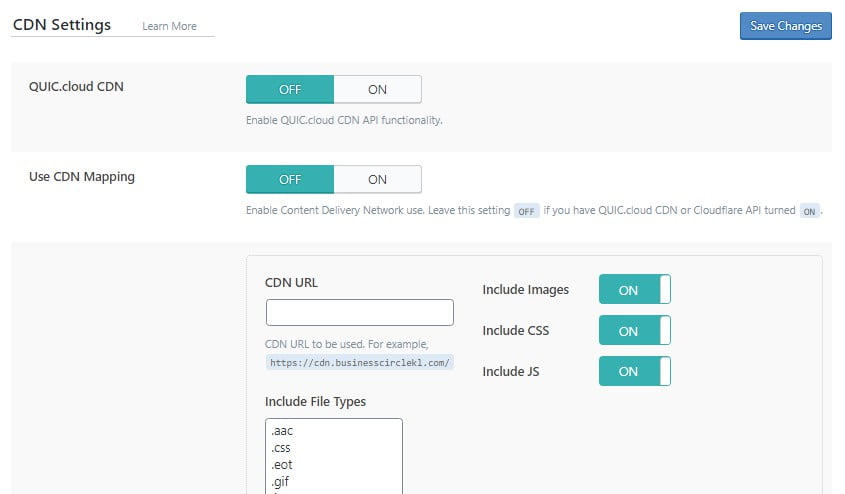
If you are like the majority of CDN users, you’ll probably have Cloudflare active on your websites. If that’s so, you don’t need to change any settings, as the integration is almost automatic. You just scroll all the way down to the last option and enable the Cloudflare API. You can then add your CF information in there and save the changes. The API settings are available in your Cloudflare account.
The Manage tab can also be ignored. Once you’ve set up the Cloudflare API, you can use it as a quick way to purge the CDN cache.
Image Optimization
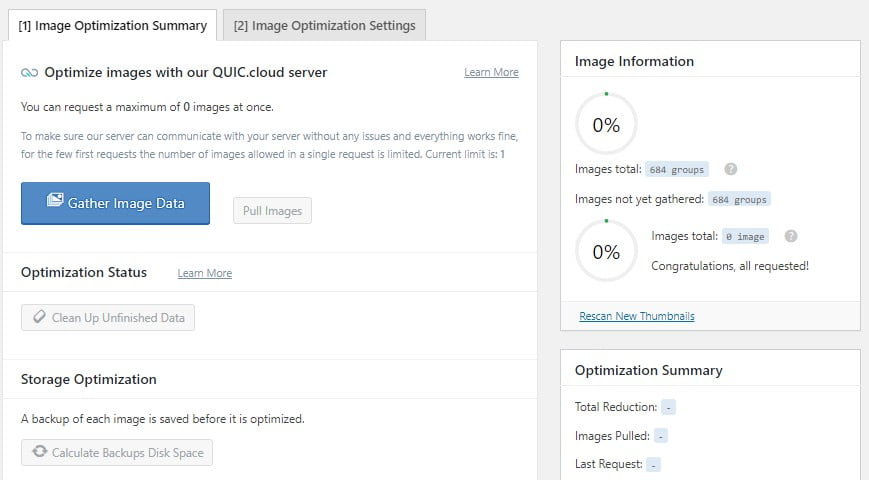
While not exactly the focus of cache management plugins, many add-ons are integrating image optimization because of its significant performance benefits. Typically it’s available in premium tool versions and the same applies for LSCache. You will need a QUIC.Cloud account and image optimization plan from the same provider.
Page Optimization
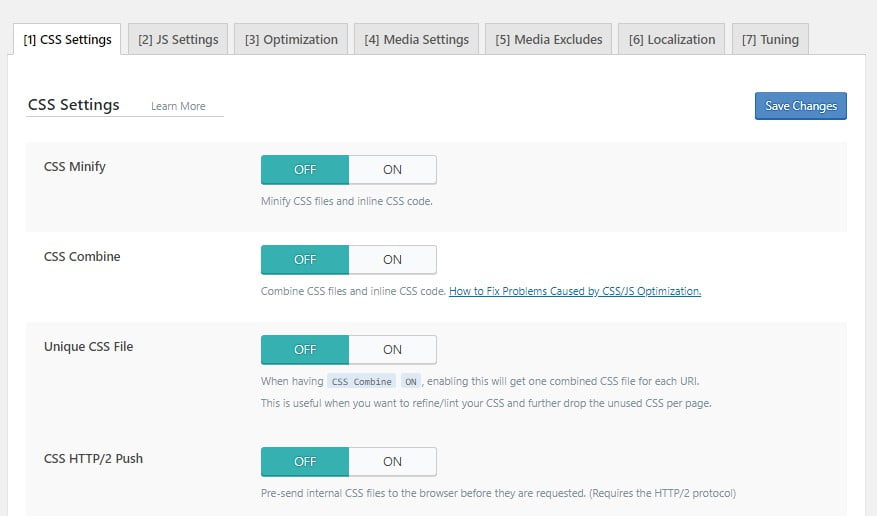
Aside from caching, there are many other things to tweak in the LSCache Page Settings. Most of the options here are turned off by default because some might have negative effects on your site if not set properly.
It’s best to leave them as they are until you gain more experience with LSCache and get used to its specifics.
Database
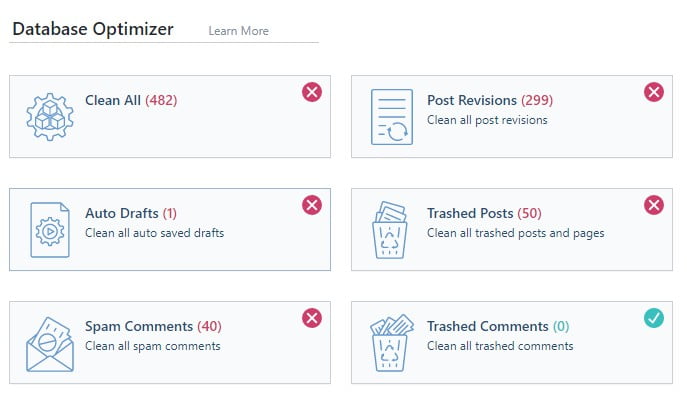
This isn’t a setting panel but more of an area where you can do frequent maintenance of your databases. WordPress runs on SQL databases and every single thing you do is duly stored and recorded.
Over time, that builds up a massive chunk of information that is rarely used, yet take a large amount of disk space. So make sure to revisit this tab every few months and clear off the excess data.
Before you clear the databases, you can head to the DB Optimization Settings tab and set a minimum number of revisions to keep (either by date or number). This will prevent your data stack from getting too big if you leave it for a longer time.
Crawler Cron
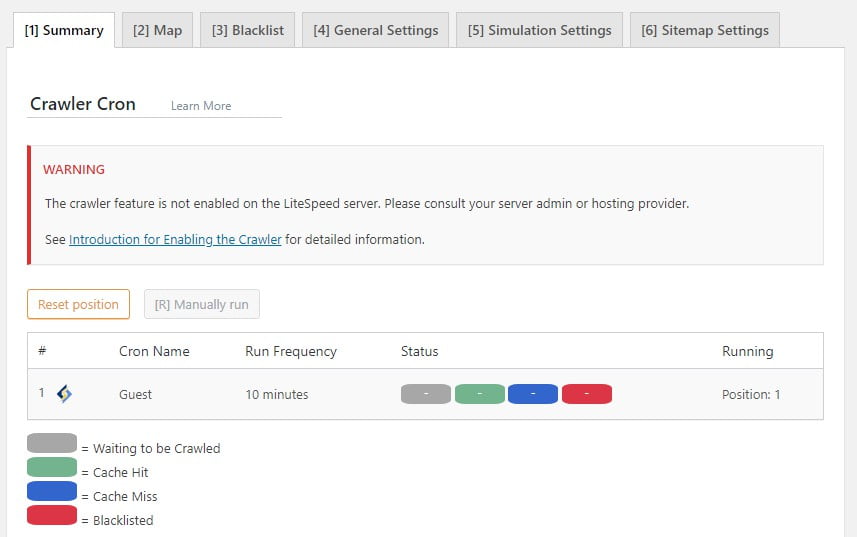
The crawler cron is very specific – it’s designed to so through your website, find, and subsequently refresh expired caches. Think twice before enabling this option, though. The crawler usually consumes too much server resources, so much so that some web hosts won’t allow you to use it on a shared hosting plan.
Toolbox
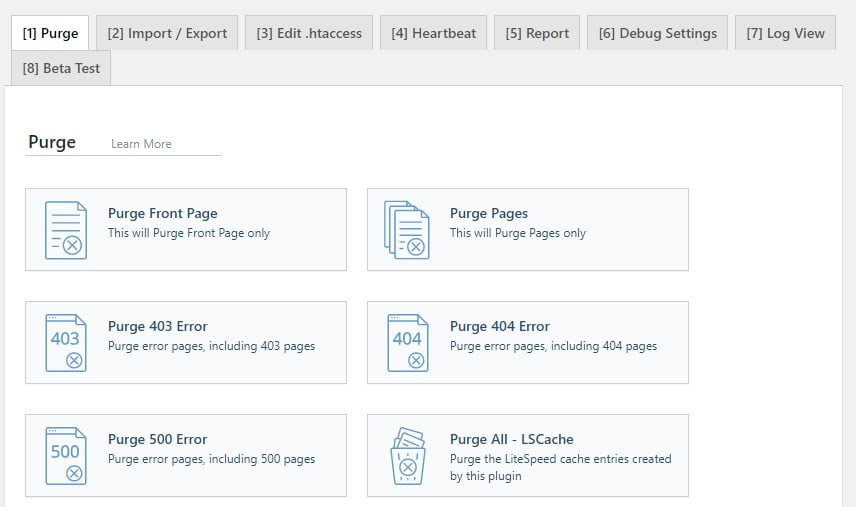
Exactly as the name implies, here you will find helpful extra add-ons for different use cases.
How Scala Hosting Can Help With LSCache
Although it’s technically out of the scope of most web hosting providers, Scala Hosting has the trained support operators to help with plugin configuration. You are welcome to contact us at all times and test their experience and hosting expertise.
Once you’ve gotten the basic LSCache configuration, you can always make small incremental changes at a later stage.
Other Tips to Increase Your WordPress Site Performance
- Run light – Although WordPress makes it very easy to do things and combine various elements, every extra functionality adds up to resource consumption. The heavier your site, the more likely it is to struggle in performance.
- Themes and Plugins matter – Both essential elements help your site in functionality and design, but there are so many WP resources out there that some are bound to be badly-coded. Choose your themes and plugins wisely and your site will run more efficiently.
- Choose the right hosting partner – Not all numbers are equal and some web hosting servers will perform better than others. The Scala Hosting plans are backed by excellent enterprise-level equipment and skilled technical experts.
- Keep WordPress updated – Some updates bring added functionality and safety to WP, others carry key optimizations as well. But most importantly – older software and plugin versions are a common backdoor for hackers, so an updated website is a safe website.
- Use a CDN – Content Delivery Networks help reduce the load on your web server and serve pages more quickly to visitors. Some, such as Cloudflare, offer free plans and even add extra features like bot management.
Conclusion
LSCache may work better with the LiteSpeed server but it has slowly pivoted to become a universal solution. As you can see from this basic guide, there are tons of useful options, although in most cases the default settings will be more than enough for starters.
Frequently Asked Questions
Is LSCache free?
Yes, LSCache is free to install and use. However, be aware that some features will require you to be running some form of LiteSpeed server, while others may need a third party subscription service, such as the image optimization functions.
Where can I get help with LSCache?
LiteSpeed offers good documentation and support for its cache plugin. Should you need further assistance, you can also get in touch with your web hosting support team. There is also an LSCache Wiki guide online for more self-learning assistance.
Is LSCache Compatible with ecommerce sites?
LSCache is known to be compatible with WooCommerce. So, if you plan to build an online shop with the most popular WordPress ecommerce plugin, extra configuration options will be shown in the LSCache dashboard.
How do I use LSCache?
As with most other plugins, LSCache simply needs to be installed and activated. You can then make custom changes to the configuration following the guide above.