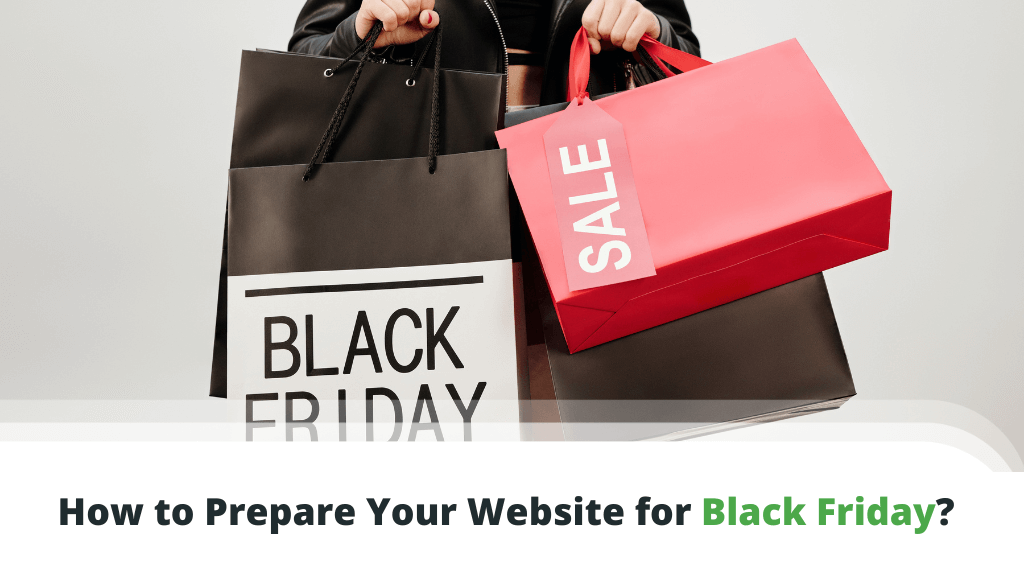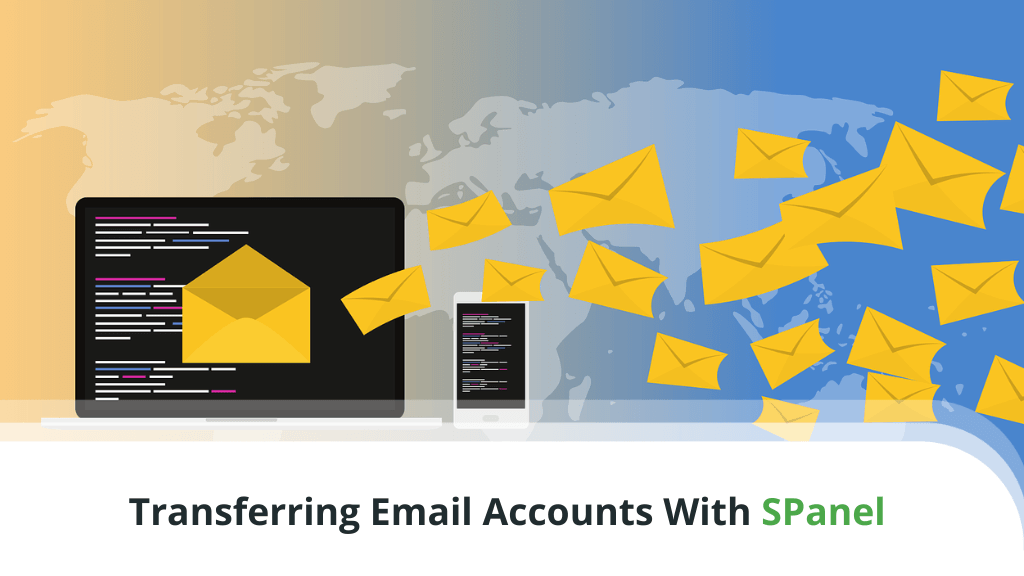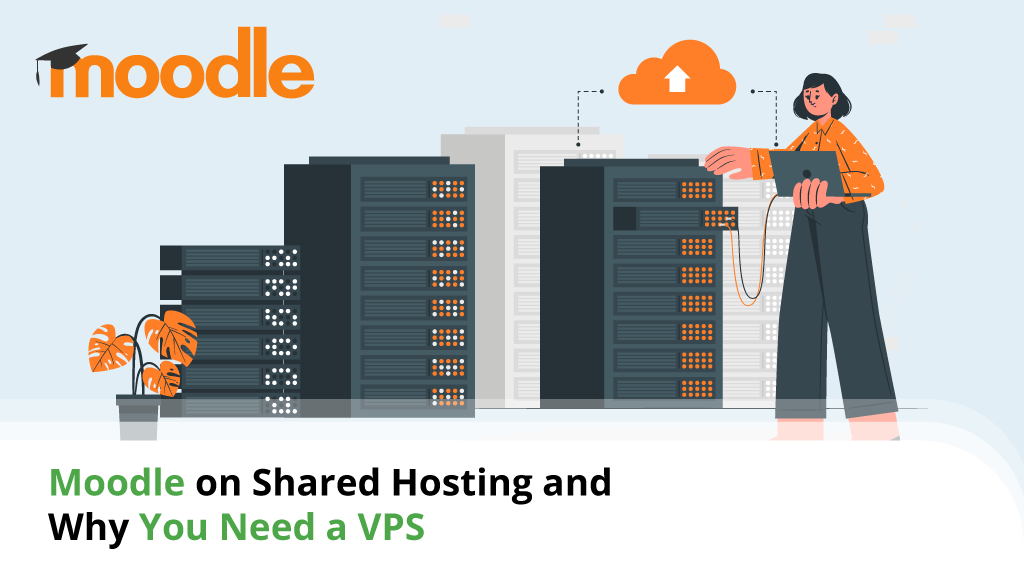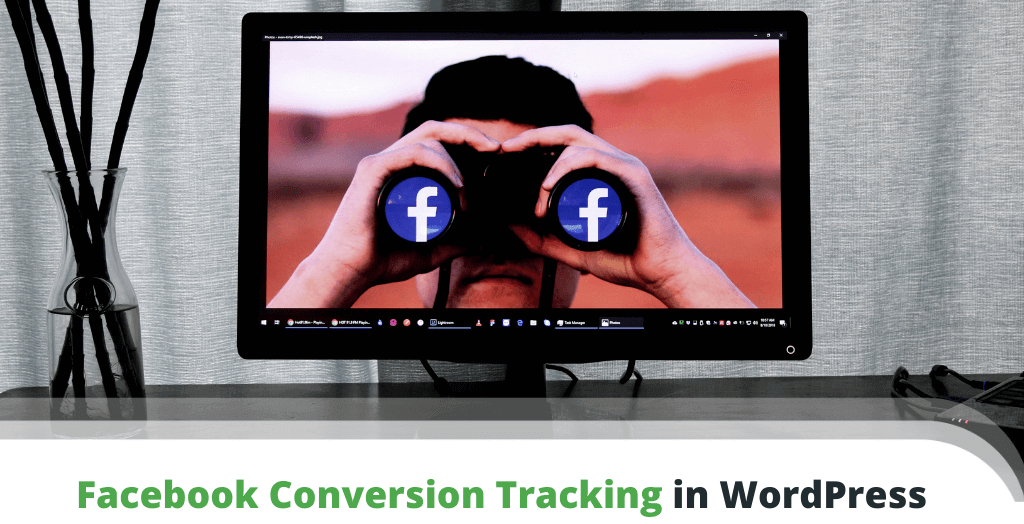
Facebook Conversion Tracking helps you measure the results of your marketing efforts on the world’s most popular social network. Getting deep insights into your audience and where they come from can be especially helpful for those running paid social media campaigns.
This article will walk through the use of Facebook Pixel with WordPress and WooCommerce and some of the stats you can track with it.
Table of Contents:
- What is Facebook Conversion Tracking?
- What Can You Track with Facebook Pixel?
- Facebook Pixel Benefits
- Creating a Facebook Pixel
- Setting up Facebook Pixel in WordPress
- Setting up Facebook Pixel in WooCommerce
- Possible Facebook Pixel Problems
- Conclusion
- FAQ
What is Facebook Conversion Tracking?
Knowing how much of the traffic you get that turns into actual sales is vital for any commercial website.
Of the many marketing channels available, Facebook is one of the most popular today. To track conversions on this platform, we can use a handy tool provided by the FB developers themselves – Facebook Pixel.
Facebook conversion tracking with Pixel is quite a straightforward process. It involves creating the Pixel, adding it to your WordPress or WooCommerce site, attaching suitable Facebook ads to it, and then using the Facebook Ad Manager for the audience tracking.
What Can You Track with Facebook Pixel?
What Facebook Pixel does is supplying tons of useful information on how users interact with your site in the context of Facebook ads. While such analytics may not sound like anything revolutionary, this data alone can help us with remarketing and maximizing our ROI from social media.
For example, you can see what devices your visitors use and create custom ad types more suitable for one platform or another. This ability gives you the capacity to build highly targeted ads and combine them into effective campaigns.
To understand this better, let’s take a closer look at the advantages Facebook Pixel brings to the table.
Facebook Pixel Benefits
The benefits of using Facebook Pixel can be quite extensive. Naturally, how you read the data and how you react to it will determine how much advantage you can actually take.
Some of the things you can do include:
-
Perform Ad Retargeting
Visitors who revisit your site bring many advantages to the table. By making use of existing data from Facebook, you can target ads specific to a certain type of client. For example, if the visitor had previously abandoned a purchase, you can show related ads of similar products the next time they end up on your website.
-
Build Better Ad Groups
Using the data gathered from the Pixel, you can have Facebook help you build ad groups. This process works by finding users with similar demographics, likes, or interests. Working with these groups is another way of streamlining your ads.
-
Increase Device-based Conversions
Since Pixel allows you to track what devices your website visitors are using, you can increase marketing efforts based on this metric. For example, if you see that over 60% of your traffic comes from various mobile devices, you can allocate more ad spending toward your smartphone and tablet users.
Creating a Facebook Pixel
Facebook Pixel is available with all Facebook business accounts. You can easily create a FB Pixel from your Business Manager.
But how do you do that?
Once you’ve signed in to your Business Manager account:
- Go to Business Settings.
- Select the business you want to create the Pixel for.
- Click Data Sources and select Pixels. Click the Add button.
- Fill out your Pixel name – you might also want to add your website address here.
- Once done, hit Continue.
While this creates the Pixel, you will still need to add it to your website. As this boils down to adding some code on your page, how you do it will vary depending on the platform driving your website.
Setting Up Facebook Pixel in WordPress
You will need two different sets of code for tracking Facebook conversions in WordPress. The first is a Pixel code that will cover every page of your site. The second is an Event code that needs to be inserted on specific pages only.
The general Pixel code is meant for overall tracking, while event code helps you track your visitors’ actions. This separation enables you to gather specific data for targeting your ads better.
Before you get frustrated about having to insert code everywhere, remember that you’re using WordPress. The most popular CMS platform will surely have some add-on to help us with the task. In this case, help comes from a handy plugin called Code Snippets.
Utilizing such a tool, you can simply enter the code once and then choose where to run it. For example, you can copy and paste the Pixel code and activate it for all pages.
Not all plugins will allow you the surgical placement of code on specific pages. Thankfully, you won’t need to add the event code everywhere, so you can edit the individual pages where they need to be.
Alternatively, there is also a more direct method with a plugin such as PixelYourSite.Simply install the plugin and copy/paste the necessary information into your WordPress dashboard’s plugin settings page.
Setting Up Facebook Pixel in WooCommerce
If you’re using WooCommerce, the PixelYourSite plugin mentioned above is still a viable solution. However, its configuration slightly differs when compared to the standard WordPress setup.
There is a specific option in the plugin settings for WooCommerce sites:
- Head to the settings page and click on WooCommerce Setup.
- Select Enable Facebook Dynamic Products Ads.
- Make sure Activate WooCommerce Pixel Settings is selected.
- Save your settings.
Once the code is embedded, and your settings are tuned – make sure to test if it’s working. You can do this by making use of the Facebook Pixel Helper extension for Chrome. You can quickly install the add-on and browse to the pages where you deployed Pixel code. If the plugin detects the code, a notification icon will change color, confirming that you’re good to go!
Possible Facebook Pixel Problems
Playing around with different sets of codes and syncing data between a site and a service provider is unfortunately prone to problems. Luckily, most common issues are already well-known and relatively easy to be solved.
Some typical problems that may arise with your Facebook Pixel Helper include:
- No Pixel Found – This error message is one of the most commonly encountered. If you see this – something likely went wrong while you were embedding the code on your site. Check the specific pages where the code seems to be missing.
- Pixel Did Not Load – Problems can occur even if the code is detected. If you see this message, there might be some error in the base code. A possible solution is to delete the entire code and try implementing it again.
- Missing Event Name – You need to ensure that all event codes are assigned an event name. If this message comes up, you will also see a link to a page showing which URLs are affected. Follow the link and duly update the culprit pages.
- Multiple Events on an Action – Carelessness in adding event code can result in numerous responses when a visitor does something on your site. Ensure that a single piece of event code accompanies each event.
- Redundant Purchase Events – Similar to the multiple events error message, this warning appears if more than one event gets reported on a purchase. Follow the link to see which URLs are affected to rectify the codes.
Conclusion
Using Facebook Pixel in WordPress or WooCommerce can be complicated and time-consuming, yet the benefits it brings to the table can be highly valuable in a marketing context. FB Pixel is very beneficial for marketers running campaigns or experts who have to justify their ad spending in different marketing segments.
FAQ
What is the Facebook pixel?
Facebook Pixel is a means to help you track visitor conversions from Facebook ads for your website. It makes use of code provided by Facebook that needs to be placed on your web pages.
How do I delete old Facebook pixels?
From your Facebook Business Manager settings, head to Data Sources and select Pixels. Choose the Pixel you want to remove and click on the trash icon to delete it.
Why is my Facebook pixel red?
If a red dot is showing next to your Pixel, it means no information has been received yet. Still, that doesn’t mean you have configured anything wrong. Once activities start happening – this will eventually turn green.