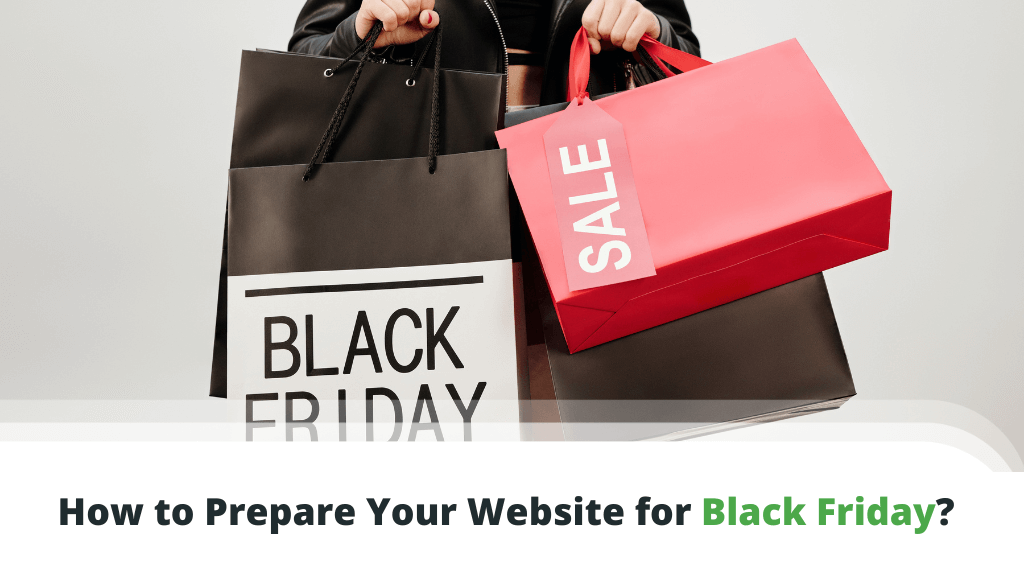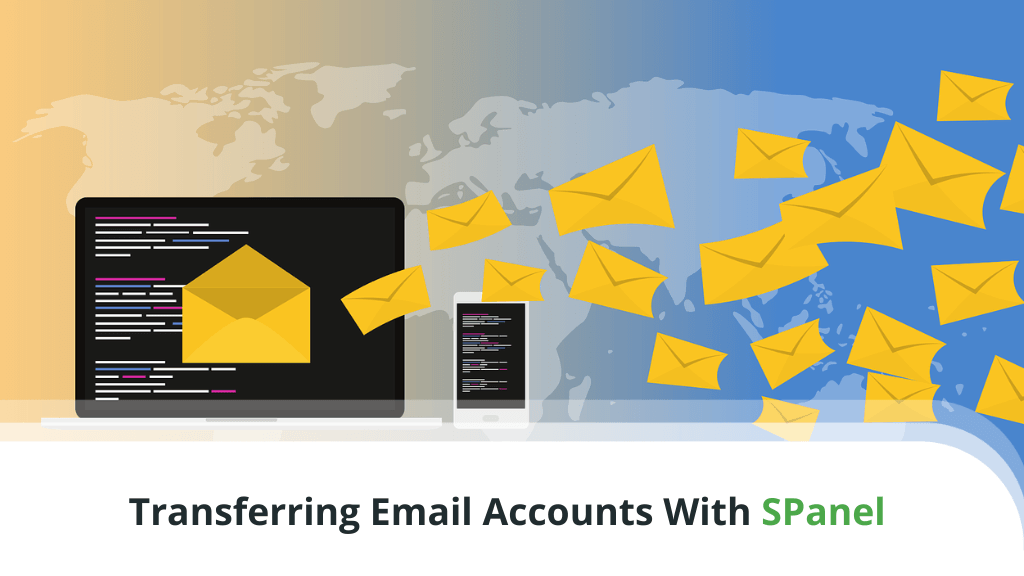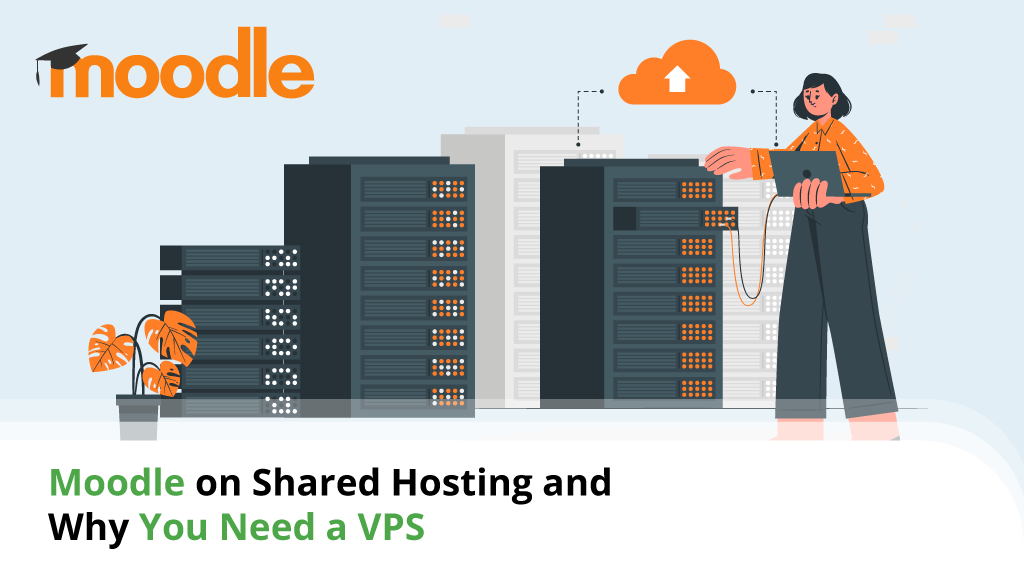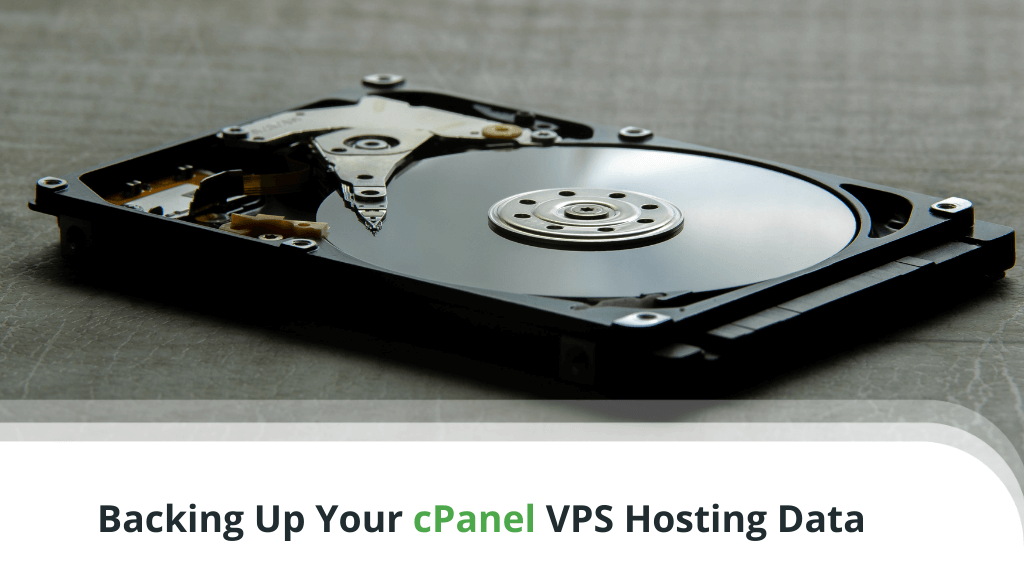
A backup is arguably one of the simplest, most basic precautions you can take to prevent data loss, regardless of whether the data in question is your holiday snaps or invaluable business documents. When it comes to for-profit websites, this process is even more crucial as every minute of downtime can result in thousands of dollars in lost sales.
No need to worry if you’re using a cPanel VPS, though. The popular web hosting control panel comes with a powerful backup solution, and today, we will teach you how to use it…
Table of Contents:
- The Importance of Backing Up Your Website
- Understanding Backups and Restoring
- How to Create a cPanel VPS Backup?
- The Role of Your Hosting Provider
- Conclusion
- FAQ
The Importance of Backing Up Your Website
CMS solutions have simplified the site building process immensely, but launching even a humble personal blog is still a significant time investment. A project may take years to pick up speed, and its success often depends on the owner’s hard work.
Some people don’t realize it, but this whole effort can be undone in seconds.
Your website is an intricate system that needs to have all elements in place if it is to work correctly. The same goes for the rest of the services running alongside it (e.g., your emails). Even the smallest mistake can cause your entire project to malfunction.
Far too often you have to be prepared for the worst, and there is only one sure way to do it – keep regular offsite backups.
Here are just a few of the lurking dangers that can bring our hosting services down:
Cyberattacks
Far too many website owners have the “it won’t happen to me” mentality, and quite a few learn their lessons the hard way. No matter how small your site is – it may become a target for cybercriminals and teenage computer wizards with a lot of time on their hands.
Often, their attacks are fueled by an ambition to build a reputation, and in such cases, the tools they use are particularly destructive. Brute-force and DDoS attacks, SQL injections, malware, spam – you’d be surprised by the extent an attacker could go.
If a hacker gets past your security and wipes out your entire website, you have two options – restore the data from a backup or start from scratch.
Hardware malfunction
You shouldn’t forget that your site is hosted on a physical server made up of components not too different from the ones in your home or office computer. Sure, we’re talking about enterprise-grade hardware here, but nothing is 100% fail-safe, and you need to be sure you always have a Plan B.
Most of the time, your hosting provider should be able to assist you in getting everything back online and keep you updated along the way. Still, if you’re looking for an even quicker reaction, you can try and restore your own backup that you keep safe for times like these.
Dodgy hosting providers
Website owners are often reminded of the utmost importance of a stable and reliable hosting environment. Yet, far too often, people choose to partner with providers solely based on the low prices and introductory discounts.
Shady hosting companies look for quantity, not quality, treating clients more like sales numbers on the board than real people with real needs. Poor performance and weak security are very much a possibility with such providers, so keeping a relevant backup is more than just good practice.
Updates gone wrong
Most websites utilize Content Management Systems and other website-building applications to run properly. More often than not, online projects employ themes, plugins, and extensions to provide the look and functionality of the pages. And beneath all this, you’ve got a ton of server technology that powers up your entire configuration.
A single conflict can bring the entire operation to a stop, and, surprisingly or not, the culprit is often hiding in the product updates. Any new version of your core application or add-ons can result in compatibility issues.
The damage could be as small as a wonky alignment on the homepage or a broken font. Sometimes, however, the entire website goes down, and it’s not always possible to revert the update without a backup.
Human error
In an attempt to improve their websites, admins often get carried away and make unnecessary changes. Once they push their updates, it’s not unusual they get the opposite result.
Going back through all the menus and settings can be extremely frustrating and carries the risk of causing even more problems. Often restoring the site to its last known good state is the best option.
There are far too many real-life incidents showing us how important backups can be. However, it’s arguably even more important to figure out how backups work and what happens when you need to restore the data.
Understanding Backups and Restoring
Modern websites rely on HTML and JavaScript files, CSS stylesheets, scripts, images, and videos that need to work in conjunction with the site’s database. Additionally, you might also take advantage of email services as part of your hosting deal.
Unfortunately, backing up all this isn’t as simple as logging into your hosting account via FTP, selecting all the files and folders, and downloading copies of them to your local computer.
Backup solutions guarantee that no file or database will be left behind, and to save storage space – they compress the backed-up information. When they need to restore the files, they put every bit of data back where it’s supposed to be and ensure there are no corruptions.
Instead of dealing with loads of files and databases – the backup tool knows how to wrap your entire website in a neat archive.
How to Create a cPanel VPS Backup?
cPanel’s popularity is mainly down to the wide range of tools and mechanisms that simplify the otherwise complex process of managing an entire hosting account.
Among these tools, you’ll find a comprehensive backup utility equipped with plenty of features and options.
It’s located under the Files section on your cPanel’s homepage. Once you open it, you’ll see that you have the options to create Full or Partial backups.
Partial backups can be handy if you plan on making changes to certain parts of your website and unsure how they’ll pan out. Creating and downloading such backups is as easy as opening cPanel’s Backup utility and selecting the type of backups you need.
The options are as follows:
- Home Directory Backup – It backs up all the files and folders in your home directory, including public_html and mail.
- MySQL Database Backup – It creates a backup of all your databases and users.
- Email Forwarders – It backs up the configuration for all email forwarders/aliases for your domain.
- Email Filters – It backs up all account-level email filters you’ve created for your domain.
After you select the backup type, cPanel will automatically generate the archive file and start the download.
Still, your typical go-to option would be a Full Backup. It includes all files, databases, emails, and associated settings. To generate one, log in to your cPanel:
- Open the Backup utility under the Files section.
- Click Download a Full Account Backup.
- Choose a backup destination.
By default, cPanel saves the backup in your home (root) directory. While that may seem handy, it’s a good idea to keep your backups away from the hosting server. Not only they take up space, but they will also be inaccessible if there is a global server issue.
Ideally, you’ll upload the backup to a remote offsite location. CPanel gives you the option to do that via FTP or SCP. The time required to generate a backup depends on the server resources and the size of your account.
Generating full and partial backups in cPanel is very straightforward, and the Backup Wizard available with some hosts makes it even easier.
Still, when it comes to restoring the data, things start getting a bit more complicated.
Again, one of your go-to options is the cPanel Backup tool. In the Partial Backups section, you have a Browse buttons under each type of partial backup. Use it to select the correct files from your computer and upload them. cPanel will take care of the rest.
However, if you want to restore a full backup, you’ll need to do it through WHM. If you don’t have WHM access already – you can ask the server administrator or your hosting support team to do it for you.
Speaking of your hosting provider, let’s see what they can do to help you prevent data loss.
The Role of Your Hosting Provider
A good host is more than a service provider that lets you use some server space. Your hosting provider helps you get the project going, and if something goes wrong – it has a plan of action.
The automatic backup system is a major part of it.
Many people tend to focus on the speed and the price when choosing their hosting provider. Indeed, getting the best possible performance at a minimal cost is essential for your project, but you shouldn’t overlook other essential aspects, like security in this case.
Your host must always be able to provide you with a working backup at a moment’s notice. The restoration process should be optimized and well documented as much as possible, so you don’t waste any time wondering what to do.
Restoring data isn’t always an easy task, and a competent support team must be ready to assist you 24/7. Quick response times can also minimize downtimes in case you have to request a backup restore.
Conclusion
Ideally, you’ll never need to use a backup to bring your site back online. However, you mustn’t forget that modern websites are extremely complicated systems that can crumble due to any number of reasons. Not having the right backup policy is a risk that’s not worth taking.
Despite of your host’s backup procedures, make sure to archive your account daily as well and keep the copy in an offsite location you can easily retrieve it from.
FAQ
Does the cPanel backup include the site database?
The Full Backup option backs up everything on your hosting account, including the files, databases, email accounts, and configuration settings. Using cPanel, you can also download copies of your databases via the backup utility or phpMyAdmin.
The partial backups for your home directory and email configuration will not include your databases.
How long does a cPanel backup take?
The answer to this question depends on the size of your hosting account and the available server resources. If your site is bigger, be sure you give it at least an hour or so. You don’t need to keep the browser open while the backup is being generated, plus you can opt to receive an email notification when the process is complete.
Where is my backup stored?
If you need partial backups, cPanel will generate archive files, which you can then download immediately. A full cPanel backup is stored in your account’s home directory by default, but keeping it there for long is not advisable. You can download the full backup and move it to a different location, or you can use cPanel to upload it to a remote server automatically.
ScalaHosting – Backing Up Your cPanel VPS – A Beginner’s Guide