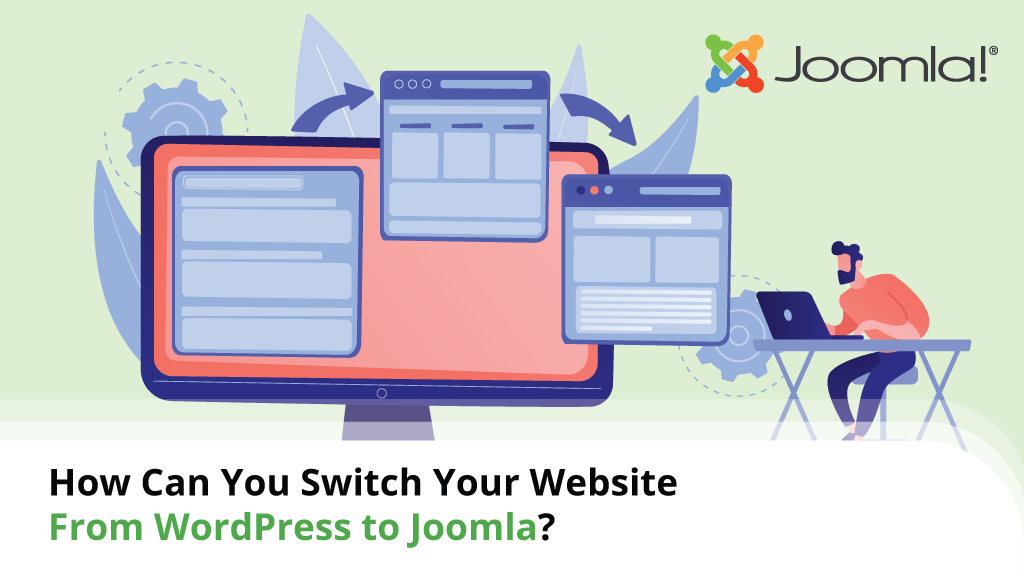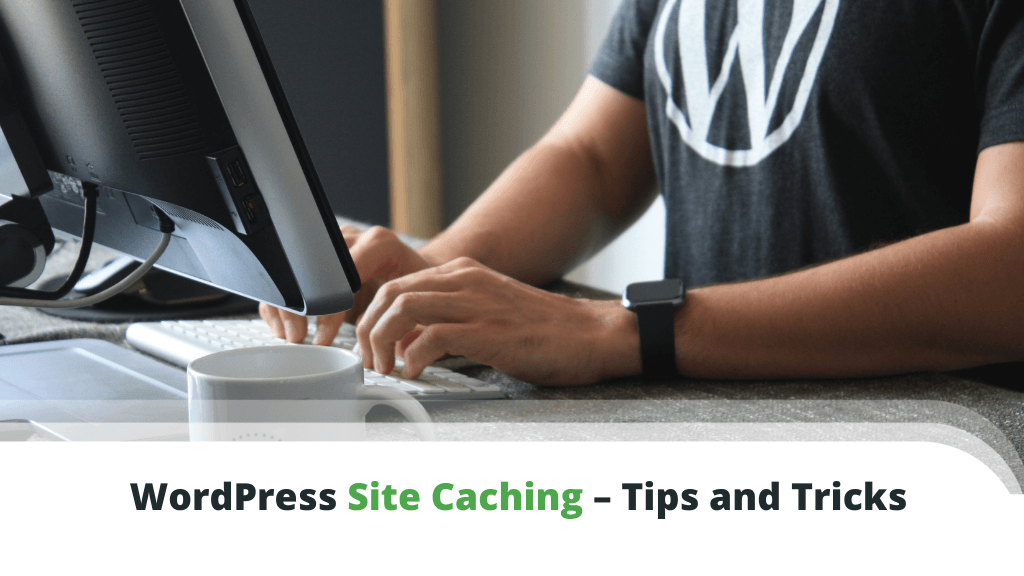
If you’ve been facing the challenge of a slow-performing WordPress site, fear not – there may be a simple solution. Caching can help improve WordPress site performance by a long mile. By speeding up some page elements, you can easily improve your visitor’s experience and even your sales.
To learn how this works, we need to understand what caching is and how it works. At the same time, a few simple WordPress plugins can undertake the daunting task of page caching for you.
Let’s see how all this works…
Table of Contents:
- The Importance of Caching in WordPress
- Types of WordPress Caching
- WordPress Caching Plugins
- Can Your Host Help With Caching?
- Conclusion
- Frequently Asked Questions
The Importance of Caching in WordPress
WordPress is a web application that generates content pages dynamically for visitors. When a request is made, WP communicates with a database to extract the necessary data for each page. This process understandably takes longer than it would with static content.
That’s where caching comes into play.
With caching, static web pages are pre-generated and stored. When a request is made through a website visitor’s browser, the browser can load the cached content without going back and forth with the database.
There are several advantages that WordPress caching brings to the table.
The first and most apparent is an improvement to website loading speeds. Cached pages take less time to serve since there is no overhead for database queries. Even if only parts of a page are cached, your site performance will improve.
Reducing page loading speeds today is vital for a better user experience. Search engines like Google also recognize this, leading to speed included as a key element in search ranking.
Generating web pages in WordPress requires more web hosting resources. CPU time, I/O operations, and memory are all needed to load a web page dynamically. Each time a request is made, the same resources need to be utilized – even when generating the same content.
Caching helps mitigate this since ready-cached content doesn’t need to be generated each time a request is made. The result is an ability to serve more visitors with the same amount of system resources.
Since caching reduces the amount of resources needed, the result can also be significant cost savings for web hosting.
Types of WordPress Caching
Caching comes in many forms, but they fall broadly into two main categories – browser caching and server-side caching. The former makes use of some resources on visitor web browsers, while the latter utilizes the hosting server itself.
Browser caching helps reduce the server load by storing elements that seldom change on web browser caches. Examples of these are image files, JavaScript, and CSS. By setting file headers on those files, you can allow browsers to simply check if they have been updated since the previous visit.
Server-side caching offers a much wider variety of options compared to browser caching – Page caching, Object caching, CDN caching, to name a few. You can choose to implement one or more of these to improve the performance of your website.
Some examples of caching methods that you can apply to your WordPress site:
HTML Caching (or Page Caching)
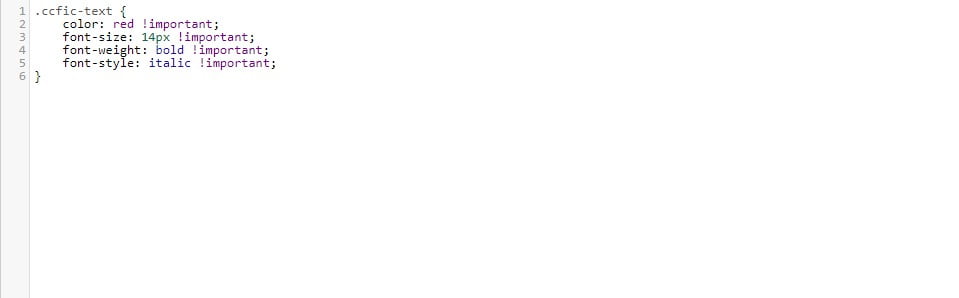
The most basic and straightforward form of caching for all websites (not just WordPress) is HTML caching. Since this content doesn’t change – it can be cached in its entirety and speed up your load times considerably.
Aside from that, HTML can also be minified, further saving on system resources. Code minification removes unnecessary elements from files – for example, empty spaces like blank lines.
While minification may save some overhead, it’s essential to understand that the process will result in the code being practically unreadable by humans. This may hinder your ability to modify the file in the future.
OpCache (or PHP Opcode Caching)
WordPress is built almost entirely in PHP, one of the most popular scripting languages. By nature, the site code needs compilation and execution to do something such as load a web page.
This process takes time, which is where OpCache comes into play.
Using OpCache, once a code set has been loaded and executed, the results are stored in the server cache memory. This process eliminates the need to recompile it the next time someone loads that piece of code.
Sites using OpCache have been proven to increase WordPress speed by up to three times. Still, this depends on various factors:
- Size of site files
- Additional PHP scripts
- Plugins included
Object Caching (or Database Caching)
Earlier, we mentioned that part of what affects WordPress performance is the need to query a database. Object caching helps mitigate the performance impact of this by storing query results for later re-use.
One of the great things about WordPress is that it has a built-in object cache. Still, there are limits to the native object cacher – it stores only enough information for a single page load.
That single page load will still benefit from caching since it may contain multiple objects. However, you won’t fully leverage the power of object caching. For this, you will need to consider an external caching solution.
WordPress Caching Plugins
Even when discussing something as technical as caching, we can see the beauty of WordPress. There are many powerful and easy-to-use plugins that help you handle different types of WP caching.
Most are highly comprehensive solutions, and even using their free versions can help boost your WordPress site performance.
WP-Rocket
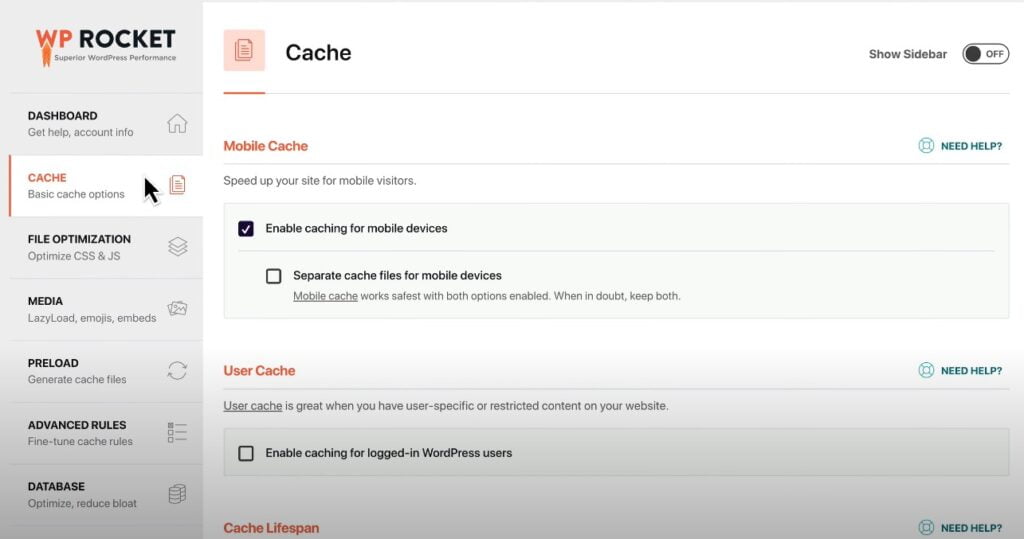
Top Features
- Handles caching and preloading
- Code minification
- Lazy Loading
WP-Rocket is a highly popular WordPress caching plugin, first introduced in 2013. Since then, it has been installed by over 1.5 million WordPress sites – an impressive number for a single, premium plugin.
WP-Rocket does its best to simplify a complex topic by including many helpful resources. If you don’t know what you’re doing – hovering over the options will display relevant support text to help guide your decisions.
Aside from the numerous caching options, WP-Rocket includes other valuable feats that can speed up WordPress sites. This includes LazyLoad for managing media content, code minification, and database optimization.
Price: $49 (1 website with one year of support)
WP Total Cache
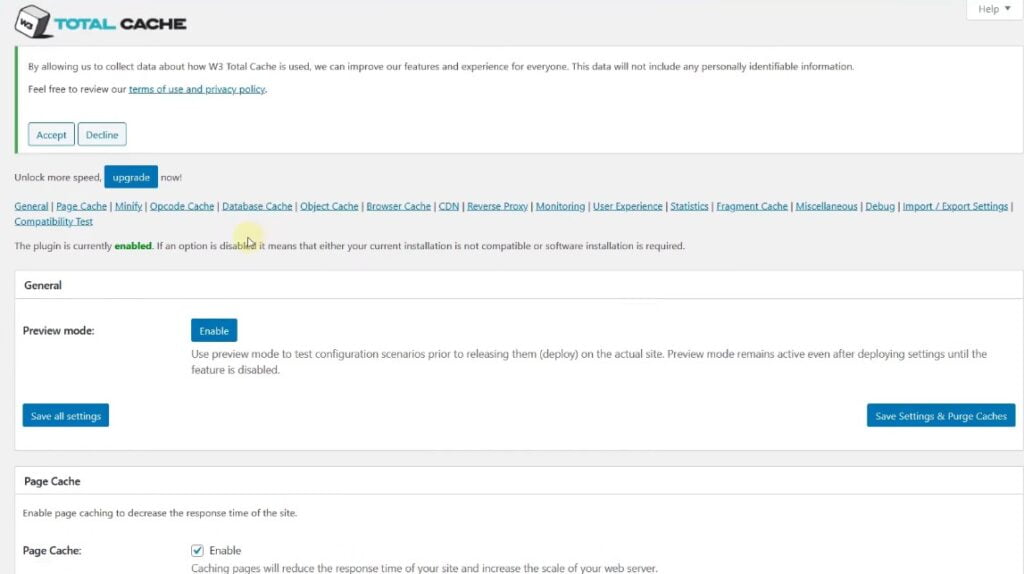
Top Features
- Modular approach
- CDN integration
- Mobile support
Among WordPress cache plugins, W3 Total Cache is one of the oldest around. It’s been on the market since 2009 and has evolved quite a lot over time.
Today, this plugin belongs to the BoldGrid family – a WP-based website builder tool.
W3 Total Cache comes with a ton of options. This includes AMP support, a CDN, SSL support, and various types of caching methods. The highly granular options give W3TC better long-term viability as users gain experience.
Aside from caching, W3 Total Cache includes multiple other features as well. Among them is the ability to incorporate different Content Delivery Networks when optimizing images.
Price: Free / Pro for $99 per year
WP Super Cache
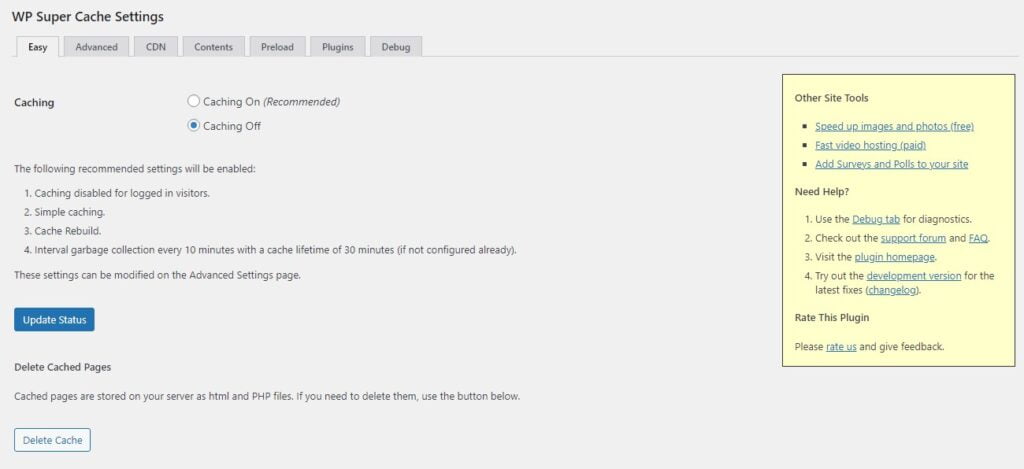
Top Features
- Easy mode
- Compression
- Agile cache serving
WP Super Cache offers different modes when it comes to content caching. Compared to the granular level of control in plugins like W3 Total Cache – the Easy Mode here is a big relief.
In all honesty, WP Super Cache is a lot easier to handle than most competitive solutions. If you are a complete beginner, simply look for the Easy tab and toggle caching On or Off. Once you test everything to see if things are fine – you can take advantage of the more advanced options.
Still, WP Super Cache tends to focus on core caching activities and doesn’t include many “good to have” extras, such as image optimization.
When you draw the line, though, WP Super Cache is a completely free solution, making it a cost-effective choice for starters and low-budget businesses.
Price: Free
WP Fastest Cache
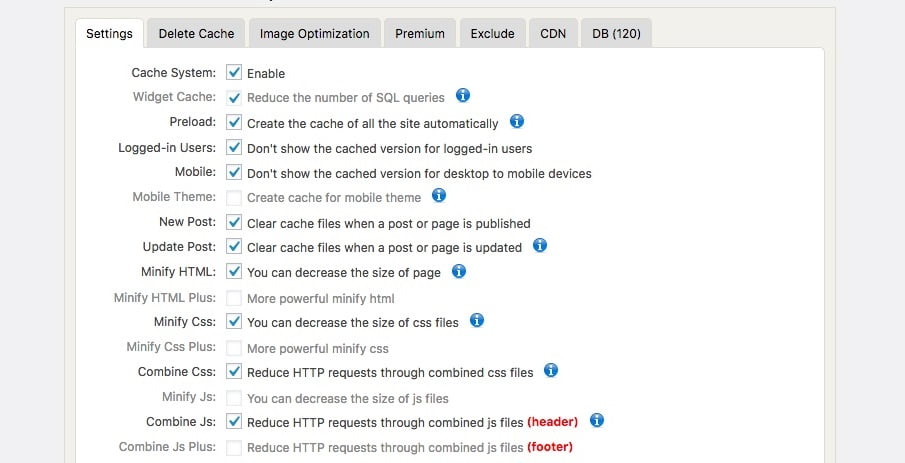
Top Features
- Highly comprehensive caching features
- Code minification and combination
- Image optimization
Even if there are any doubts if WP Fastest Cache is really the fastest WordPress caching plugin or not – it certainly is one that is feature-packed. It offers a strong level of control over caching for both mobile and desktop site versions.
Where code compression is concerned, WP Fastest Cache goes past simple gzip compression and includes multiple levels of minification as well.
If you’re on the Premium version, you can also combine code or script files to save even more server resources.
When it comes to image optimization, WP Fastest Cache supports general optimization features but can also convert images to newer, web-based formats like WebP. This can help reduce your site overhead significantly.
Price: Free / Premium for $59 per license
Autoptimize
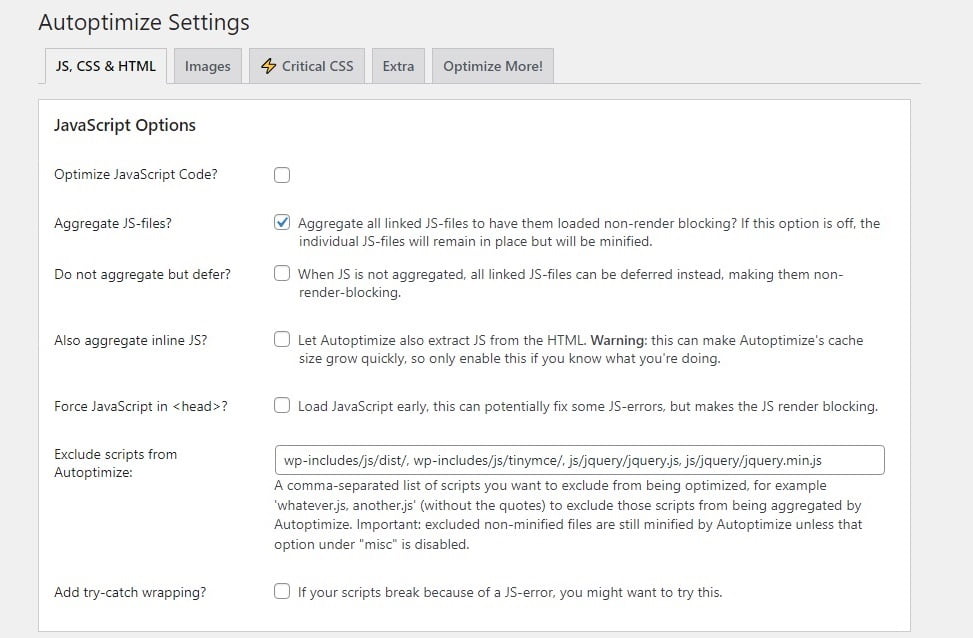
Top Features
- Image optimization
- Google Font support
- External domain pre-connections
Autoptimize isn’t the fanciest WordPress plugin, but it’s extremely streamlined when it comes to WP content caching. Plus, this plugin makes up for it with one of the widest feature sets.
You can toggle options in Autoptimize through a series of checkboxes – nothing revolutionary here. However, the tool really excels when we talk about handling Google Fonts, something which can affect site speed quite a bit.
While the core of Autoptimize is free, you will find some functionalities that might require extra investments. One example is the inclusion of the critical CSS option – you will need a paid API key to use this feature.
Price: Free
Can Your Host Help With Caching?
By now, you know the major advantages of caching for WordPress sites and some of the best options available. Before you head out and do your testing, though, there’s an important point to understand – caching can easily go wrong if not set up properly.
This doesn’t only refer to your own options in caching plugins but a potential clash in services as well. For example, running multiple cache plugins concurrently is rarely a good idea, even if they cover different functions.
Reliable web hosting companies implement various types and levels of caching on their servers out-of-the-box. In some cases, they may also pre-implement caching for WordPress-specific plans.
Always check in advance how your potential host can help with caching. Once you have this information – you can set up your own configuration to complement those instead of proving incompatible.
If you’re using ScalaHosting as your service provider of choice, our support team will be glad to handle your queries at any time and explain our caching methodology.
Simply get in touch, and let our specialist do the rest.
Conclusion
WordPress caching is a bit of a two-edged sword. The potential performance boost offered by caching is simply irresistible. Yet, given the technical complexity of the topic, failing to understand how the various areas work can lead to completely different results.
Spend some time to understand the basics before commencing caching activities. If you’re unsure of what a certain feature does – check with the plugin provider before turning it on.
Frequently Asked Questions
What is WordPress caching?
WordPress caching is making use of various cache types to help improve performance and reduce resource consumption. It typically works by storing static elements in the browser memory to avoid re-generating them each time the same user makes a request.
How do I quickly remove a WordPress cache?
Most WordPress caching plugins will include an option to empty, flush, or delete an existing cache. Some tools may offer more precise control, such as allowing you to flush individual caches, say the database cache.
How do I optimize my WordPress site?
Caching is one of the best ways to optimize a WordPress site. However, there are also other options you can choose to increase performance – for example, moving to a Virtual Private Server (VPS) instead of shared hosting.