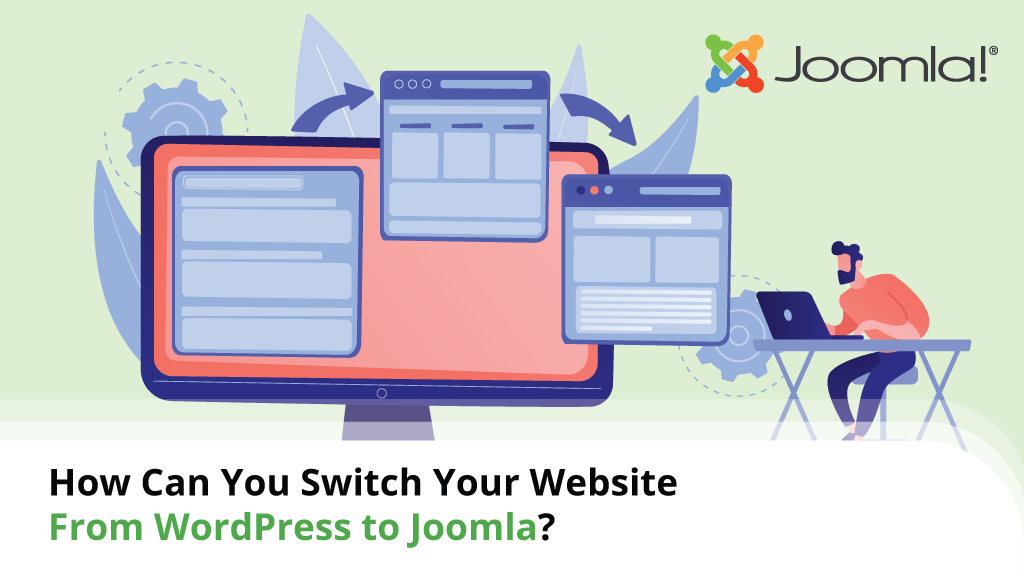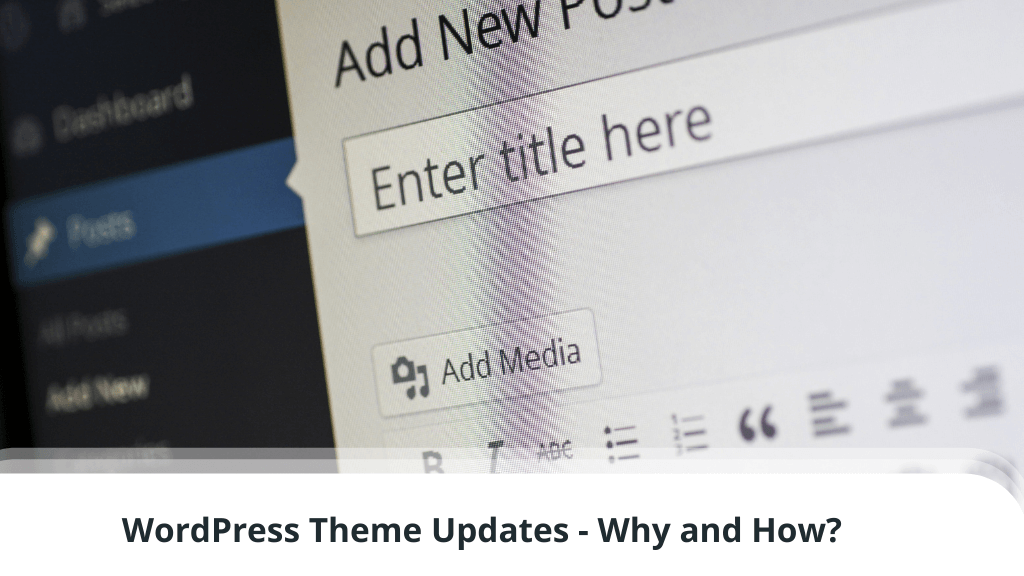
A WordPress theme personalizes a website and establishes the brand identity for your online project. WordPress themes expand the functionality of the core CMS through custom PHP code that displays dynamic content or variable information from plugins. The use of JavaScript in WordPress themes enables slideshows, menus, carousels, and custom display elements.
Most WordPress theme updates are simple, easy, and able to be accomplished in one click. The main issues for publishers are potential conflicts with outdated programming language versions.
Our job today is to learn more about WordPress themes and how to easily update ours for the best possible performance.
Table of Contents:
- The Importance of WordPress Themes
- Why Should You Keep Your WP Theme Updated?
- How to Safely Update Your WP Theme?
- How to Customize a WP Theme for Easy Future Updates
- How to Update a WooCommerce Theme?
- Conclusion
- FAQ
This guide is intended as a quick overview of the process of upgrading a WordPress theme. It is designed for website publishers using the CMS with plugins and themes from WordPress.org. If you rely on a professional theme from a third-party developer, follow the custom documentation that comes with the product.
1. The Importance of WordPress Themes
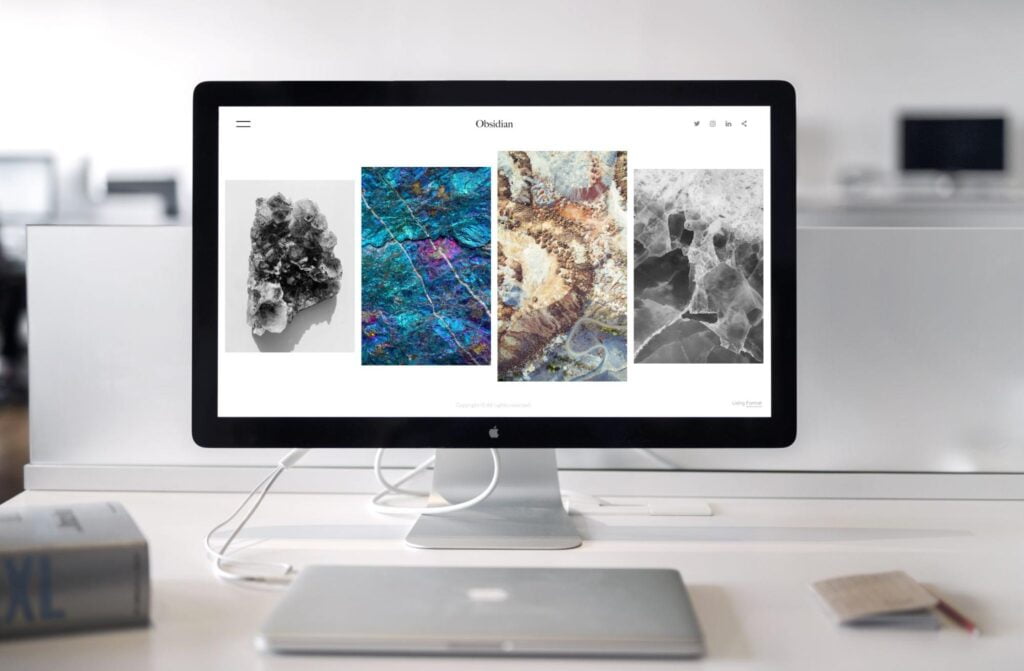
WordPress themes are one of the main keys to the success of the CMS as a web publishing platform, as they allow the core functionality to be extended in unlimited ways with custom PHP, CSS, and JavaScript code. Free themes are an excellent option for bloggers building content on niche topics or responding to news stories. On the other hand, premium themes greatly assist small businesses and major brands to build complete web publishing solutions with ecommerce, marketing, and analytics functionalities.
2. Why Should You Keep Your WP Theme Updated?
Because of the large number of programmers in the open-source community involved with WordPress development, continual patches and feature updates are released for the core app and many of its add-ons (plugins and themes).
WordPress might be the most popular and flexible CMS out there, but that also makes it a prime target for cyber attacks.
Keeping your WP theme updated protects your sites from known exploits that can be used to steal data through SQL-injection attacks, for example. As new vulnerabilities are discovered, security updates will eliminate all arising risk and patch the issue.
As an added bonus, new WordPress versions also add new features to theme distributions.
3. How to Safely Update Your WP Theme?

Since version 3.x, the WordPress core has added the ability to apply updates in the background of operations, so you don’t have to take your website offline while running administrative tasks. But when developing your own theme, plugin, or custom code, it’s best to test any new updates in a sandbox environment before going live with the changes.
The steps below are intended for WordPress website owners managing their own resources independently.
- Preliminary Methods
WordPress developers can use administrative tools provided by the CMS, FTP uploads, version control utilities with Git, or command-line tools like WP-CLI to upgrade an installed theme.
The easiest method for most users is to follow the instructions provided by WP-Admin. WordPress site owners and developers that prefer to use WP-CLI can use the “theme update” commands.
- Steps to Update a WordPress Theme
For the fastest WordPress theme update, follow the steps listed below:
- Login to the WordPress website as the admin user at: /wp-login.php
- Under the Dashboard menu in the administration panel, look for the link to the Themes section in the pop-up under the Appearance tab.
- If there are any new pending updates, WordPress will display a number next to the menu link.
- Click on the Themes link and navigate to: /wp-admin/themes.php
- Under the Themes section, WordPress will display a list of all installed themes with a thumbnail image. If there is an update pending, the WP-Admin will display an alert.
- Click on the link that displays New version available. Update now.
- WP-Admin will automatically update the theme and display a confirmation checkmark.
Most users do not need to take their WordPress website offline to perform a theme update. You can always replace the theme files manually with FTP, using the “Site Offline” plugin.
Still, new updates always carry the risk of unexpected issues and that goes double if you are using custom code or dependencies. Which brings us to…
- Testing Website Changes
A sandbox environment is the best way to test a WordPress theme upgrade before going live. The introduction of new features and code incompatibility between PHP versions are the most common issues encountered by developers.
Installing the theme update in a test environment allows programmers to confirm the interoperability of code before going live with new updates.
4. How to Customize a WP Theme for Easy Future Updates
The use of a child theme can make a WordPress theme update easier because it separates the custom code unique to a website from the wider distribution. The use of such a theme allows developers to review their custom CSS code in isolation from the new update. If there is any incompatibility between the child theme and the update version – it can be found in sandbox tests.
“A parent theme is a complete theme which includes all of the required WordPress template files and assets for the theme to work. All themes – excluding child themes – are considered parent themes… a child theme inherits the look and feel of the parent theme and all of its functions, but can be used to make modifications to any part of the theme.” – WordPress Theme Handbook (2022)
The use of third-party plugins and custom PHP code in WordPress themes increases the risk for incompatibility between versions, though.
Isolating code changes in a child theme makes it easier for developers to compartmentalize code and implement object-oriented programming standards. This guarantees you won’t lose any of your custom code in automated theme updates.
5. How to Update a WooCommerce Theme?

The process of updating a WooCommerce theme is fundamentally no different from the techniques used to apply new versions to free or professional WP templates. The main difference is that Woo themes will support the product page, checkout, shopping cart, and other ecommerce functionalities out-of-the-box and many standard themes need add-ons for that.
Some WooCommerce version updates introduce new template files for the CMS or rename existing templates as part of its code optimization. In these instances, WordPress admins can go to the WooCommerce > Status > System Status page to see if the new theme has introduced any incompatibilities. Admins will see a WooCommerce alert and a repair path to be implemented. You can then save a copy of the old files and follow the provided instructions to repair a theme.
6. Conclusion
Ease of use is a primary advantage of WordPress for most web publishers and the ability to update a theme in a single click keeps the CMS secure over time through patches. If a security backdoor is discovered in a WordPress theme, the developers can quickly patch it and release a new version. That’s why, the longer you wait to apply a theme update, the risk of hacking attacks can only increase.
Additionally, monitor your WordPress error logs for issues and test themes in a sandbox environment if you build with custom code. This will ensure your WordPress website stays up to date and secure at all times.
7. FAQ
Q: What is a manual WordPress theme update?
A: With a manual WordPress theme update, admins will delete the old file package and upload a new one to the server using File Manager, FTP, or Git. Administrators should take the WordPress website offline before beginning the process. After the old theme package is replaced, WP Admin will automatically recognize and register the new version of theme files.
Q: How to update a WordPress theme with Softaculous?
A: Softaculous includes an automatic update feature that will monitor and apply theme updates whenever they are released by the development team. The app installer will also apply automatic updates to WordPress core and plugins. The automatic update process will preserve your child theme files when applying changes, but will not test the new code. Plan to do testing manually.
Q: How to do a WordPress theme update with Git?
A: In order to do a WordPress theme update with Git, Subversion, or another version control protocol, it is recommended to have a sandbox environment for staging and testing. The sandbox acts as an intermediate environment between desktop development and live production. Theme changes are pushed to the sandbox, tested, and then applied to production.
Q: How to do a WordPress theme update with FTP?
A: If you need to use FTP to update a WordPress theme, open your connection and navigate to the /wp-content/themes/ folder. You can delete the old theme files, upload a new zip file, and unpack it to replace the old package with the update.
Alternatively, the files can be uploaded individually without .zip or .rar compression, but there is more risk of transfer failure.
Q: How to do a WordPress theme update with WP-CLI?
A: Command-line users can update a WordPress theme using the WP-CLI framework. To update a single theme, run the command:
| $ wp theme update twentyfifteen |
To update multiple installed WordPress themes simultaneously, execute the following:
| $ wp theme update twentyfifteen twentysixteen |
To update all installed WordPress themes on a website, run the command:
| $ wp theme update –all |
You can view all of the WP-CLI commands for theme updates on the WordPress developer site.