If you own a company or run a business, setting up a workspace or custom email domain is something you should consider.
Owning a workspace email domain gives you an edge over having a personal email. This step has, over time, proven to improve a company’s brand identity and the efficiency of team members.
There is always a huge difference and shift in brand perception when potential customers receive an email from a custom email domain instead of a personal email.
Have you always wondered how to set up one? Not to worry, in this article, we will show you how to set up your workspace email domain with Microsoft 365.
Why use Microsoft 365
We recommend the use of Microsoft 365 in setting up your custom email domain for the following reasons:
- Microsoft 365 guarantees privacy and security, unlike when you make use of a free email service provider. This ensures that your messages and information communicated via their server are kept confidential.
- Shared Calendar and Contacts – This is one feature that Microsoft 365 offers you to ensure that your team members are on track and stay up-to-date with assignments, meetings, and other vital schedules. This boosts collaboration and team spirit among your team members.
- Other Applications – With a Microsoft 365 subscription also comes additional applications like Skype and SharePoint. So you know that you are getting more than just an email subscription.
For this article, it is essential that you already have a Microsoft Office 365 account and you have already purchased your custom domain. Once this is set, you are now ready to begin the setup process.
Add your domain name to your Microsoft Office 365 account.
To qualify for the custom domain name option, you should have subscribed to a Business Standard license or a higher plan. Login to your Microsoft admin panel and follow the Office Wizard setup process to install Microsoft Office.
Next, go to the Add domain section, select the Yes, add this domain now option, and add your custom domain. Click on Use This Domain.
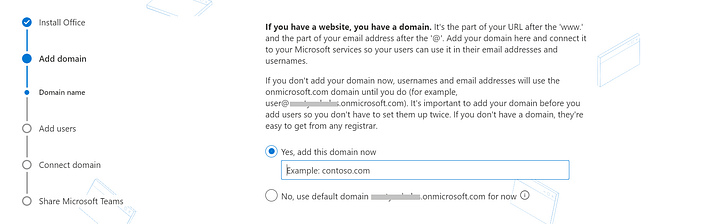
Verify your domain name
The next step is to verify your domain name. You can do this in the three ways listed on the pop-up window that appears on your screen.
The three ways are:
- Add a TXT record to your domain DNS record.
- Add an MX record to your domain DNS record.
- Add a text file to your domain’s website.
We recommend selecting the first option, which is to add a TXT record to your domain DNS record. But if you have a website already under this specific domain name, you can choose the third option.
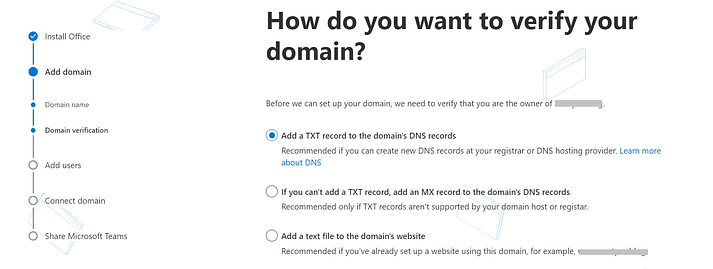
A set of TXT values and instructions will follow on the next screen, copy them out and save them on your clipboard.
Next, log in to your cPanel of your domain registrar and head over to your Domain Management Settings (DNS).
Go to the Manage Domains tab to add a custom DNS record.
Set the type to TXT, then enter the TXT values that you initially copied. Click on Add Record Now.
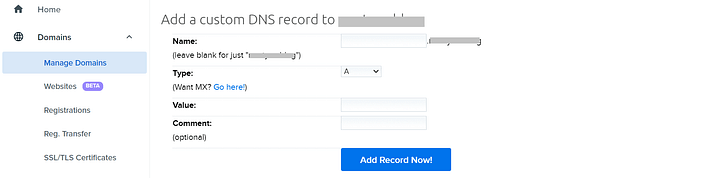
This setting might take a few minutes before the server will make the change.
Head back to your Microsoft Office 365 admin panel and click on verify. If you previously closed the admin panel, you can get here by going to settings > Domains.
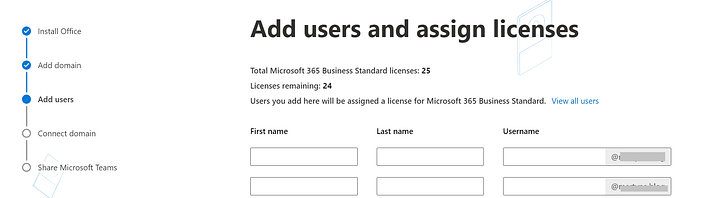
Once your domain is verified, you can now add new users to it.
Connect your domain and set up your DNS record
The process of connecting your domain and online services can be set up manually, although some domain registrars offer to populate it automatically for you.
To get started, select any of the three options on your screen:
- Add your own DNS record
- Set up my online services for me
- Skip and do this later (not recommended)
If you’d like your domain registrar to populate it for you, then choose the second option. Click on continue.
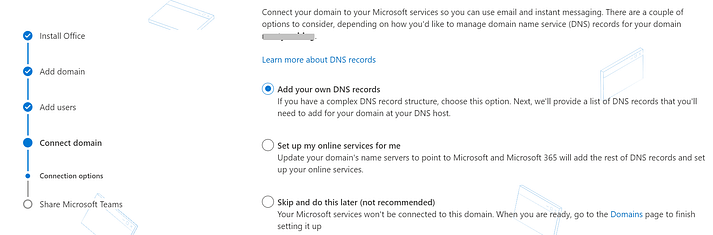
Next, click on import DNS records (you find the DNS record under the domains section of your registrar’s cpanel) if you want to add your DNS record manually.
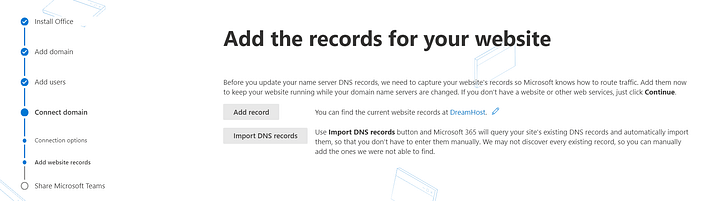
Update Your Nameservers
The process of updating your nameservers ensures that Microsoft office 365 becomes the DNS host for your domain.
In your registrar’s control panel, scroll to the Domains section, and locate where you can add and edit the nameserver records. Update your records with at least two Microsoft nameservers, which will be provided to you in the setup wizard.
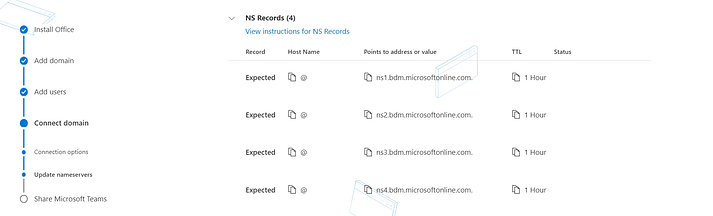
And your workspace email domain has been set up!
Conclusion
The ease of workspace email domain setup depends on your domain registrar. While some registrars can automate some of the steps involved, others require that you manually set them up.
Were you able to successfully set up your Workspace email domain? Did you encounter any challenges in the process? Feel free to share your thoughts and feedback with us!

