As a customer-oriented hosting provider, ScalaHosting had to ensure you have all the tools needed to configure and run your account easily. That’s why, after you purchase a hosting account with us, the first thing you’ll encounter is your Client Area.
The Client Area is the dashboard interface that helps you manage all your personal information and control your hosting services. With its help, you can contact our technical support team, order new accounts and domains, renew existing ones, etc. The goal is to be as practical and as intuitive as possible.
Table of contents:
- Client Area home
- Editing personal information
- Managing services and domains
- Getting technical support
- Billing options
- ScalaHosting’s referral program
- Ordering new services through your Client Area
- Conclusion
Client Area Homepage
After you activate your first ScalaHosting hosting account, you will receive a welcome email with all the login information to get you started. Your Client Area is accessible through the Login button on the top right corner of ScalaHosting’s homepage. After you enter the assigned username and password, you’ll arrive on the Client Area Homepage.
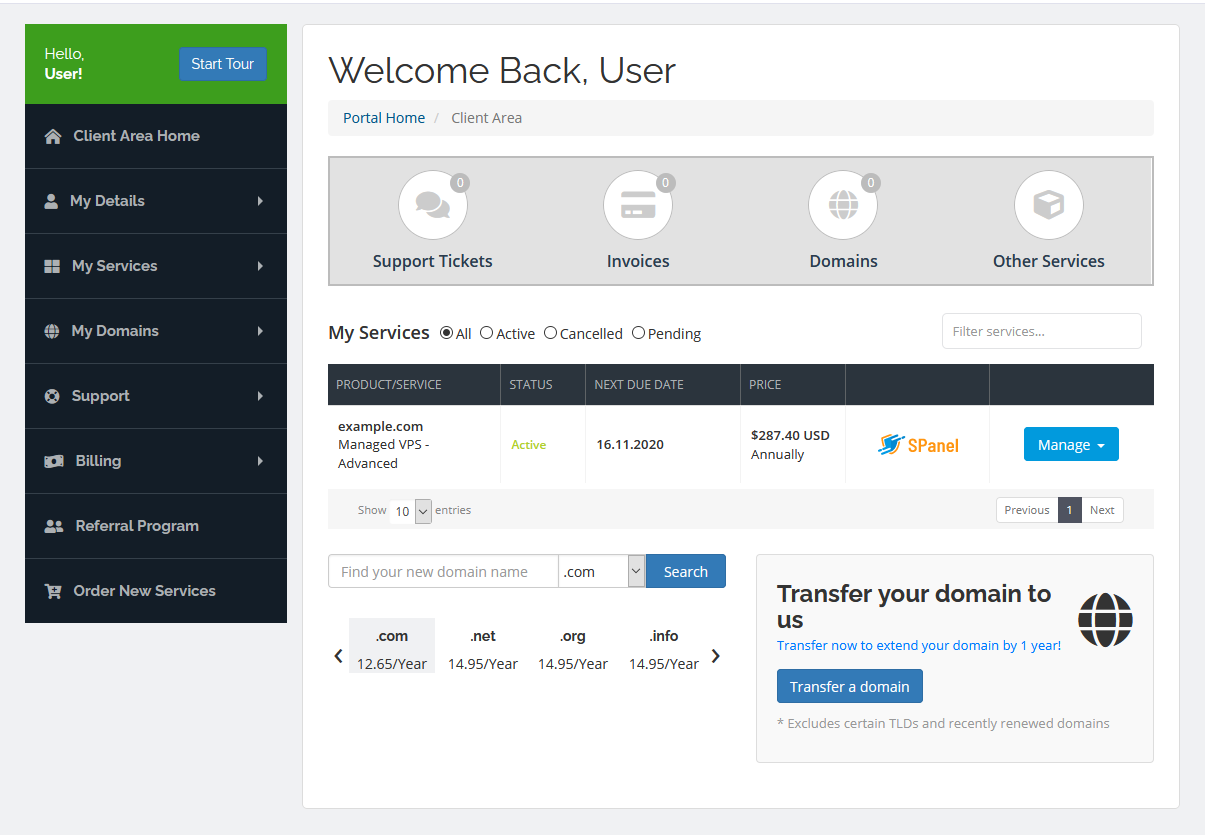
Four key shortcuts lead to important sections of your Client Area, namely:
- Support Tickets
- Invoices
- Domains
- Other Services
If there are any unread replies from our support team, unpaid invoices, expired domains, or services, you will see a notification in the top-right corner of the corresponding icon.
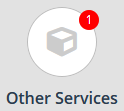
A list of all your ScalaHosting services is available below the four shortcuts, and under them, you’ll see a form for registering a new domain or transferring an existing one.
To the left, you have the sidebar menu that helps you navigate through the rest of your Client Area. So, what do we have here?
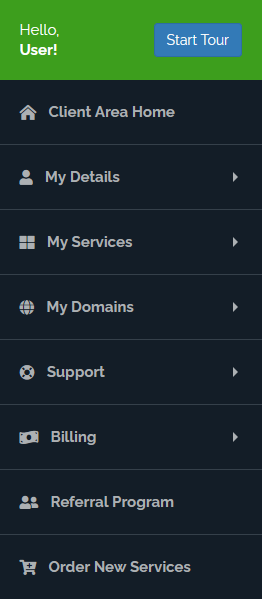
Editing personal information
Having your contact and personal information saved in your Client Area helps you get the most out of your hosting services. It enables you to easily renew existing accounts and domains and order new ones with no more than a couple of clicks.
If you go to My Details > Account Details, the first thing you’ll see is your Support PIN code. Our technical support agents may request it in cases when they need to confirm your identity, so it’s important to have access to it at all times.
Below your Support PIN code, you’ll find all the information you provided upon signup. You can edit or add new details, and you can also control what sort of email communication you want to receive from us.
The choice is yours, but we highly recommend enabling the support emails and the ones related to your currently active hosting accounts and domains. That way, you’ll get timely notifications about the renewal of your services and any other potential issues with your hosting account and website.
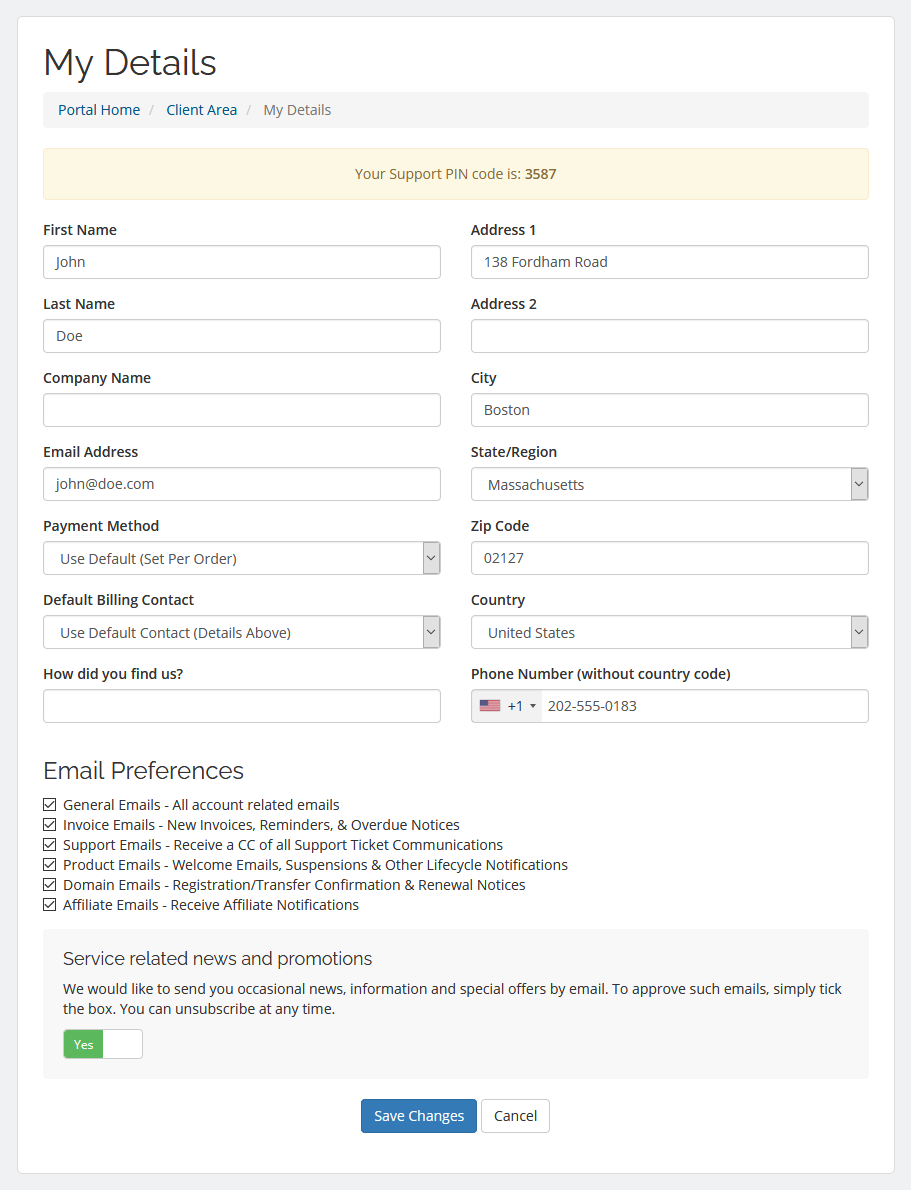
Through the My Details > Security Settings page, you can link your ScalaHosting customer profile with your Facebook or Google account. You’ll then use the Sign in with Google and Sign in with Facebook buttons to access your Client Area, so you won’t need to enter your password every time you log in.
The Security Settings page also allows you to improve the protection of your hosting account by enabling Two-Factor Authentication (2FA). To use it, you need to set up a 2FA app (like Google Authenticator or Duo) on your mobile phone and configure it to work with your ScalaHosting account.
Our 2FA system will then request a time-based token generated by the app whenever you’re trying to sign into your Client Area. That way, even if someone manages to guess your login credentials, they still wouldn’t be able to break into your account.
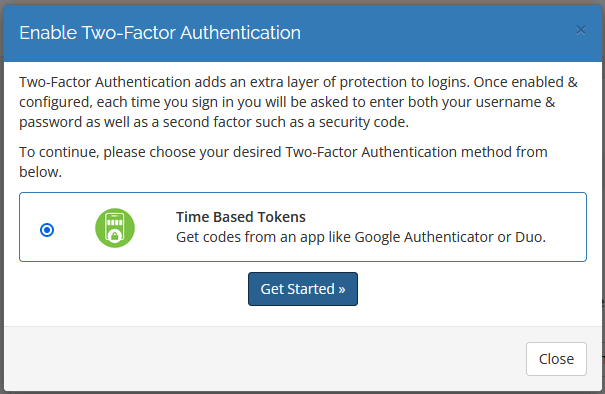
You also have the User Management section, which lets you invite other users and give them access to your Client Area. If the user you want to invite is has an existing ScalaHosting account, they will be able to log in using their current login credentials. If they don’t have an account, they will be able to create one.
Before sending the invite, you can choose to either give the new user full control over your Client Area or limit the tasks they can do on your behalf. By doing so, you can let a professional take care of your hosting account without worrying about them having access to your payment details.
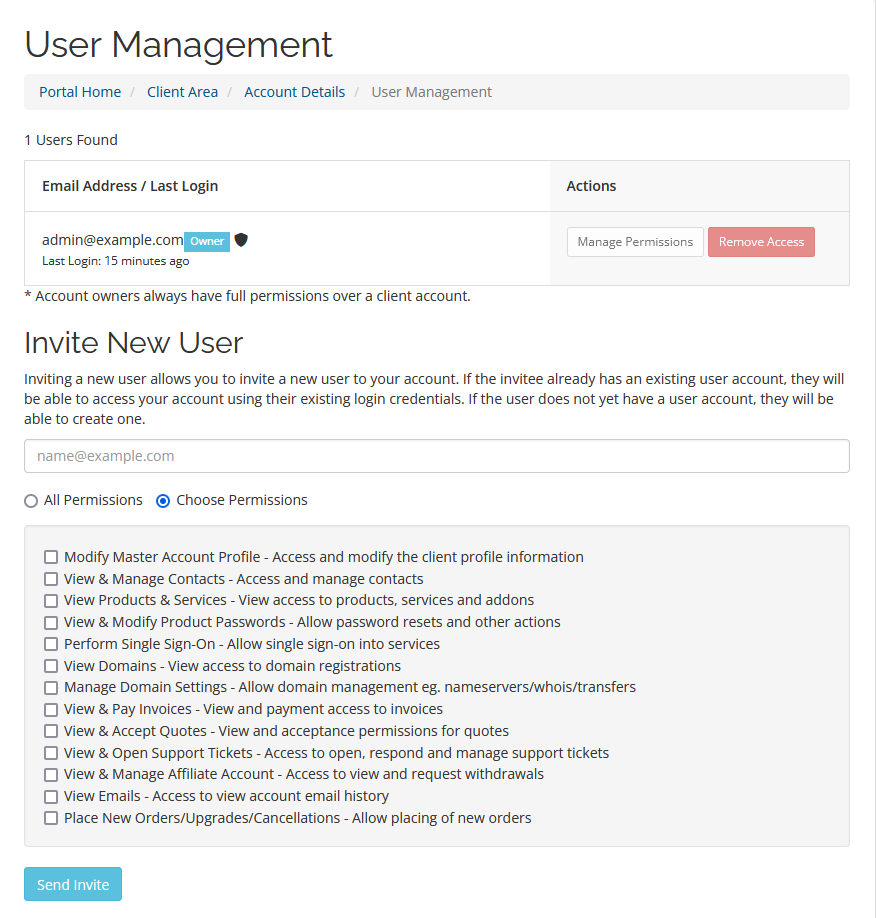
Through the My Details section, you can also change your Client Area password, edit your personal and contact information, or view all the emails you’ve received from us.
Managing services and domains
The My Services page in your Client Area contains a complete list of all your ScalaHosting services. If the list is too long, you can browse through all of them and apply filters to see a specific group of services (e.g., only the active ones).
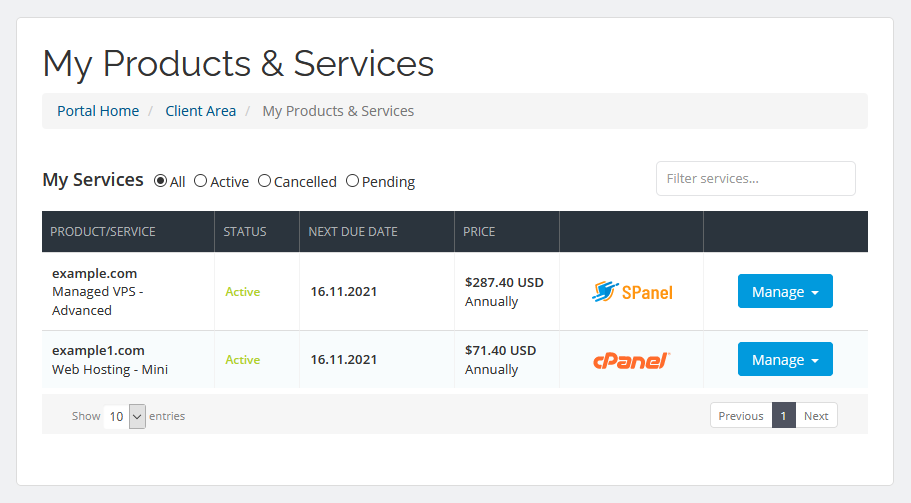
Next to each service, you have a Manage drop-down menu, and the options it presents are quite important:
- Manage Server
- Renew
- Request Cancellation
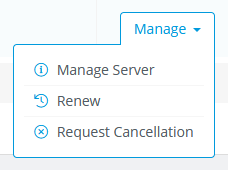
The Manage Server option gives you an overview of the entire service, including past payments, options included in the package, and usage statistics. From there, you can also go directly to your hosting account’s control panel.
The Renew option sends you to a quick wizard guide that helps you renew the Scala service. The Request Cancellation page contains a field for the reasons for your decision and a drop-down menu that lets you choose whether you want to cancel the service immediately or at the end of the current billing cycle.
Everything related to your domain names can be found in the My Domains section. You’ll see a complete list of all your URLs currently registered with ScalaHosting, along with their status, registration date, date of next payment, and whether or not they are set to auto-renew. To manage a domain, simply select it from the list and use the With Selected drop-down menu to choose what you want to do with it.
The options are:
- Manage Nameservers
- Auto-Renewal Status
- Registrar Lock Status
- Edit Contact Information
- Renew Domains
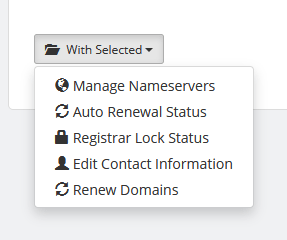
By changing the nameservers, you can ensure the domain is pointed to the correct server. The drop-down menu helps you disable automatic renewal for the selected domains so you can renew them manually.
Note: If you turn off the automatic renewal, make sure to keep a close eye on your expiration dates, or you risk service downtime.
After you’ve disabled the domain registrar lock, you can edit the owner’s personal and contact details and potentially set up your domain for a transfer. Still, if you are not looking to transfer a domain or edit any registrant details, you’re better off keeping the registrar lock enabled.
Getting technical support
As a ScalaHosting customer, you can always rely on a team of specialists that will provide extra technical assistance. The best way to contact them is via a ticket posted from your Client Area.
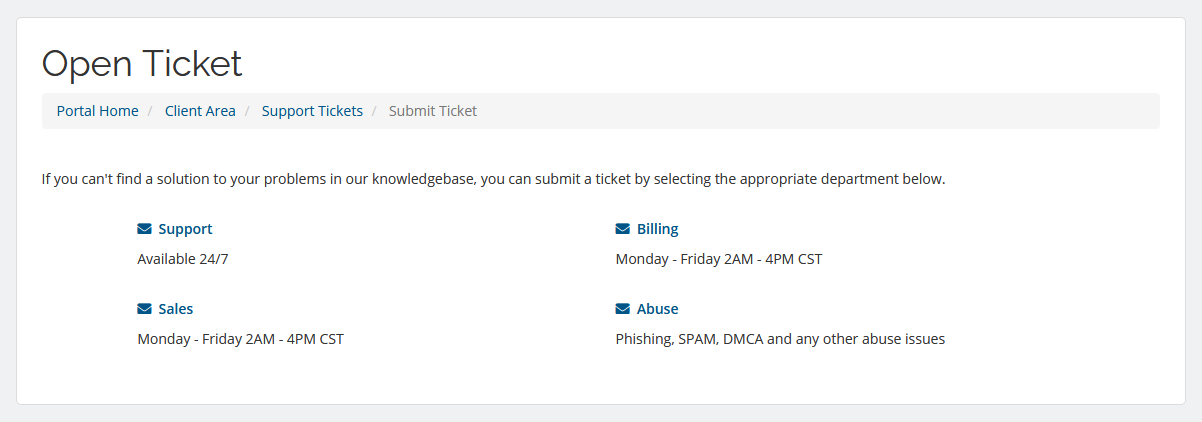
To do so, go to Support > Open New Ticket and pick the department you want to get in touch with. Our technical support experts are available 24/7, and our Sales and Billing teams are online Monday to Friday, between 2 am and 4 pm CST.
After you’ve picked the correct department, you need to enter a subject for the ticket, choose the concerned service from the Related Service drop-down, and assign ticket priority. Our ticketing system gives you plenty of formatting options for the body of the ticket, so make sure to upload all kinds of images and screenshots that may help us resolve your issue faster.
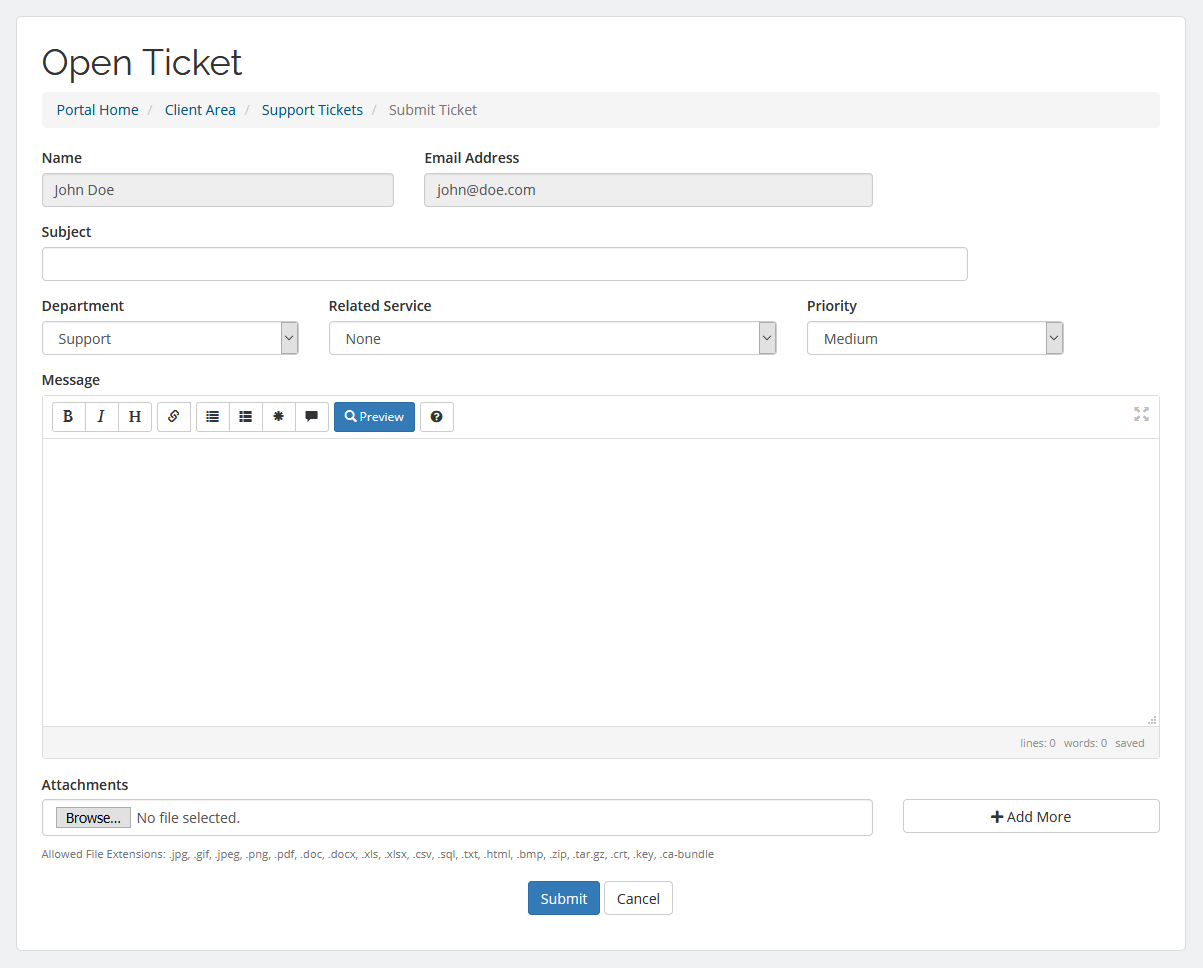
We firmly believe that assistance should be provided in a timely manner, and we’re very proud of our team in that aspect. Our tech support consistently keeps an average first response time for tickets within 15 minutes.
To check the status of a ticket, you can go to Support > Tickets. However, you’ll get an email notification after our reply anyway.
The Support > Downloads section contains manuals, applications, and other files that can be useful while setting up your website. You can go through our Knowledge Base and get detailed answers and guides to some of the hottest topics in hosting.
Still can’t find what you’re looking for?
Our experts are also available via the live chat option in your Client Area and on our homepage.
Billing options
We realize that the financial costs associated with having a hosting account could seal the entire projects’ fate, which is why we made sure all the necessary information is easily accessible to you. The Billing section of your Client Area can give you a pretty good idea of how much you spend and whether you can optimize those expenses.
All your invoices, including the Refunded and Unpaid ones, are available in this section. You can view them, download them as PDF documents, or print them directly from your browser.
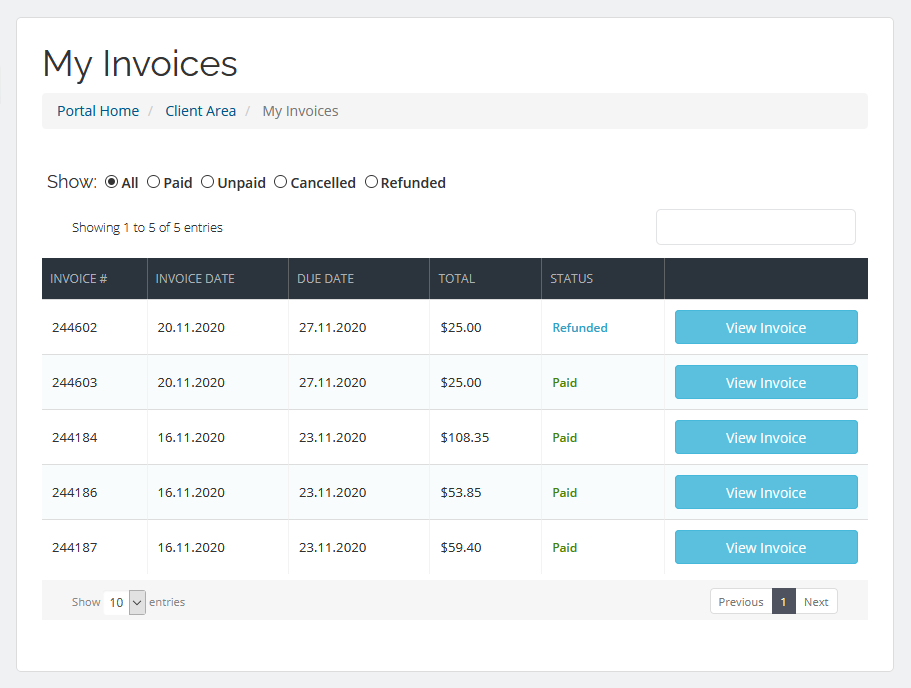
You can also manage the credit cards you’ve saved with us through the Billing > Payment Methods page, and if you don’t want to save a credit card in your account – you can simply add some money to your virtual wallet.
Going to Billing > Add Funds, you’ll be able to put a deposit into your ScalaHosting account. The money will be visible in your Client Area, and you can use it to either renew existing services or order new ones. You can also leave it in the Client Area for the future, where it can be used for the automatic renewal of your hosting accounts and domains.
ScalaHosting’s referral program
You can benefit in more ways than one from your ScalaHosting account. If you go to the Referral Program section of your Client Area, you will be able to activate your referral account with a single click.
Our partners get a unique referral link, which you can send to friends, family members, or coworkers. If they use that link to sign up for a ScalaHosting service, you’ll receive a commission, which will be available promptly in your Client Area.
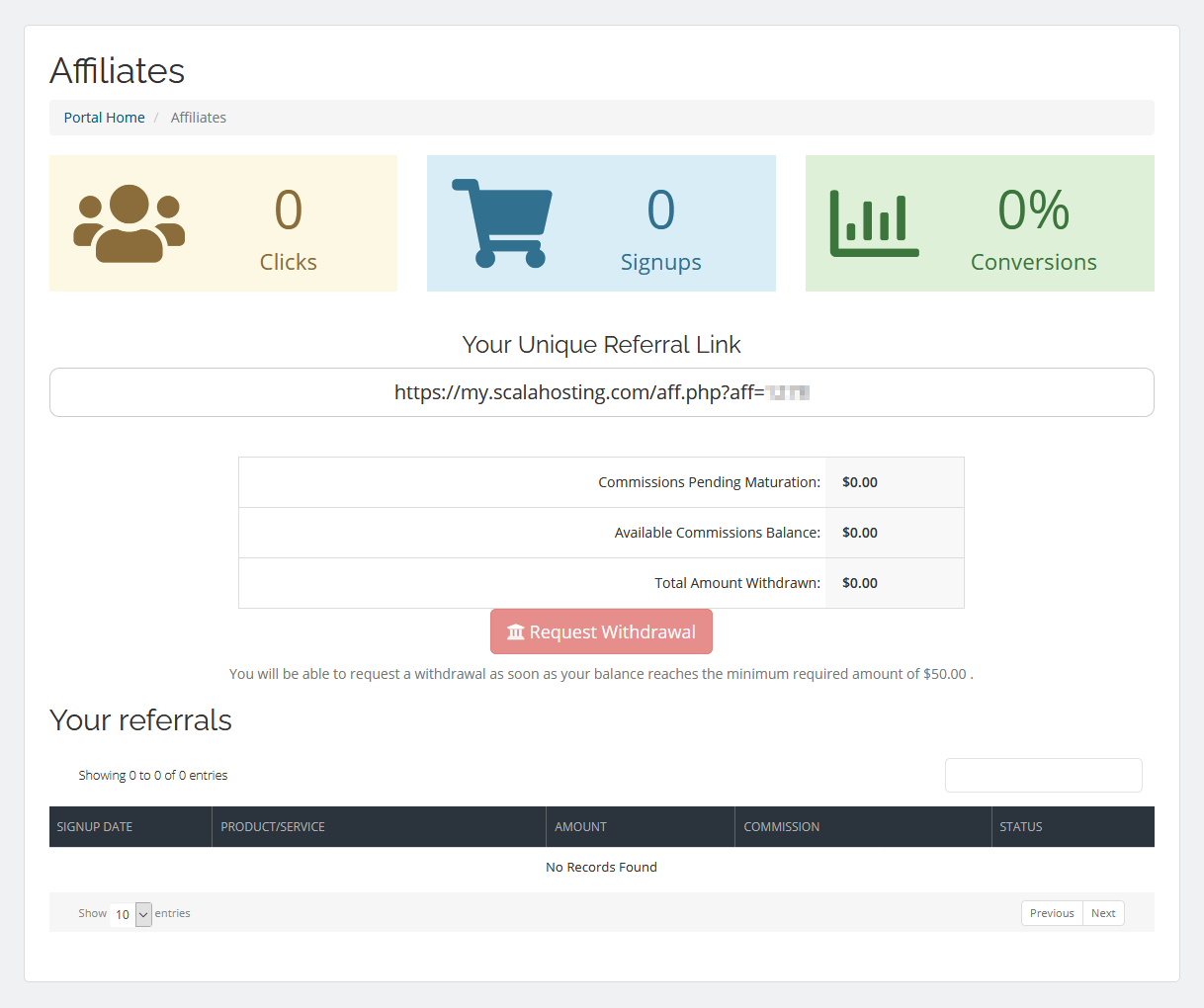
Ordering new services through your Client Area
Unless you need to manage multiple projects handled by different teams, you most likely want to have all your hosting-related services in one and the same place. That’s why, if you need a new domain or hosting account, you can order it directly from your Client Area.
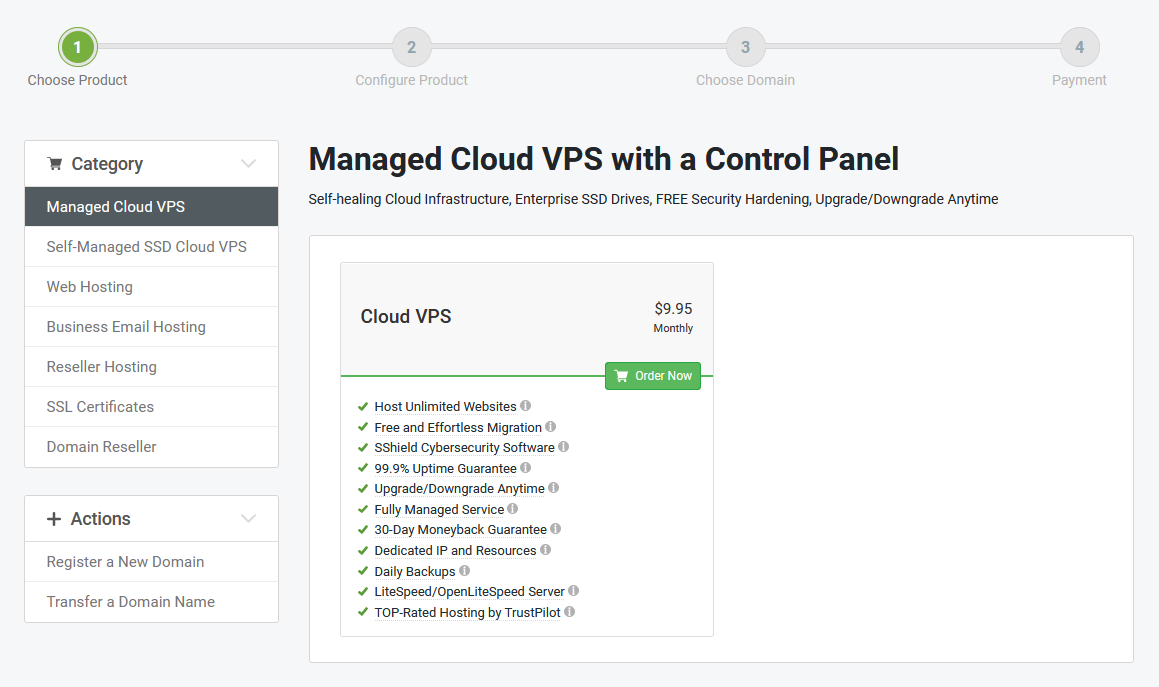
When you click on Order New Services, you will be redirected to a page that contains all the available hosting services and products we offer. Pick the one you want, configure it, and complete the order.
Because you’re logged in to your Client Area, your personal details will be automatically entered, and if you have a payment method saved in your account, completing the checkout will be easier. After the service is active, it will appear in your Client Area for you to manage it from there.
Conclusion
Your entire online project depends on the hosting services that power it, and being able to manage them easily is more than just a matter of convenience. This is why ScalaHosting made sure learning your way around the user-friendly Client Area is as less of a hassle as possible.
