Emails are an excellent medium for communication, but sometimes they can run into errors, and you could be missing out on some information or great opportunities without even knowing it. Sometimes, these errors are rooted in the client applications, and sometimes, they are down to the email service providers.
One popular email service provider is Microsoft Outlook.
Though millions of people globally widely use Outlook.com as their email solution, it can also have challenges, just like any tech product. One of these challenges is the non-delivery of forwarded email messages.
Suppose you are in a situation where you cannot receive emails forwarded to your Outlook.com account, and you cannot figure out why. This article is just for you.
We will talk about some of the reasons this happens and how you can resolve it.
The Problem: E-mail Messages Do Not Forward to Outlook.com (Hotmail) Accounts
There are two major reasons why your email messages do not forward to Outlook.com (Hotmail) accounts.
The first reason could be that Outlook.com does not recognize the sender’s IP address and has therefore marked it as spam. When this happens, it blocks the IP address and prevents more messages from coming through it, or it pushes them to the spam/junk files folder.
The second reason your email messages are not forward to Outlook.com accounts is to prevent an email loop.
An email loop occurs when an email client generates an automatic response that triggers another automated response.
In this case, if you log in to your Outlook.com account to send a message to your hosting email account, you can trigger an email loop. This email loop occurs because you have configured an email forwarder to redirect emails from your ScalaHosting email account to your Outlook.com account; hence you will generate another automatic response.
The solution: E-mail messages do not forward to outlook.Com (Hotmail) Accounts
You can resolve the issue of email messages not forwarding to Outlook.com in two ways:
- Add your email address or sender’s domain to Safe Senders
- Configure Outlook.com to access another email account
Now let’s discuss each of these solutions in detail.
Add your email address to Safe Senders.
To add your email address or sender’s domain to safe senders, follow these steps:
- Log into your Outlook.com account
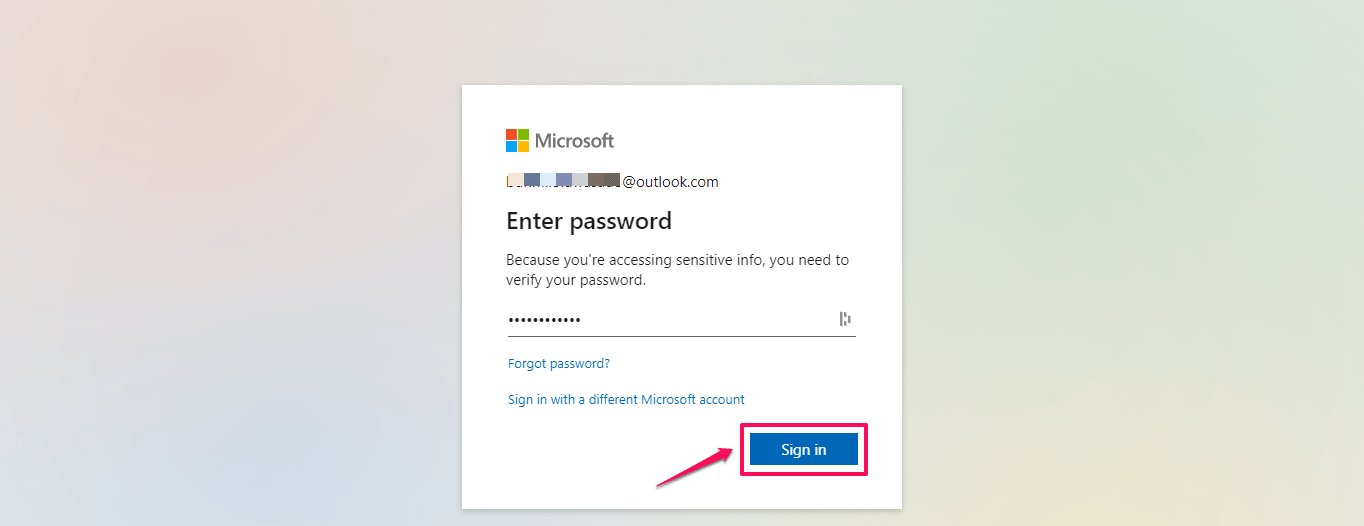
- Go to your Outlook.com inbox and click the gear icon on the menu option at the upper part of your screen

- Search Outlook settings by using the keyword “Safe senders”
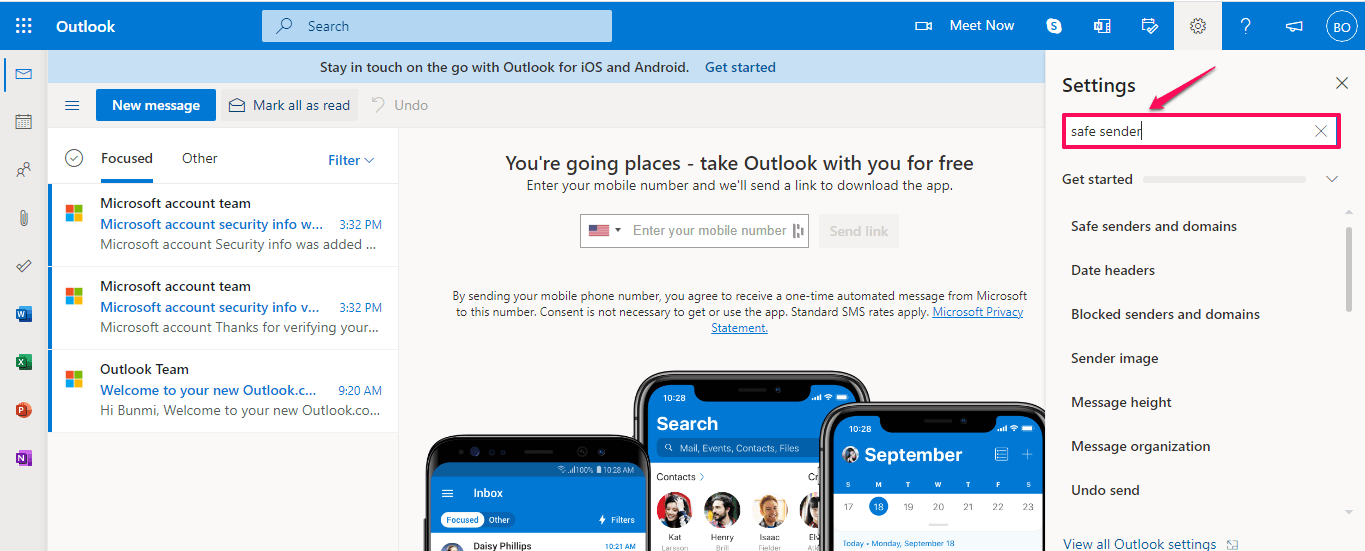
- Or you can click on “View all Outlook settings.”
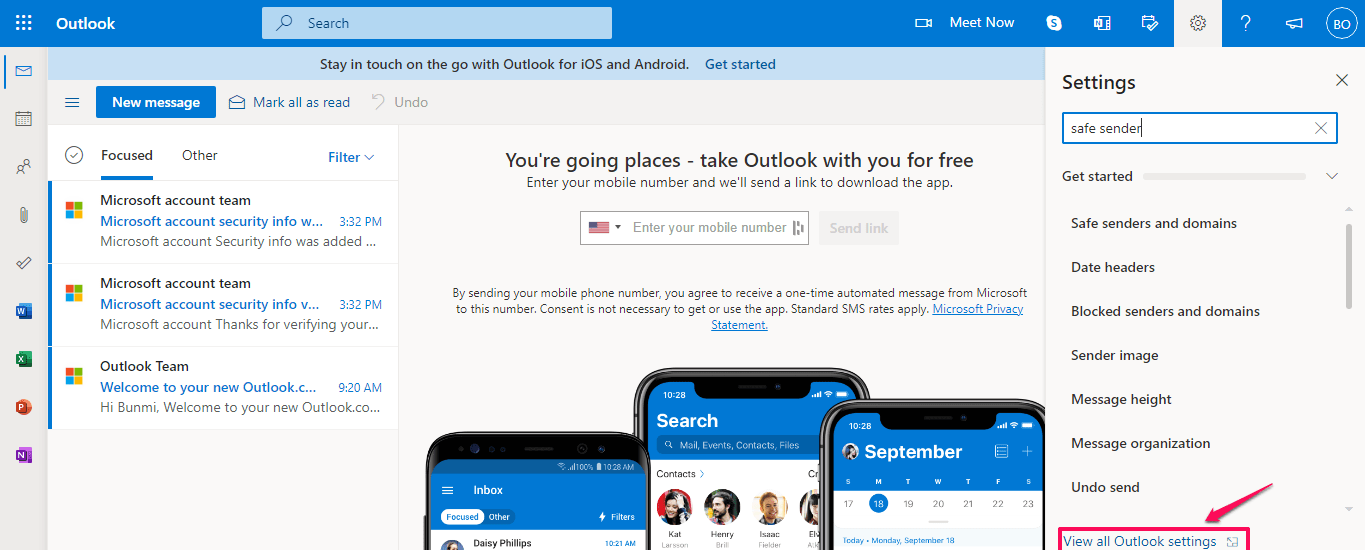
- Select the Junk email option
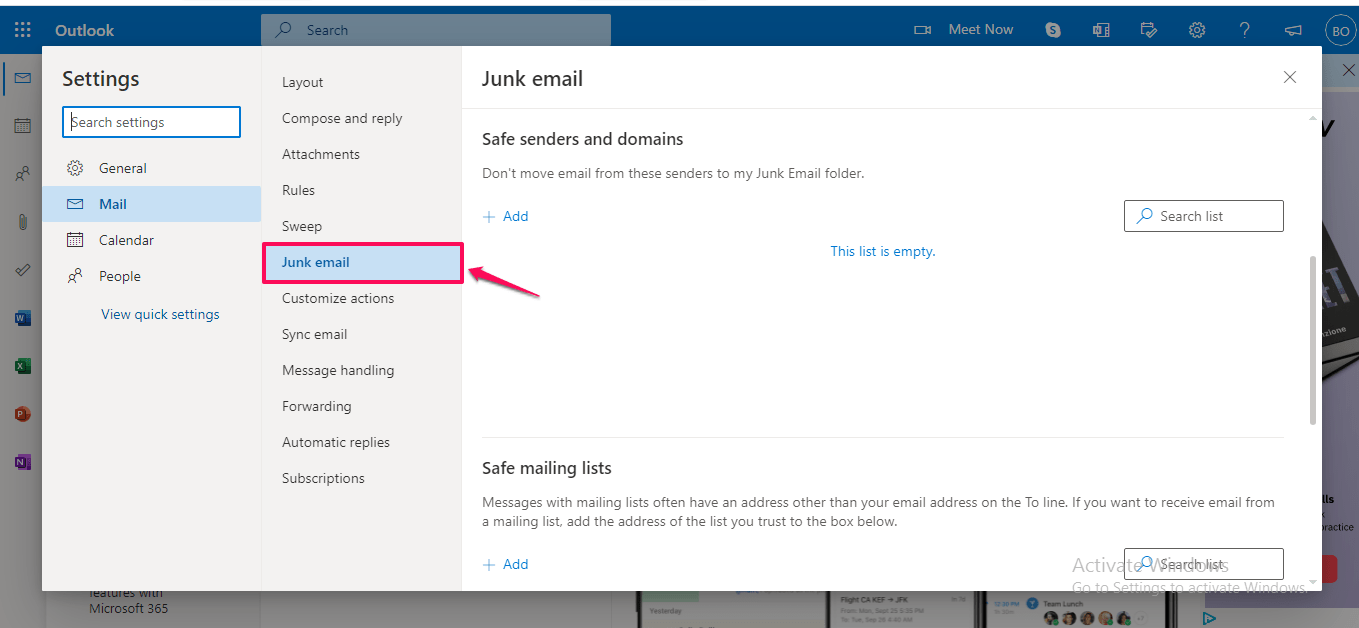
- Scroll down to Safe senders and domains
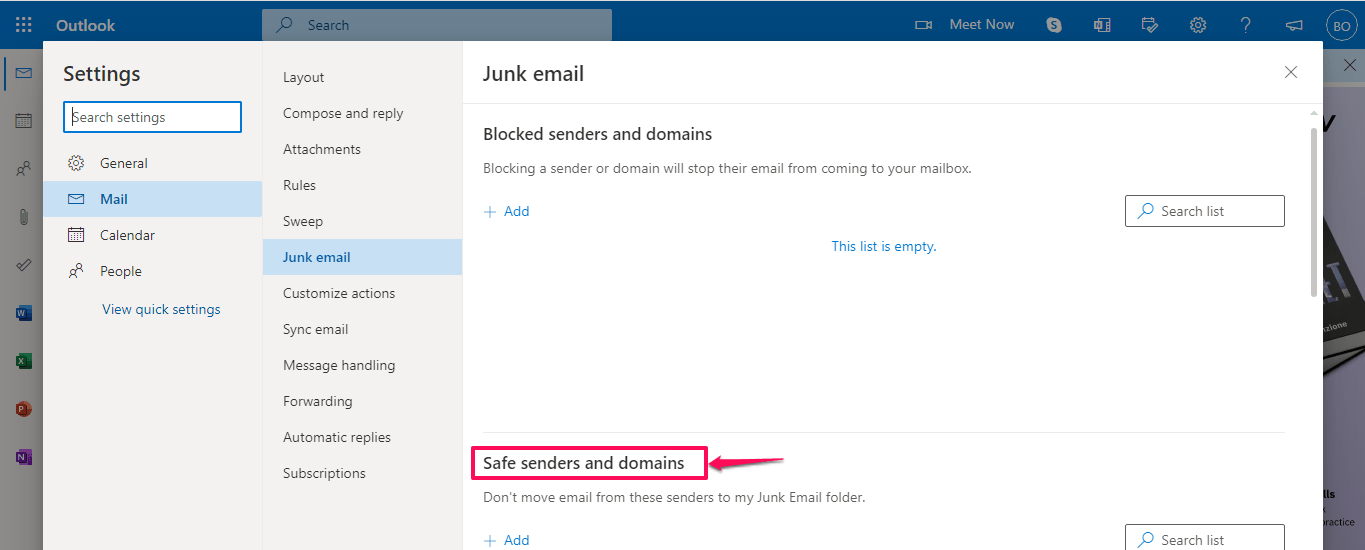
- Click on the + sign to a new email address or domain to the list.
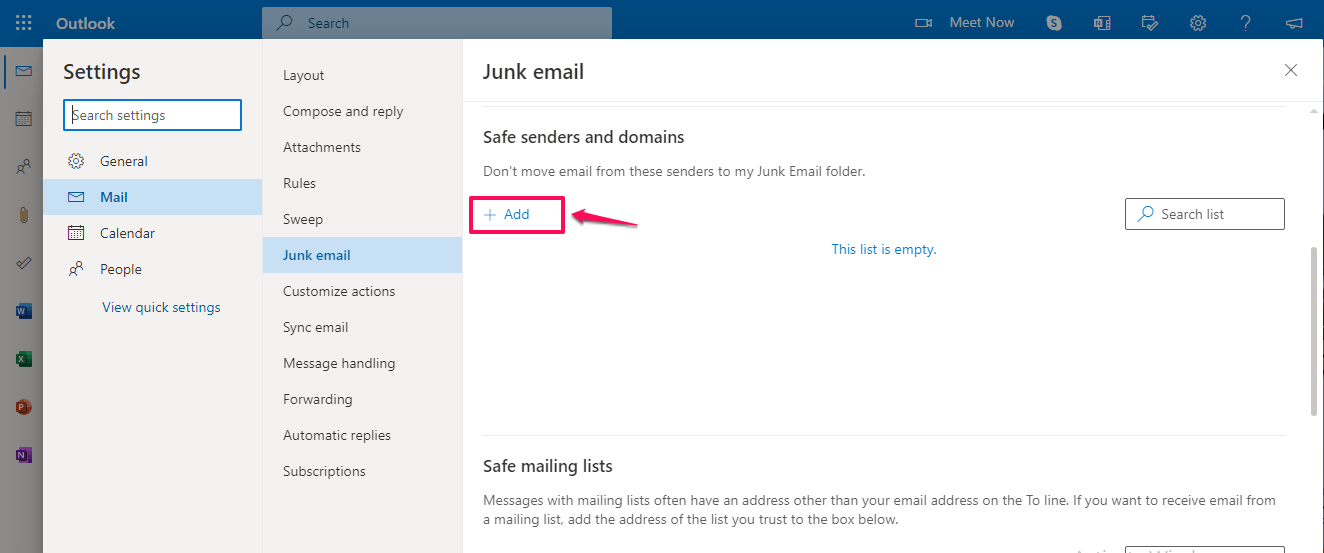
- In the box provided, add the email addresses or domains you’d like to receive forwarded emails from
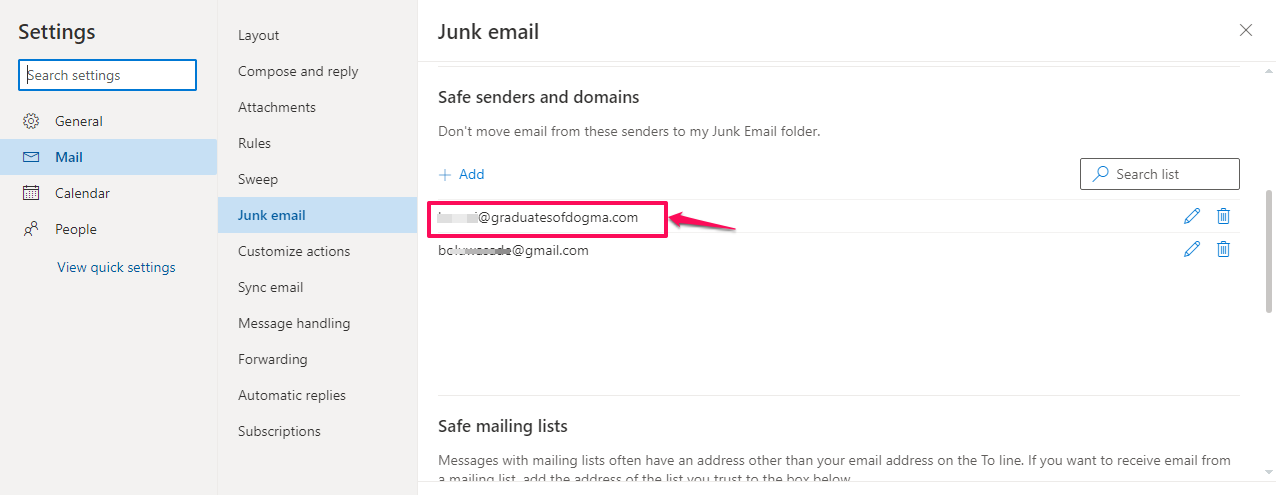
- Click the Save button to save your settings.
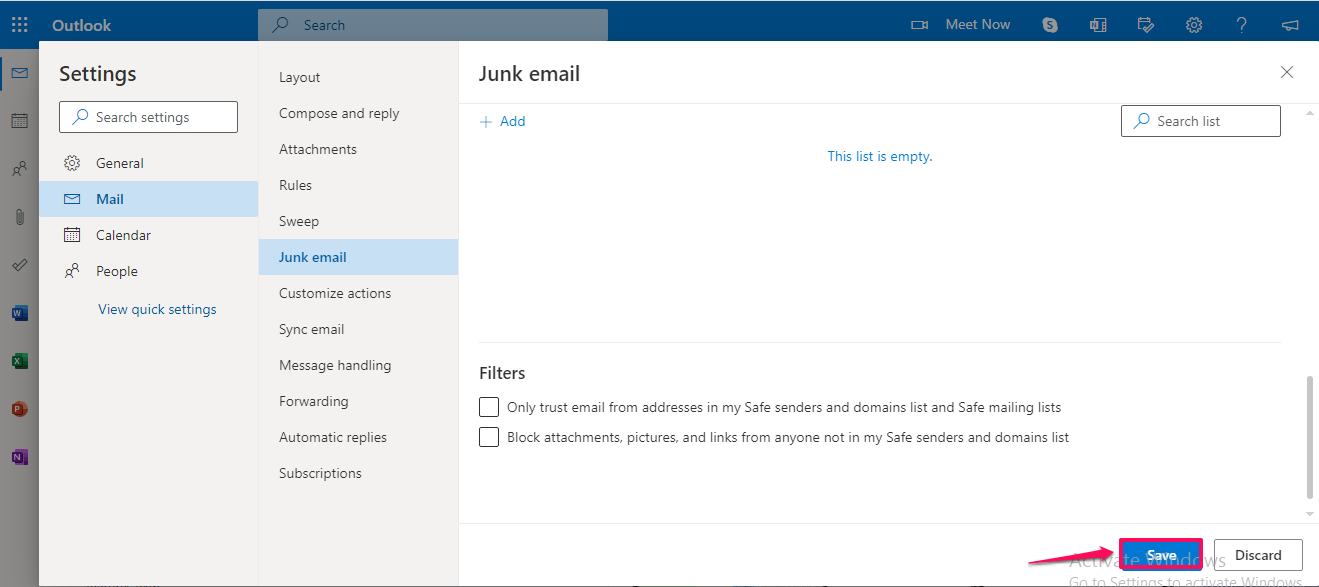
You will now be able to receive forwarded emails in your Outlook.com inbox from only the email addresses or domains you saved.
Suppose your business receives tons of emails daily; this method would require you to add several email addresses to the list. But how do you guess the email addresses of potential visitors or customers?
Hence, this method is limited and would only work if you receive emails constantly from a particular address.
A more comprehensive approach would be to configure Outlook.com to access another email account.
Configure Outlook.com to access another email
To do this, follow these steps:
- Log into your sPanel account.
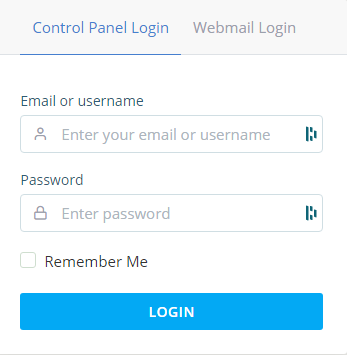
- Click on Forwarders
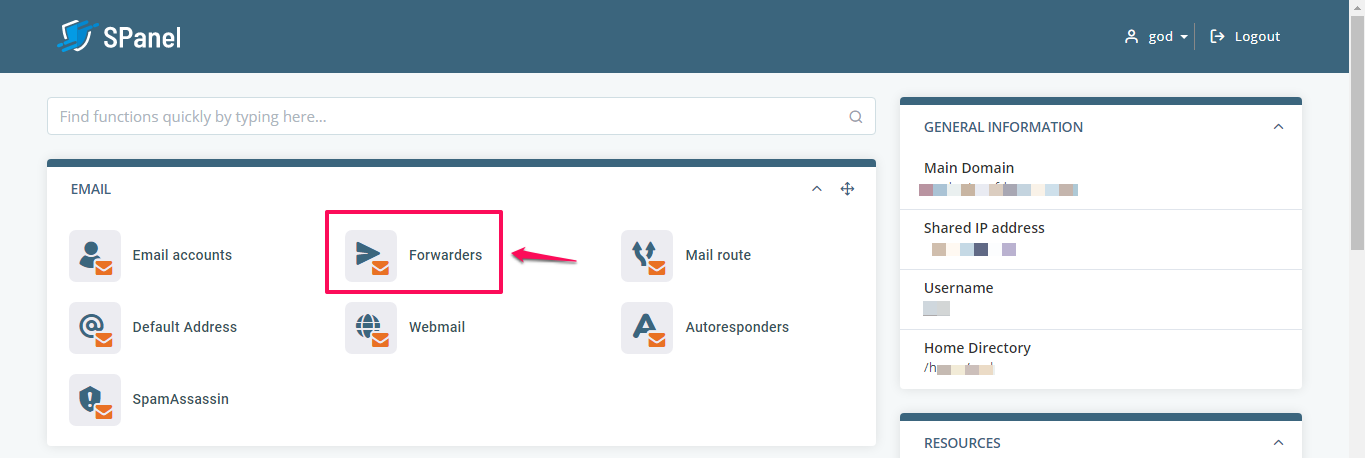
- Click on the Delete button to disable the email forwarder .you created to forward incoming mails to your Outlook.com account.
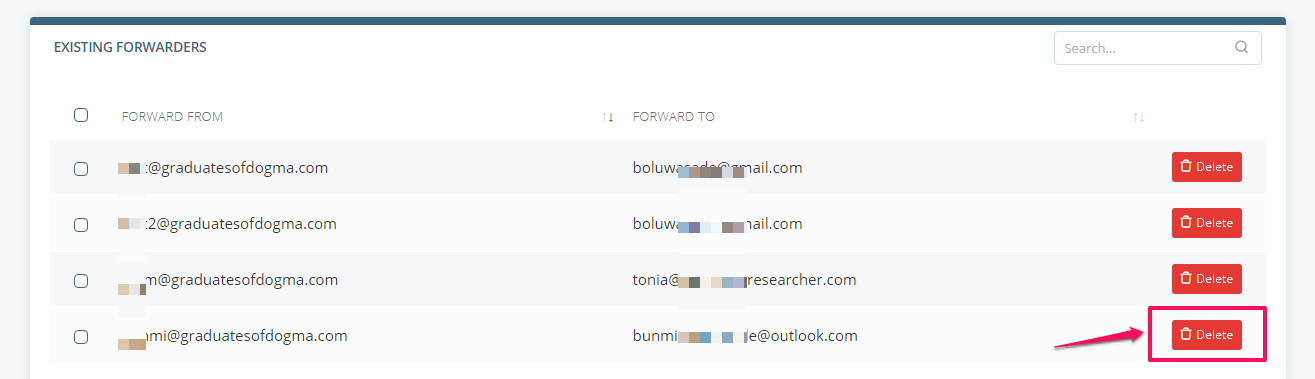
- Log into your Outlook.com account.
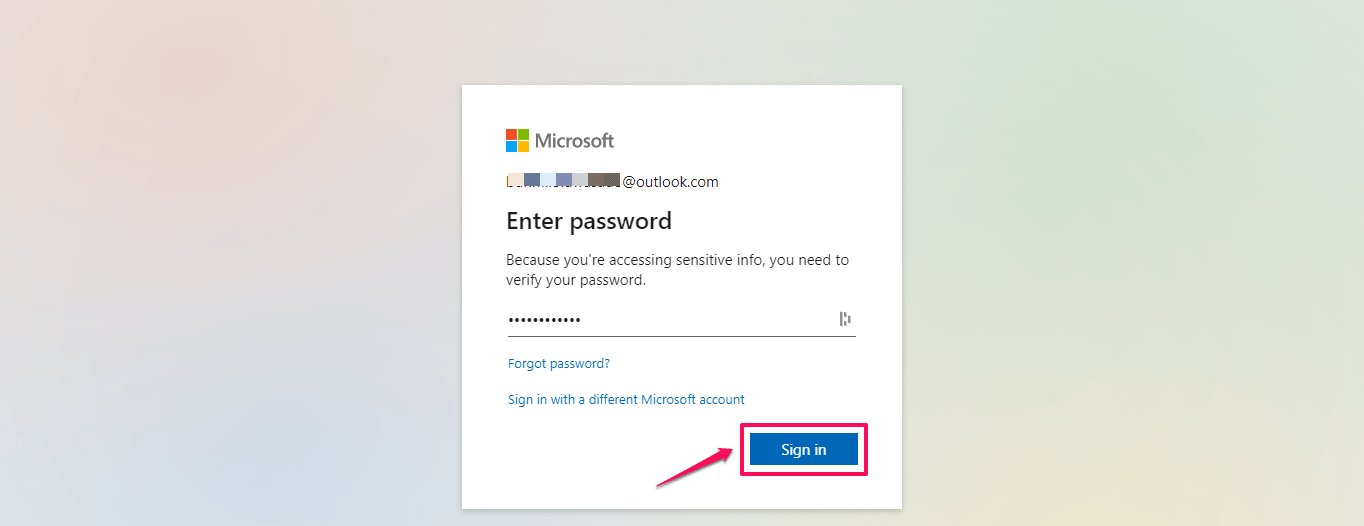
- Click the settings icon

- Click on View all outlook setting
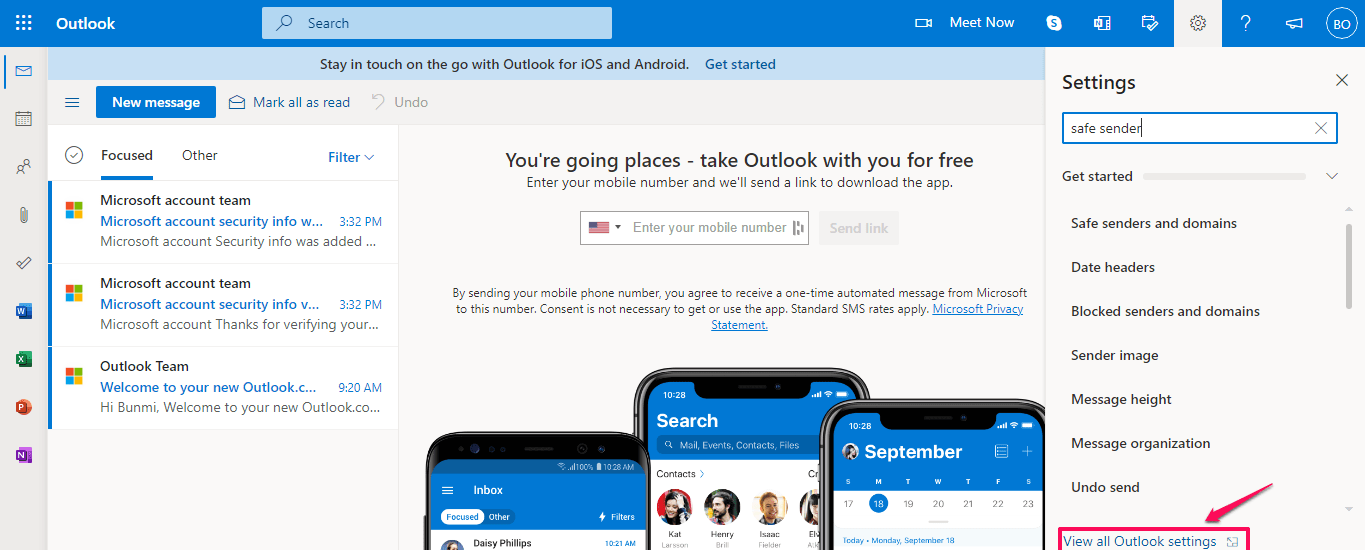
- Click Sync email on the side panel
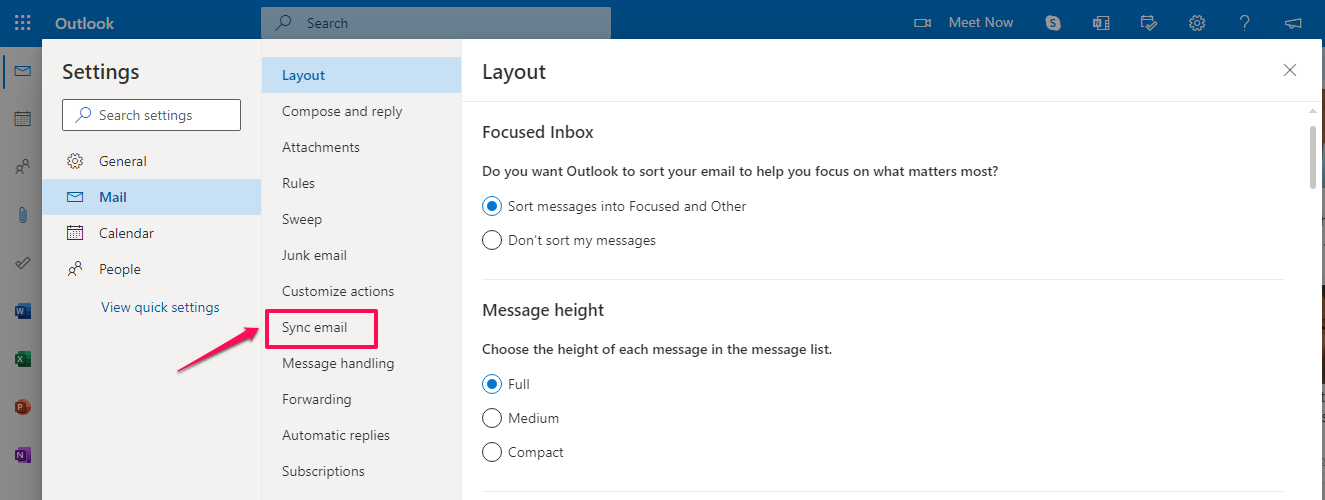
- Click other email accounts under the connected accounts section
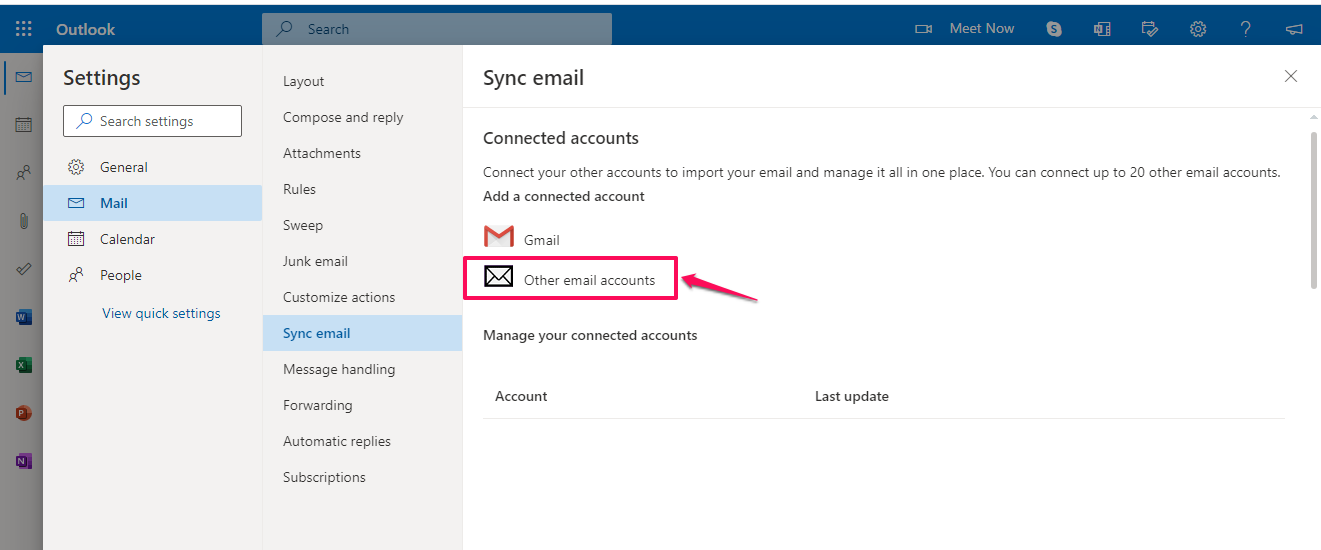
- A connect your account dialog box will be displayed.

- Type in your Display name in the box provided. The display name is what recipients will see when they receive an email message from you.
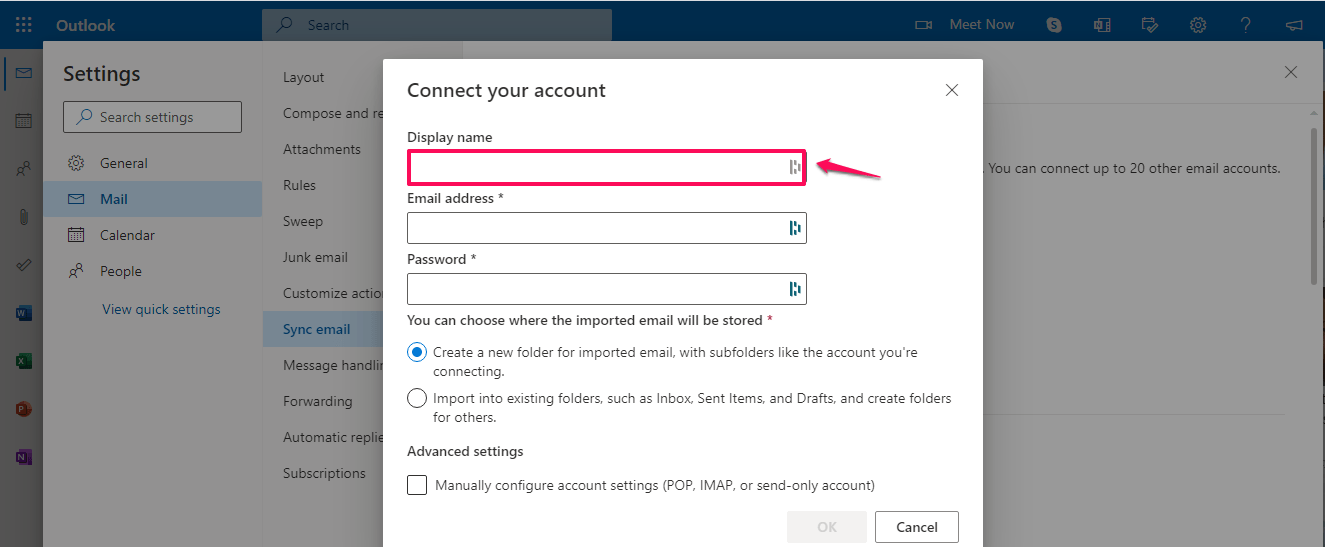
- In the box provided, type the email address you want to connect to your Outlook.com account.
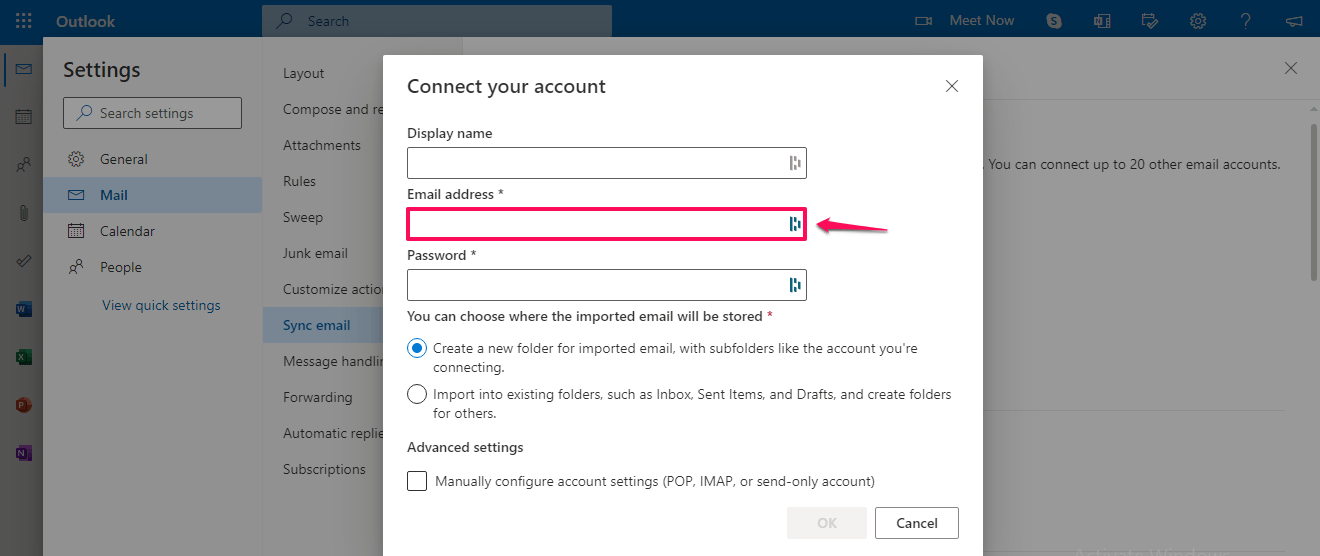
- In the Password box, enter the password of the account you want to connect to your Outlook.com account.
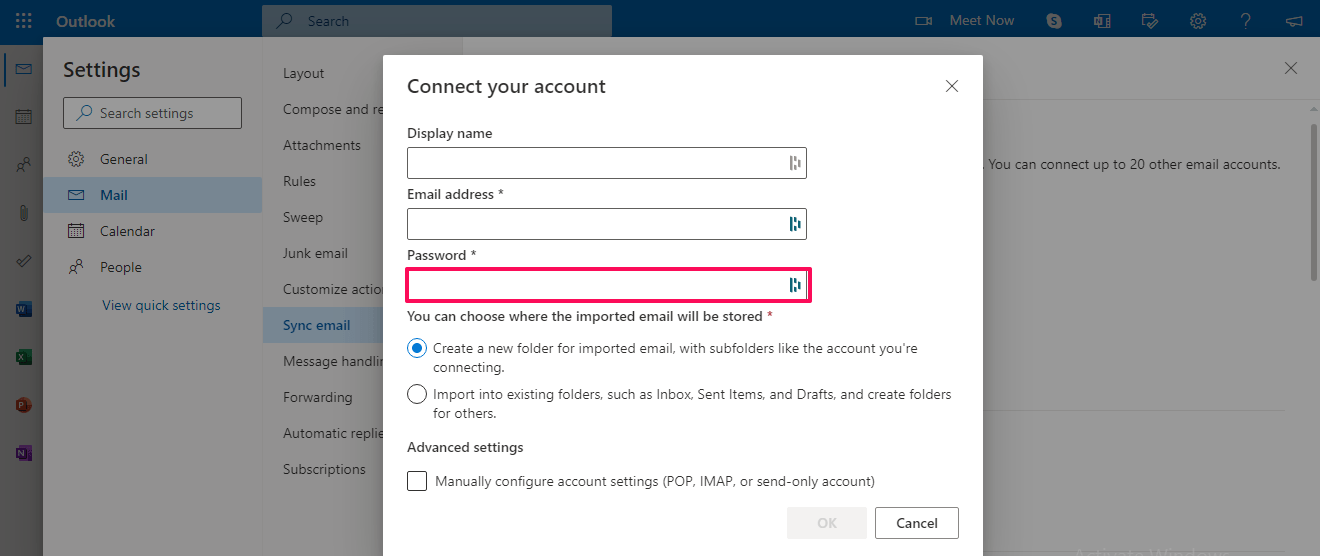
- Under the Advanced settings, click on Manually configure account settings.
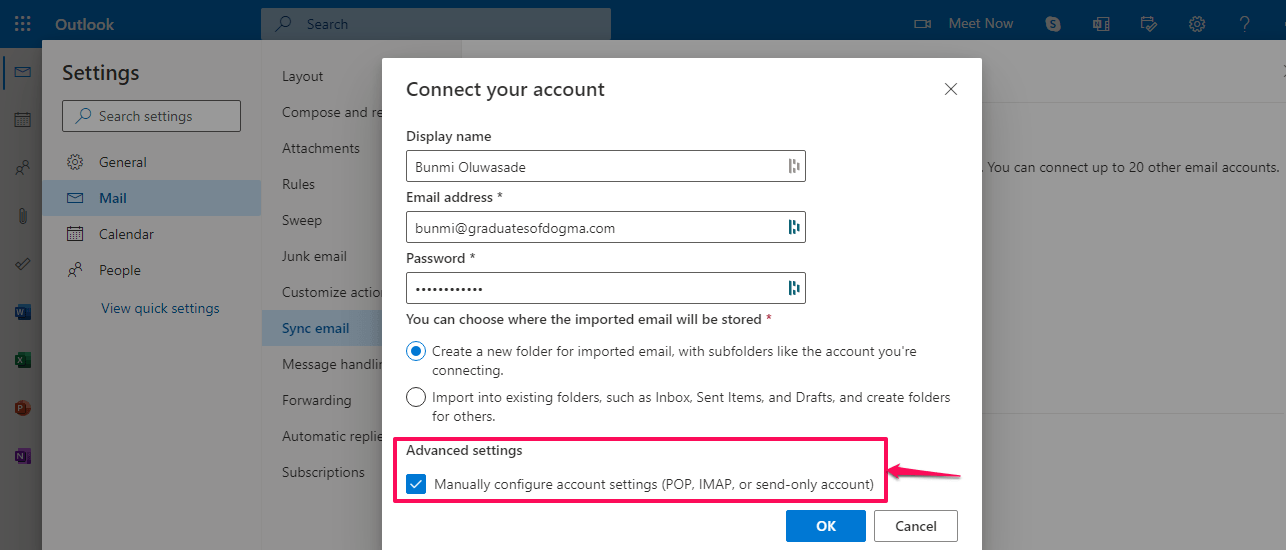
- Select a storage option for the imported messages
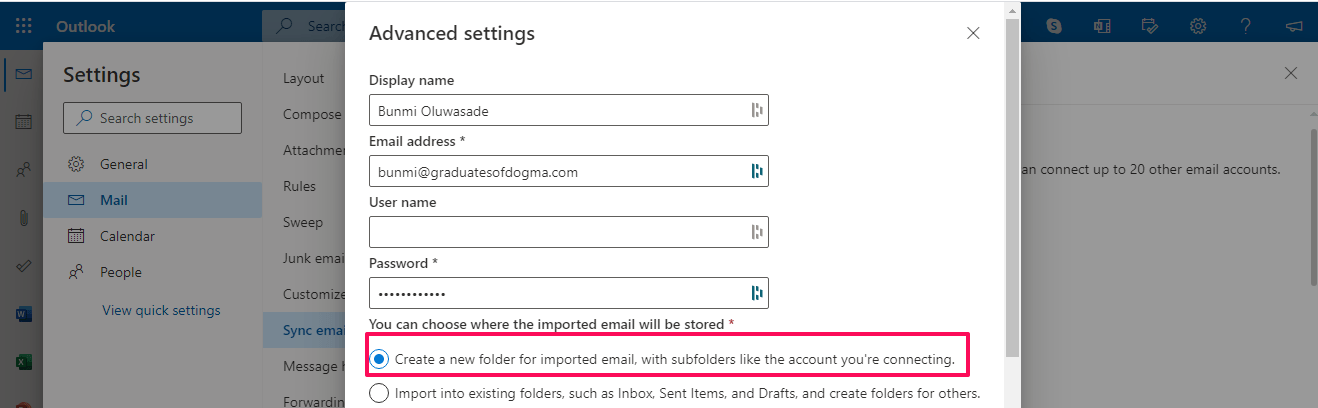
- Select a connection type, IMAP or POP
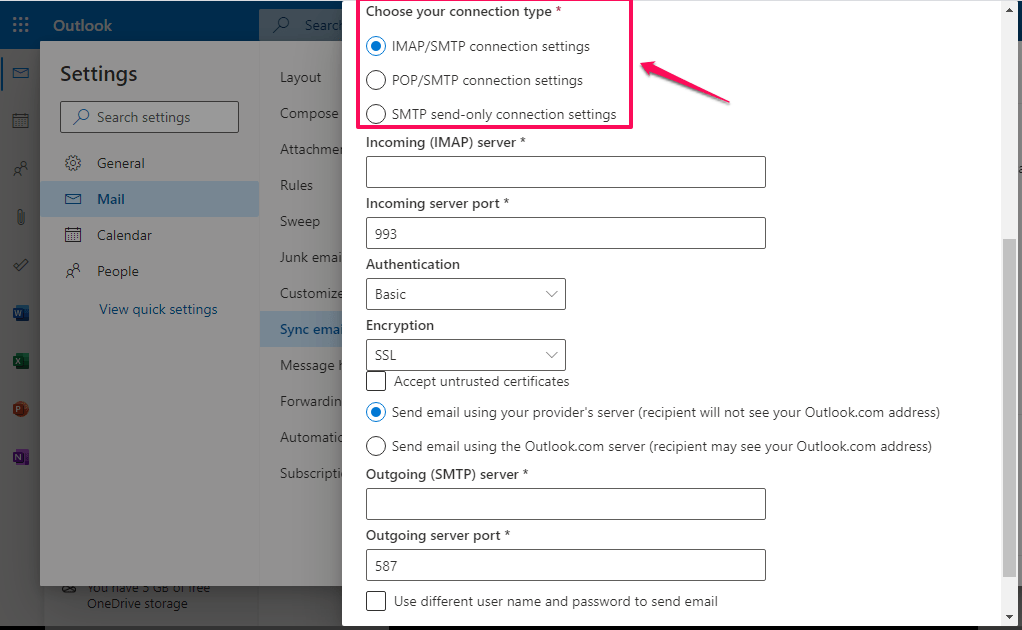
- In the Incoming (IMAP) server or Incoming (POP) server box, enter your Hosting server name.
Hint: How to find your hosting server name
- Go to your SPanel account
- Click on Email accounts
- Select your email account
- Click on the Actions button
- Click on connect device
- Your mail server details will be displayed
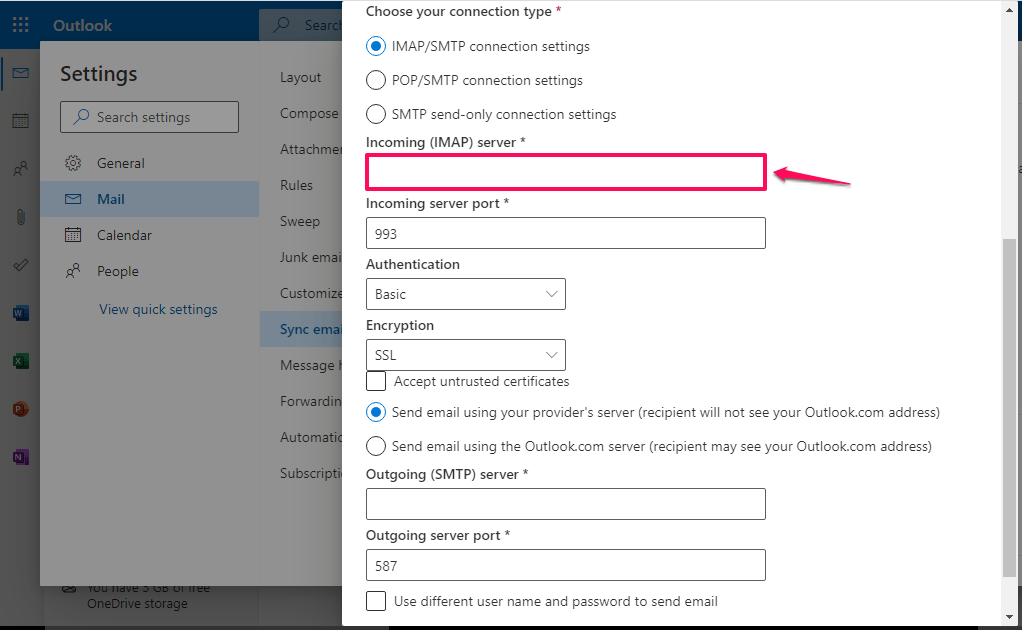
- The Incoming server port value will change automatically:
- For IMAP, the port is 993.
- For POP, the port is 995
- Check that the Authentication list box is Basic.
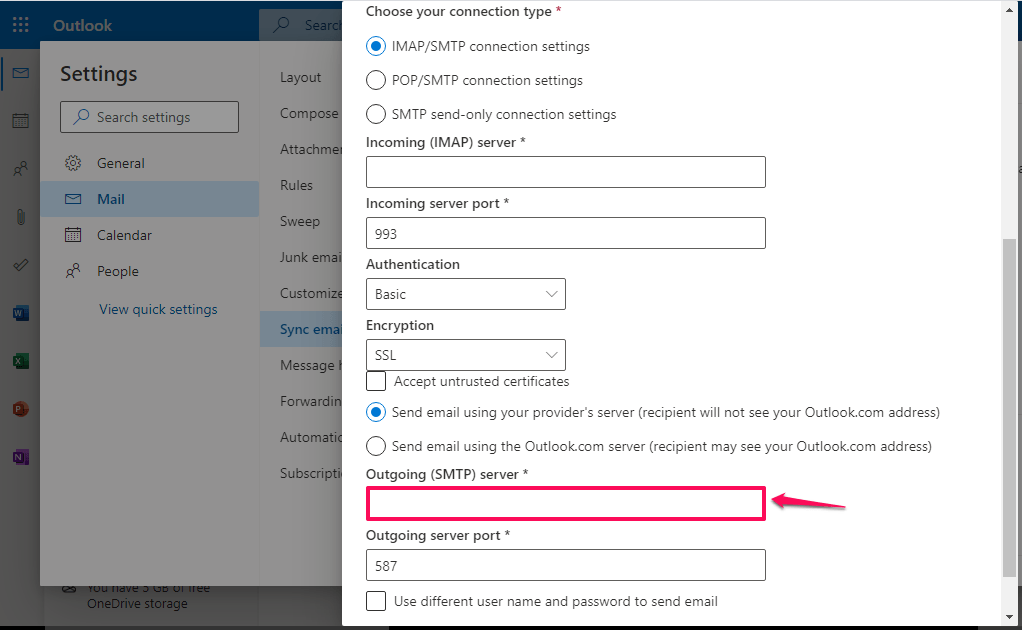
- Check that the Encryption list box is on SSL
- In the Outgoing (IMAP) server or Outgoing (POP) server box, enter your Hosting server name. Use the same method as that of the incoming server.
- The Outgoing server port value will also change automatically to 587
- Click OK.
- If your email account was connected successfully to Outlook.com, it would appear under Manage your connected accounts.
- If the connection was unsuccessful, verify the information you initially provided
Other Troubleshooting Tips
Here are few tips to aid your troubleshooting process:
- Check that your internet connection is very stable and that all other activities that require the use of the internet are working fine. A poor internet connection can prevent emails from dropping into your mailbox.
- Check that you inputted the correct email forwarding address when setting up your email forwarder in your ScalaHosting account. Something as little as an omitted letter can cause an email not to be redirected to your Outlook.com account.
- Check that your email storage capacity is not yet full. Full email storage can halt the delivery of emails to your Outlook.com inbox. If your inbox is full, you can create space by removing unwanted emails or emails with the lowest priority. You can also do this by emptying the junk files or deleted items folder to create more space.
- Disable any antivirus or firewall application. You can also consider uninstalling any plugin that might be preventing your Outlook.com account from functioning correctly.
- Because Outlook.com gives you the option to set rules for incoming and outgoing messages, it could be that the rule you put is one reason you are not receiving messages in your mailbox. To resolve this, go to your Outlook account settings >Rules and delete any rule that might be preventing new messages from delivering.
Conclusion
In this article, we have listed two core reasons you are not receiving forwarded emails to your Outlook.com and how to resolve them. We have also added a few tips to aid your troubleshooting process. If your email messages do not forward to Outlook.com after trying our suggested options, please reach out to us, and the technical team will be available to help you resolve the issue.
