URL redirections ensure you don’t lose traffic or potential sales due to a moved or deleted page.
It lets you forward your web visitors to a location after moving or deleting a page by automatically taking them to the new location while trying to reach the old one.
In addition, you could use it to force all visitors to connect securely to your website via HTTPS, save your organic ranking or fix www and non-www duplicate concerns.
Redirection loops, incompatible WordPress plugins, browser cookies, and others could cause a redirection error, like ERR_TOO_MANY_REDIRECTS.
Let’s examine what the error means, the causes, and how to fix it.
Understanding Error “Too Many Redirects”
Too Many Redirects is probably the most widely seen redirection error.
It occurs when the browser fails to establish a connection between the old location and the destination page in a redirect.
The error indicates that the website gets redirected too often, creating a long direction chain or redirecting in an infinite loop—getting redirected to a new location that redirects back to the old URL.
Now, let’s examine what causes the redirection error and how to resolve them.
Causes of Redirection Error and How to Fix Them
Here are some of the common causes of the redirection and the quick fixes.
Cache and Cookies
Cache and browser cookies are often the first suspects when a website experiences a redirection error. So consider clearing your browser cookies and cache, and luckily, you could get this done in a few minutes.
If your WordPress website uses any site caching plugin, log in to your backend and clear the site cache.
If this step is unable to resolve the error, then proceed with step two.
URL Settings
Failing to configure your URL settings correctly can cause a redirect loop.
It’s essential your WordPress URL and Site URL match by using the same URL for the two.
For instance, if your WordPress URL is https://www.domain.com, then the Site URL should have the URL as well—setting the Site URL to https://domain.com will cause a redirect loop.
You could troubleshoot your URL settings onto your WordPress backend, locate Settings and open the General tab.
But if you are unable to log in to your backend, follow these steps to resolve it via SPanel—Scala Hosting all-in-one control panel.
Step 1: Log into SPanel’s User Interface.
The default login URL is https://yourdomain.com/spanel/ (don’t forget to replace yourdomain.com with your actual domain).
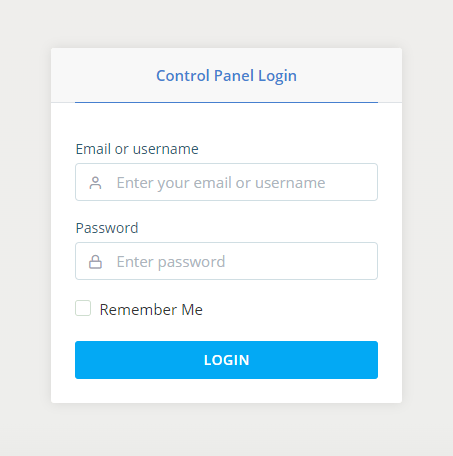
Step 2: Open File Manager
Go to the control panel’s FILES section and click File manager to open the home directory.
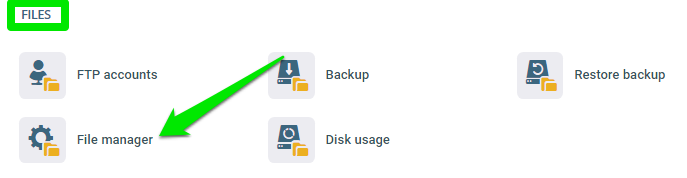
Locate the webroot directory of the domain with the redirection error. Please scroll to the public_html folder if it’s the root domain.
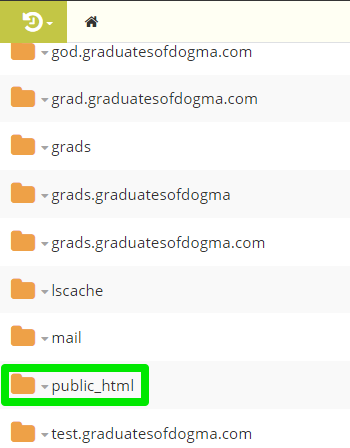
Step 3: Open the Configuration File
In your webroot directory, locate the wp-config.php file, right-click the file to reveal a menu, then select Edit.
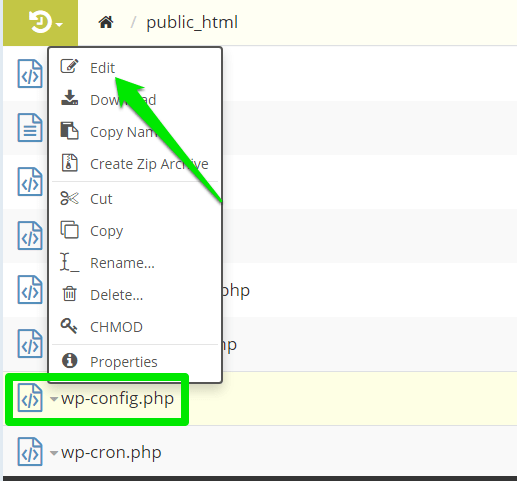
Scroll through the file and ensure the addresses of WP_HOME and WP_SITEURL match.
But if you don’t find the WP_HOME and WP_SITEURL lines on your configuration file, then follow this step to change the address via your database using the phpMyAdmin tool.
Step 1: Log in to phpMyAdmin
Please log in to your control panel, scroll to the DATABASES section and click phpMyAdmin to access your database.
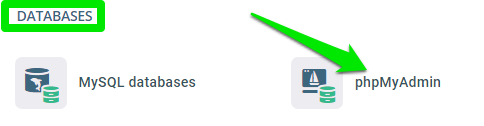
phpMyAdmin is an intuitive web interface that allows users to manage their MySQL databases.
Step 2: Access Your Database
On the phpMyAdmin dashboard, locate your website’s database and click to open it.
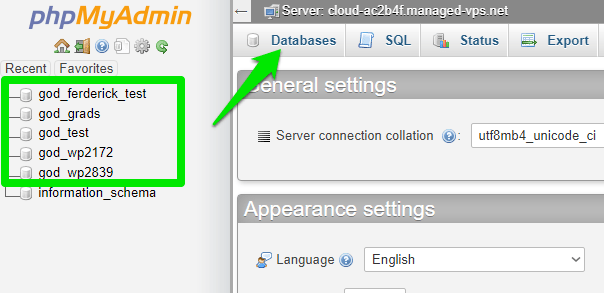
You could verify the database linked to your website on your wp_config.php file. The database name is on the DB_NAME line under MySQL settings.
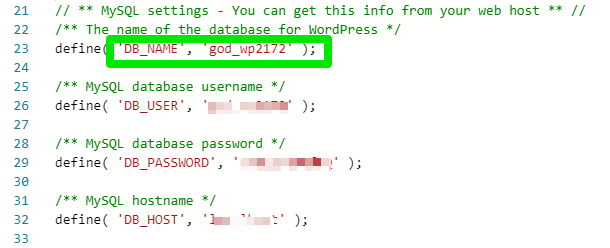
Step 3: Open Your Database WP_Options Table
When you open your database, please scroll through the tables to find the wp_options table and double click to open it.
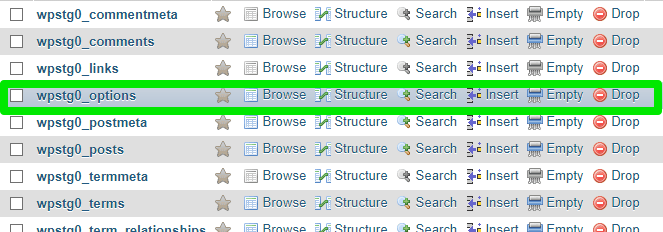
Redefine the addresses if the option-values of the siteurl and home don’t match.

If there’s no URL mismatch or the step doesn’t resolve the error, then proceed to troubleshoot your .htaccess file.
The .htaccess File
The .htaccess file is a server configuration file that lets users configure their server settings, including web redirects. As a server configuration file, any error on the file or corrupted .htaccess file could affect your website.
You could find if the file is responsible for the error by disabling it and then visiting the website to check if it’s working fine.
Follow these steps to get it done.
Step 1: Locate Your .htaccess File
Log in to your control panel and click File manager to access your home directory. Next, please open your domain’s web root directory and locate the .htaccess file.
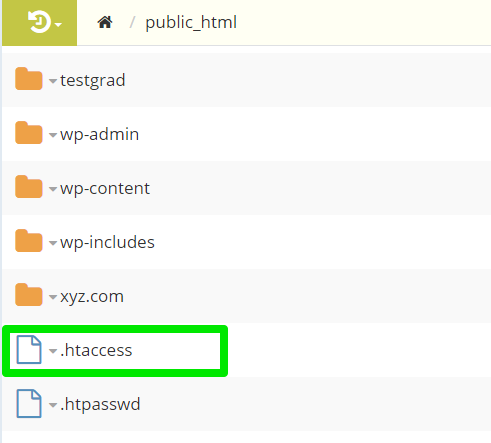
Step 2: Disable the .htaccess File
You can disable your .htaccess file by renaming it to .htaccess.old. To do this, right-click the file and select Rename.
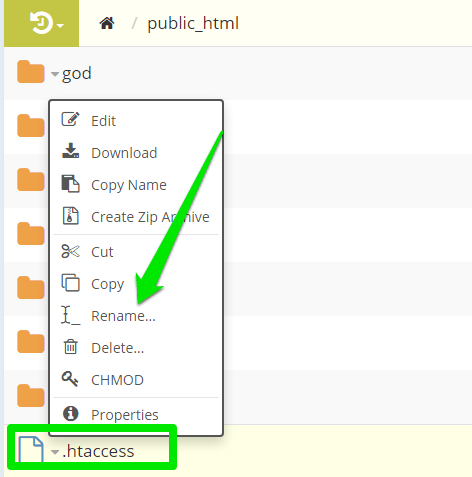
Now, visit the website to check if it’s working fine.
If it doesn’t, then the .htaccess file is not the problem; reactivate it by renaming the file to its original name. But if disabling the file resolves the issue, then it means the file was corrupt.
Kindly delete it and generate a new file.
Step 3: Deleting and Generating a New .htaccess File
To delete the file, right-click it and select Delete to remove it permanently from the file manager.
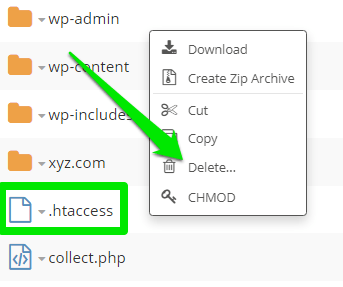
And to generate a new fresh one, sign in to your WordPress backend, click Settings > Permalinks > Save Changes leaving the text boxes blank.
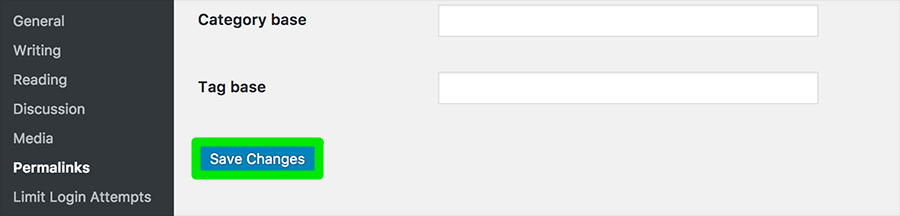
If you wish to create the file manually via the file manager, open your web root folder, click the New File/Folders icon and select New File.
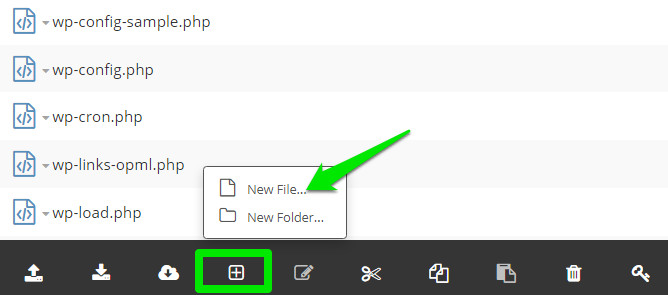
Name the new file .htaccess and save it.
WordPress Plugins
If the other steps fail to resolve the error, then an incompatible plugin might be the cause, and here’s how to troubleshoot your plugins.
Open your domain’s root directory and locate the wp-content folder.
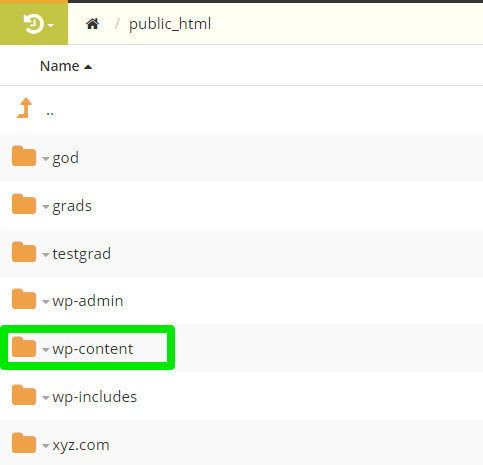
Open the folder, right-click the Plugins folder and rename to deactivate all your plugins.
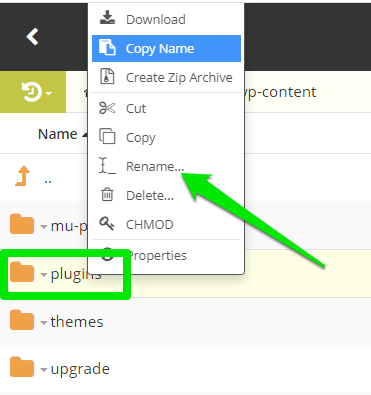
Visit your website to check if it’s working fine now. If yes, rename the folder to reactivate all the plugins.
Then follow these steps to identify the plugin causing the error:
- First, open the plugins folder and deactivate the first plugin by renaming its folder.
- Visit your website to check if it’s working fine. If yes, then delete the plugin.
- But if disabling the plugin fails to resolve the error, then reactivate it and disable the next one.
- Continue with steps until you find and delete the plugin responsible for the error.
Need Support?
But if disabling your plugins fails to resolve the error, then reactivate them and contact our support for quick assistance. And if you have questions relating to redirection errors, also get in touch with us.
