Even less experienced users know all about the importance of backups. Data is an extremely valuable commodity these days, and we definitely don’t want to lose it, which is why we create separate copies of it and store them safely either on a physical device or in the cloud. For website owners, backups are even more critical. In fact, the entire well-being of your online project could be dependent on a working backup.
Ideally, a website will never sit still. Its owners should be on a constant quest to make it better-looking, more user-friendly, and more secure. There are a number of ways of doing this, but they hide their risks.
With every update that you apply and with every plugin that you install, you’re trying to make your website better. Unfortunately, compatibility issues and bugs often break it or, worse, bring it down. If you don’t have a working backup, you could be forced to rebuild a significant part of your website, and the downtime associated with this could threaten the existence of the entire project.
But how do you back up an entire website exactly?
There are several options. You can manually download copies of the website’s files and folders, and you can export the data from the databases. This could take a while, though, and restoring all this information could be an even bigger challenge.
If your website is powered by a content management system like WordPress, you can find backup plugins, but they’re often paid, and things like email and other projects hosted on the same account are outside their scope. At the end of the day, if your hosting account is powered by SPanel, your best bet is to use the built-in backup utility.
Backing up an entire user account in SPanel
Generating a full backup of your SPanel user account takes no more than a couple of minutes. Here’s what you need to do:
- Log into SPanel’s User Interface and open the Backup Utility.
The default login URL for SPanel’s User Interface is https://yourdomain.com/spanel (make sure to swap yourdomain.com with your actual domain). Under the homepage’s Files section, you’ll see the Backup utility.
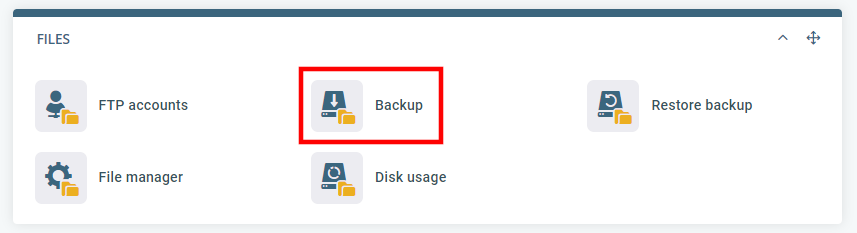
- Click the Generate Backup button.
You’ll see a list of all the backups you’ve saved to your account. Above them, you have the Generate Backup button.
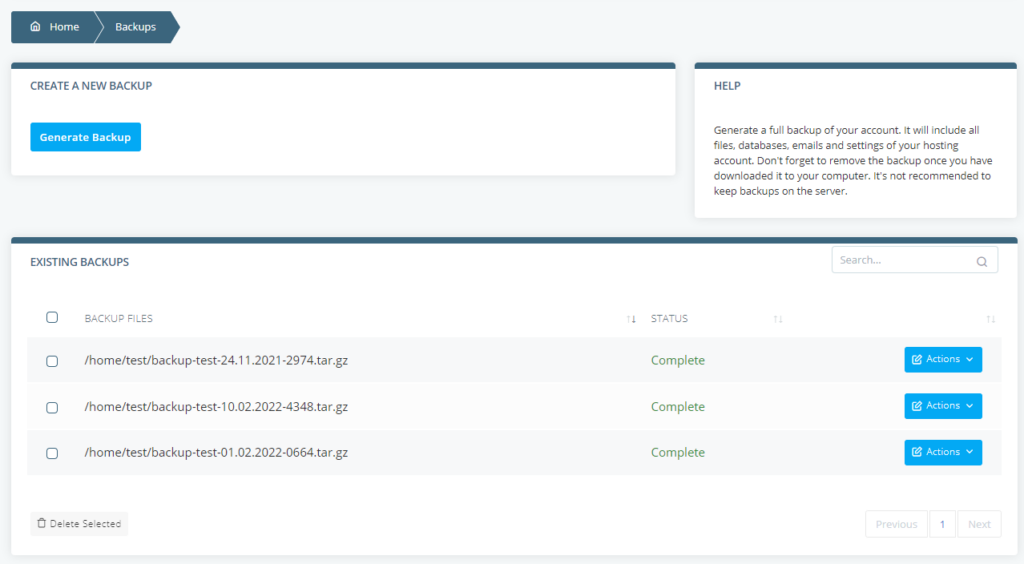
- Configure your backup and generate it.
Through the popup that appears, you can choose what you want to back up and where you want to store it. If you select the Exclude emails and files checkbox, you’ll only save your databases, if you select the Exclude databases checkbox, you’ll only save your account’s files and folders. With the Store the backup on a remote FTP server option, you can send the backed up data to a remote location for extra security. If you select it, SPanel will as you for the remote server’s credentials.
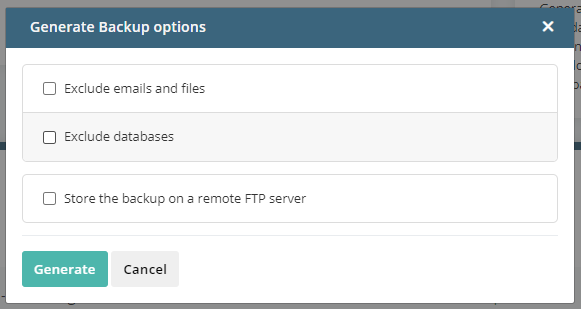
How to Generate a Full Backup
