WHMCS is the most popular billing and automation platform in web hosting. Utilized by thousands of hosts, this solution allows providers to easily create accounts, allocate resources, activate extras, and many more.
On a customer level, at ScalaHosting, we rely on our own innovative products. SPanel is our streamlined platform for hosting management, one that allows clients to easily navigate around their accounts. The robust control panel is very lightweight but still packed with features that help with emails, domain names, DNS records, website files, databases, and many more.
Now, you have a great opportunity to combine the two – introducing the WHMCS SPanel Provisioning module.
What is the WHMCS SPanel Provisioning Module?
With this add-on, you can avoid any manual work involved in creating/suspending/terminating SPanel accounts, changing passwords, upgrading/downgrading services, and others.
This integration is ideal for providers and resellers that are looking to automate every stage of the hosting journey. Instead of wasting precious time in account management, they can safely leave those tasks to the provisioning module and focus on other aspects of their business.
How to Set Up the WHMCS SPanel Provisioning Module?
Configuring WHMCS and SPanel for automatic account provisioning is actually quite easy and doesn’t require any previous technical experience.
First, you need to download the module. You can do so from this link.
Download and unzip the archive in your main WHMCS folder, where your /modules folder resides. Once complete, you should be able to see the SPanel folder inside your /modules/servers directory.
Once that’s up and running, we can split the rest of the process into three distinct stages:
Adding a New Server
From a provider’s standpoint, before we can add and modify any accounts, we need to first set up a server and integrate it with the SPanel API. Here are the steps:
- Go to WHMCS and choose System Settings -> Servers. You will see the option Add New Server inside.
- Select SPanel from the module dropdown.
- Now, you need to enter your server’s IP address in the Hostname or IP Address field.
- Enter your SPanel login URL inside the Username field. This should be either spanel or hostpanel, depending on if you have the branding URL enabled in your SPanel admin panel.
- The next step is to input your SPanel API access token in the Access Hash field.
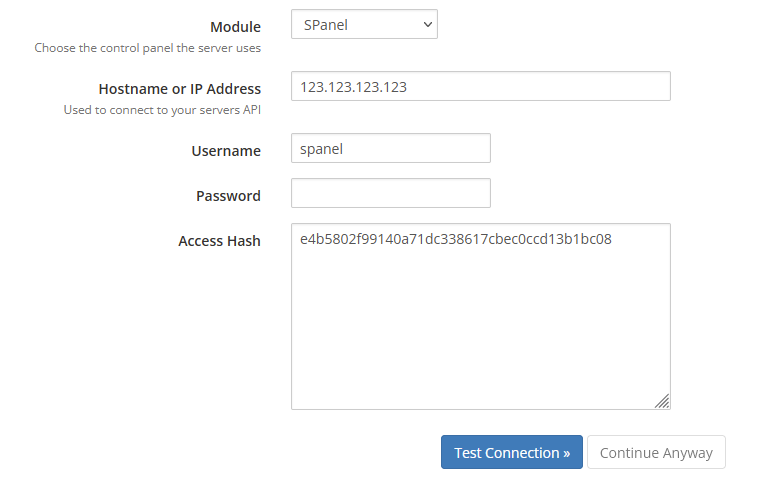
- Click Test Connection and if everything is set up correctly – you will get the Add Server configuration page. This is where you add the Name and Hostname for your server.

Creating a New Group
Now that we have our server, it’s time to create a new product group. The operation is extremely simplified:
- Go to System Settings and choose Servers. You will see the option Create New Group.
- Enter a Name for your group.
- Select the name of the server you just created and click Add.
- Hit the Save Changes button.
Creating a New Product
We are now on the last step – it’s time to create our product. Here is how to do that:
- Go to System Settings, choose Products/Services, and select the Create a New Product option.
- Select Shared Hosting from the Product Type field.
- Now, choose your previously created product group from the Product Group menu.
- Input the Product Name you wish to use for this product.
- Select SPanel from the Module selection field.
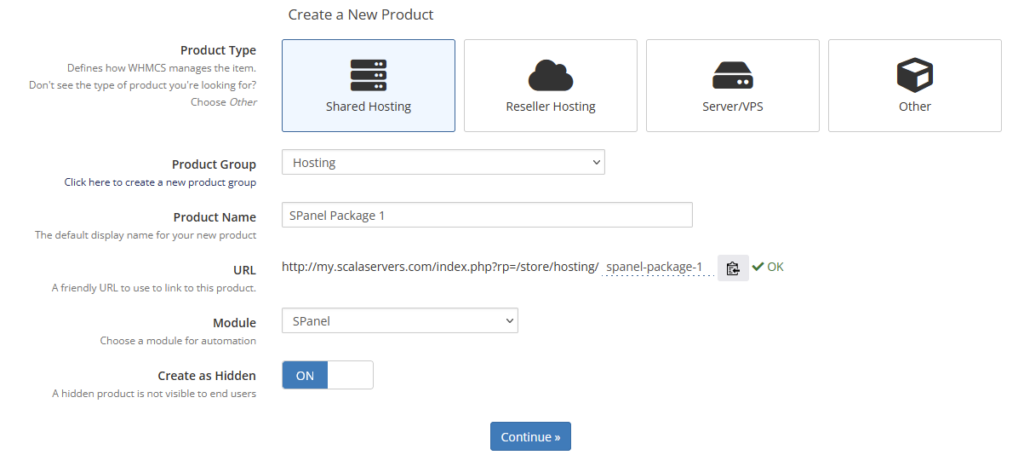
- Once you click the Continue button, you will be directed to the Edit Product page.
- Click on the Module Settings tab and select SPanel from the Module Name menu.
- Find the server group you created in the previous step in the Server Group drop-down.
- Inside the Select Package field, you will see all existing packages in the default SPanel server and the selected server group.
IMPORTANT: If you don’t have any existing packages, you can create some from your SPanel admin interface and get back to this step later.
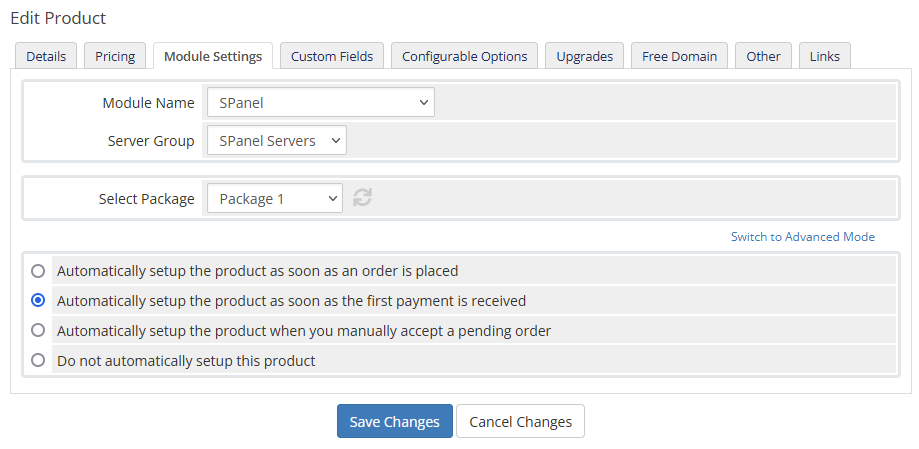
- Save the changes.
That’s all there is to it! You now have the WHMCS SPanel Provisioning Module and can easily automate all your server account operations.
Check out more helpful SPanel Tutorials in the ScalaHosting Knowledge Base or contact our Support Team for more information on SPanel and WHMCS!
